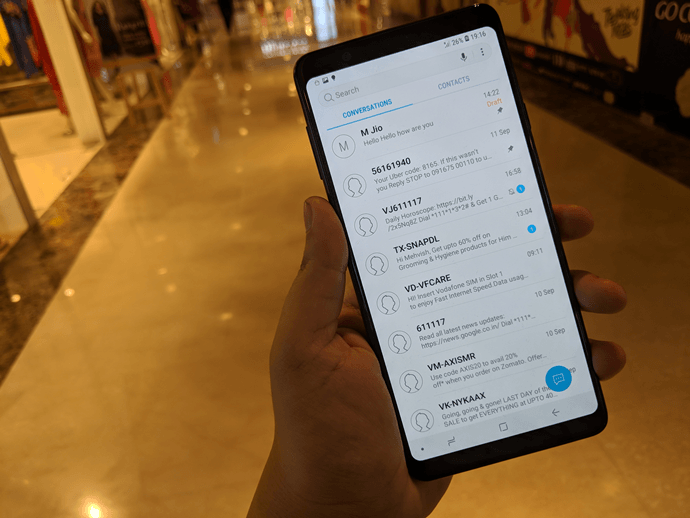shared some of the good ones with you as well. If you remember, every time we installed a ROM on One X we had to manually flash files on the device after backing up the data on phone and installing the ROM. An XDA Developer MihailPro developed a Windows app for people like me so love to play with their Android. UniFlash is a universal flashing tool for Android with interactive and easy to use interface using which you can perform many developer tasks with a click of a mouse button.
UniFlash Overview
The archive file of UniFlash will contain a self-extracting WinRAR archive. Run the file and extract it to a folder in your computer. After you extract the files, open the folder in Windows Explorer and run the UniFlash executable file with administrative privileges. After you run the application, you must connect the phone to the computer using the data cable and click on the button, Connect my device. But before connecting the phone, make sure you enable USB Debugging on your device and grant ADB root access. You can find both the options in device Settings—>Developers Options. After you connect the phone, the app will stylishly expand to a tablet like interface and list details of the connected phone like processor, current ROM, used and free space, etc. Let us now see how you can use the app to ease up flashing. Before looking into anything related into flashing, let’s see how the phone can help you with backup and restore. Using the app, you can take a full Nandroid backup but at the time of restoration, you can select the items you wish to restore individually. All the backup files are saved on mobile SD card and not on the computer. However, the options of backup and restore are very limited when compared to tools like Titanium Backup and Wondershare. In the Flasher section, you can flashboot different kernels, recovery and radios. Simply click on the respective option and select the file you wish to flash. The tool simply executes the pre-configured bat file. There’s also an option to install and delete apps on the device directly from the computer. You can also access your device memory card as root user and transfer files between computer and smartphone. The tool might become nonresponsive while handling large files like device ROMs. When this happens, just wait for the program to respond and then continue with your work. You can also boot to recovery and bootloader directly using the app. One of the best things about the app is that you can remove system APKs from your device and free up space on phone memory. The Download Center looked like it would provide news and updates regarding my device, but whenever I clicked on the button, all I got was “Please wait.”
Conclusion
Developer claims that the tool works for all the Android devices, but I would recommend you to test the tool with some basic operations like backup and restore to see if it’s compatible with your phone. Although tools like these definitely ease up the flashing task by providing all the necessary commands on button click, I prefer to do them manually. Well, it’s just the nerdy me speaking. Go ahead, try the tool and share your thoughts with us. The above article may contain affiliate links which help support Guiding Tech. However, it does not affect our editorial integrity. The content remains unbiased and authentic.