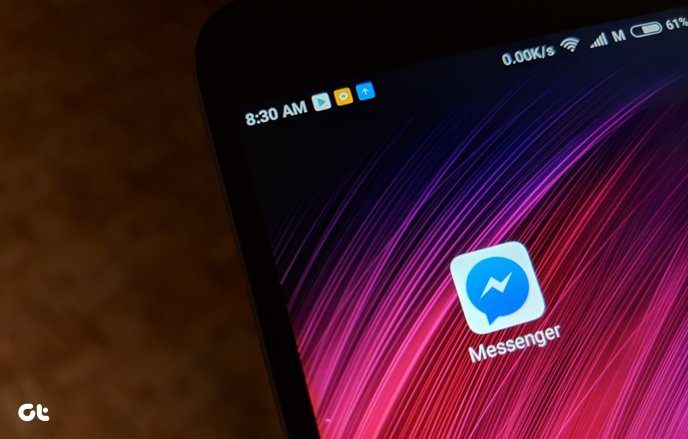For example, Internet Explorer shows preview for each tab that is open at the moment. The advantage is that we can click on any tab (thumbnail preview) to maximize the browser with focus on that particular tab. On the other hand, browsers like Firefox and Google Chrome show a single tab thumbnail in the taskbar preview (the one which is in focus at the time of minimizing). This helps to avoid confusion when one has to open too many tabs. While these are the default settings that come along, there is always provision to revert as per user comfort. We will tell you today how to have it configured on IE or Firefox so that you can set the preview behavior that suits you best.
Steps to Enable Tabs Preview on Firefox
These steps would change the single tab preview to showing thumbnails for each open tab. Step 1: Navigate to Firefox (the orange button on the top left) Options -> Options. Step 2: On the Options dialog highlight the focus to Tabs tab and check the option reading Show tab previews in the Windows taskbar. Step 3: Click on Ok and you will see the difference next time you hover on the taskbar icon of Firefox.
Steps to Disable Tabs Preview on IE
These steps would disable the tabs preview for each tab and show only one thumbnail for the current tab in focus. Step 1: Navigate to Tools -> Internet Options from the IE interface to open up the Internet Options dialog. Step 2: On the General tab you will find a section for Tabs. Click on the Settings button under this section. Step 3: A new window open for Tabbed Browsing Settings. Uncheck the option reading Show previews for individual tabs in the taskbar. Step 4: Click on Ok, save the settings and restart your browser. You will see that the change reflects immediately and your IE browser shows only one tab thumbnail. Note: If you want to toggle the settings to default or change them from time to time, you need to navigate to the same location and check or uncheck the said boxes accordingly.
Conclusion
Both styles are advantageous in their own way. Since I have a lot of tabs open, I choose to deactivate individual tabs preview. What style do you like? Are you going to change the behavior of Internet Explorer or that of Mozilla Firefox? Do not forget to drop comments. 🙂 The above article may contain affiliate links which help support Guiding Tech. However, it does not affect our editorial integrity. The content remains unbiased and authentic.