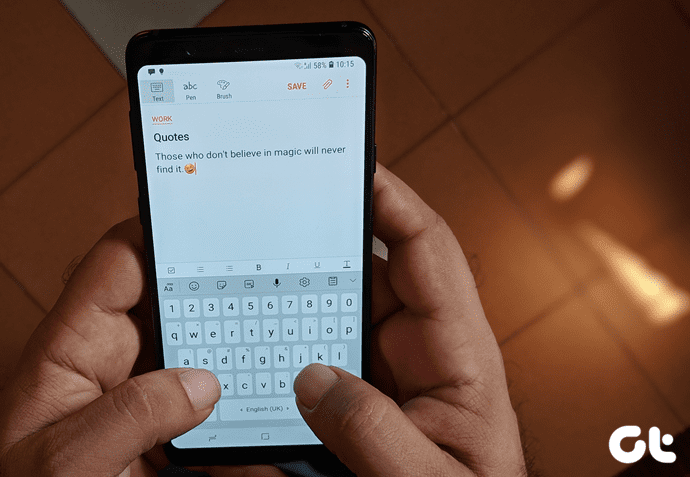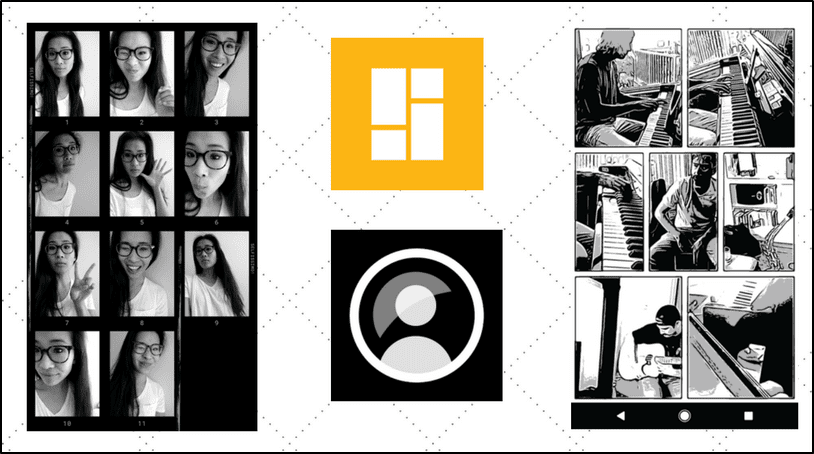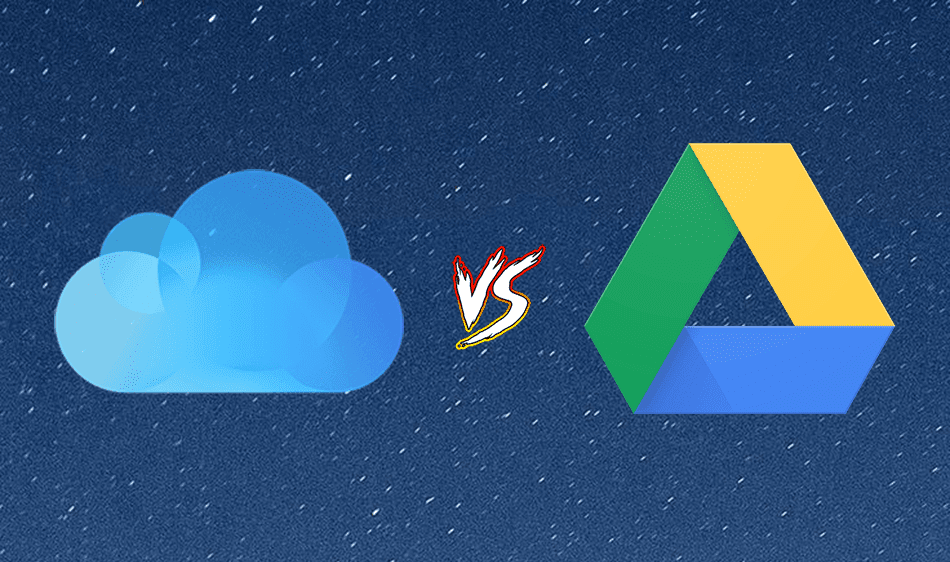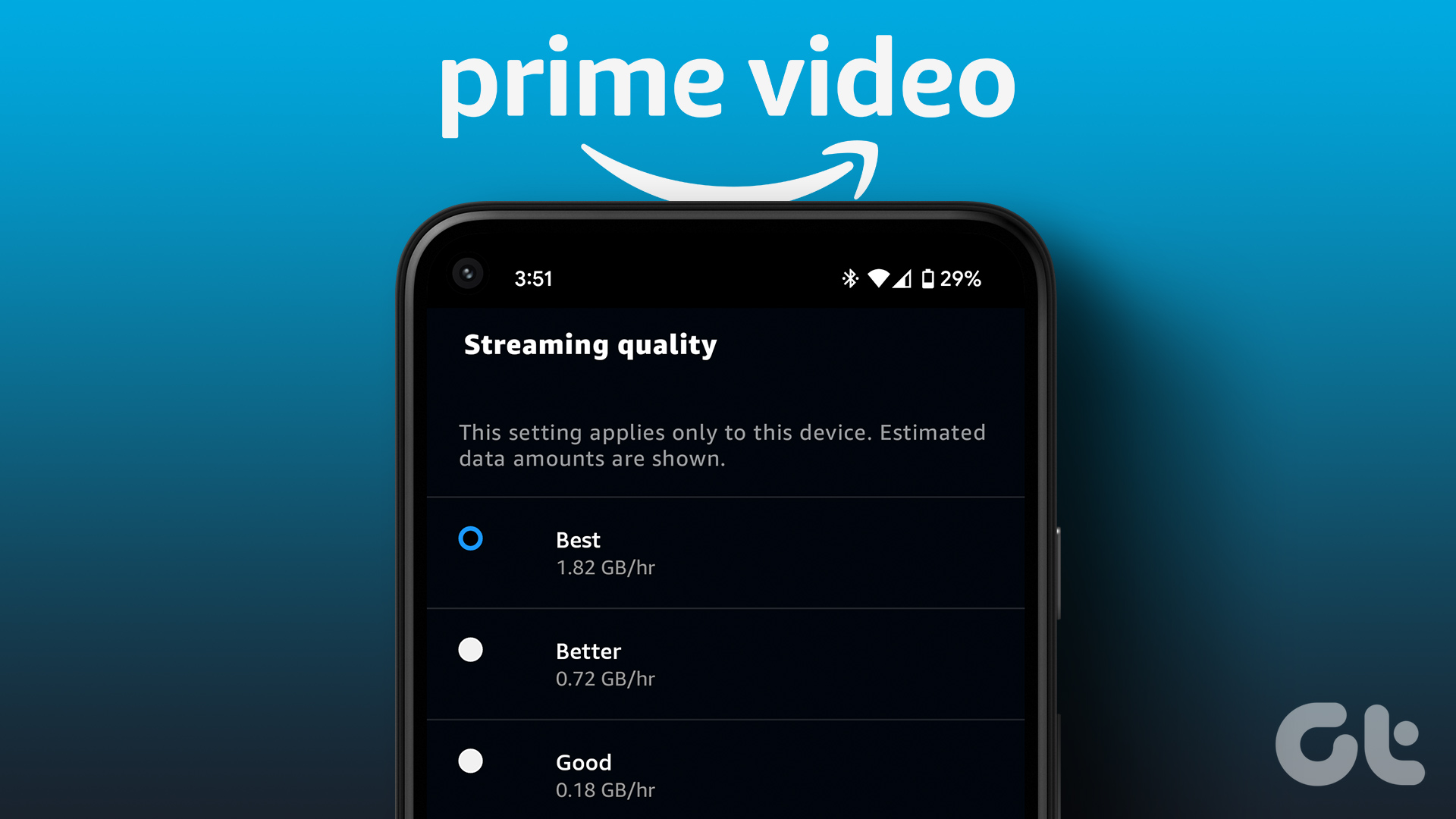While all note-taking apps have one purpose, the way they work and the features that they provide differ widely. Take Google Keep for example. I moved my notes from Evernote to Google Keep because it is free, easy to use, offers only the essential features (no clutter), and integrates deeply with other Google apps. Visit Google Keep I recently started paying more attention to Dropbox Paper after a fellow tech blogger wouldn’t stop raving about it. Dropbox Paper is also free, integrates with Dropbox, offers rich formatting, and allows you to display pretty much everything on the web. Visit Dropbox Paper Let’s see how these two note-taking powerhouses differ from each other, and what are their target audience. Which one should you use and why? Let’s begin.
1. Creating Notes
Google Keep helps you take notes quickly. As such, when you open the app for the first time, you will see the cursor right inside the new note section. Start typing whatever you have on your mind, tag the note, color code it, and forget it. There is no way to create folders. Dropbox Paper follows a hierarchy system where you can create folders and notes inside them. A lot like how Google Docs operates. As such, it is not the fastest note-taking app but allows you to organize notes differently, and for some users, better way. You can export the notes created in Paper in PDF and markdown format. Many users will certainly appreciate that.
2. Formatting Notes
Creating notes and jotting down ideas is one thing, but there is a lot more to digital notes than that. Both Keep and Paper take a different approach here. Keep has no formatting options. You can’t use bold, italics or even indentation. You just enter a title, take notes, and add links or images. Notes can be of two types: with or without checkboxes. You cannot have paragraphs with boxes on the same note. On the other hand, Paper takes things to the next level. You can use formatting options like bold, italics, indentation, and add checkboxes to the same document. The Paper calls them documents instead of notes and I can see why. They work like one too. But the real strength of Paper, and where it leaves Keep behind, is its ability to work with many file types. You can add YouTube videos, live images and even entire galleries, snippets of code, live audio files from quite a lot of platforms including SoundCloud, and even more. Paper’s ability to work seamlessly with so many services using API makes it a powerhouse, something much more than just a note-taking app. All you need to do is copy and paste the link. You can embed pretty much anything and even use drag-and-drop to pull and display things. Paper also provides some free templates to work with. Each template has been designed to help you get started with meetings or brainstorming ideas as quickly as possible. You will find tables, bullet points, checklists, head points, and more in each template ready for you to fill and expand upon. One impressive feature is the ability to create custom templates using the Templatize option. Keep was never meant to be what Paper is. Its strength lies in its simplicity and its deep integration with Google Drive. Google Docs will offer you formatting options and a folder hierarchy system that we saw earlier in Paper. You can convert a Google Doc to a Keep note or vice versa with the click of a button. Yes, this means using two apps instead of one. But you have a choice and more flexibility on which one do you want to use and how. Though Google Docs is a powerful word processor with plenty of formatting options, it cannot play live videos and other media files like Paper. Google Keep does allow you to color code notes and add labels (tags) so you can find them faster using Google’s robust search features. Other notable features of Paper include the ability to present any document as a slide show using the Present option. Dropbox also remembers document history so all your previous edits can be found and managed efficiently. And you can use the dark mode at the time of presenting the document. Keep is smart when it comes to taking voice notes. You can easily record your thoughts and Keep will transcribe it to text and attach the audio file to the same note — pretty handy when you want to edit something. Paper lacks this feature.
3. Collaborating on Notes
Both Google Keep and Dropbox Paper will let you invite others to collaborate and add to notes and documents respectively. The process is fairly simple. In Keep, click on the Collaborator icon to send an email invite using your Gmail ID. The person will then be able to view and edit notes. Useful for planning road trips, creating and managing shopping lists, and brainstorming ideas. When you check off an item on the list, Keep moves it to the bottom which makes a lot of sense. In Dropbox Paper, click on the blue Invite button to send email invites. You will notice there is another option at the bottom. You can directly share the document in a Slack channel. Another example of how Paper works with different commercial and enterprise solutions. You can also control permissions in Paper so the invitee can only comment and share or can also edit. You can restrict an invitation to only those who got the invite or anyone with a link. Paper supports commenting on individual images, paragraphs, and other elements that you may have in your document. Makes it easy to assign tasks and call out collaborators in real time.
4. Integration
I am not talking about integration with third-party apps. Dropbox Paper already won that round. For some strange reason, Paper doesn’t integrate directly with Dropbox. Yes, the folder structure of Paper will be separate from that of Dropbox which means your files and documents (notes) have different homes. I am talking about documents and folder structure here. Google decided to do the same with Keep and though Keep works with all Google apps likes Docs, Slides, etc., it is a separate product and not part of Google Drive. Both Keep and Paper work with both Google Calendar. Additionally, Paper also works with Office 365 calendar. Google Keep will let you create time or location-based reminders. The location-based reminder is useful if you have trouble remembering errands that need attention when you are passing by a specific location like a gas station or an ATM.
Dropbox Paper vs. Google Keep
If you are looking for a note-taking app that is quick and works with Google apps, Google Keep is pretty powerful. If you want an enterprise kind of solution where you will be working with several collaborators across projects and apps, Dropbox Paper is a better solution. Paper’s ability to integrate and play nice with so many third-party apps wins it brownie points. The real question is — Which one are you going to use? Maybe try both. Next up: Are you using Google Keep? Want to create a nested list in a note? Here is a simple and quick way to do it. The above article may contain affiliate links which help support Guiding Tech. However, it does not affect our editorial integrity. The content remains unbiased and authentic.