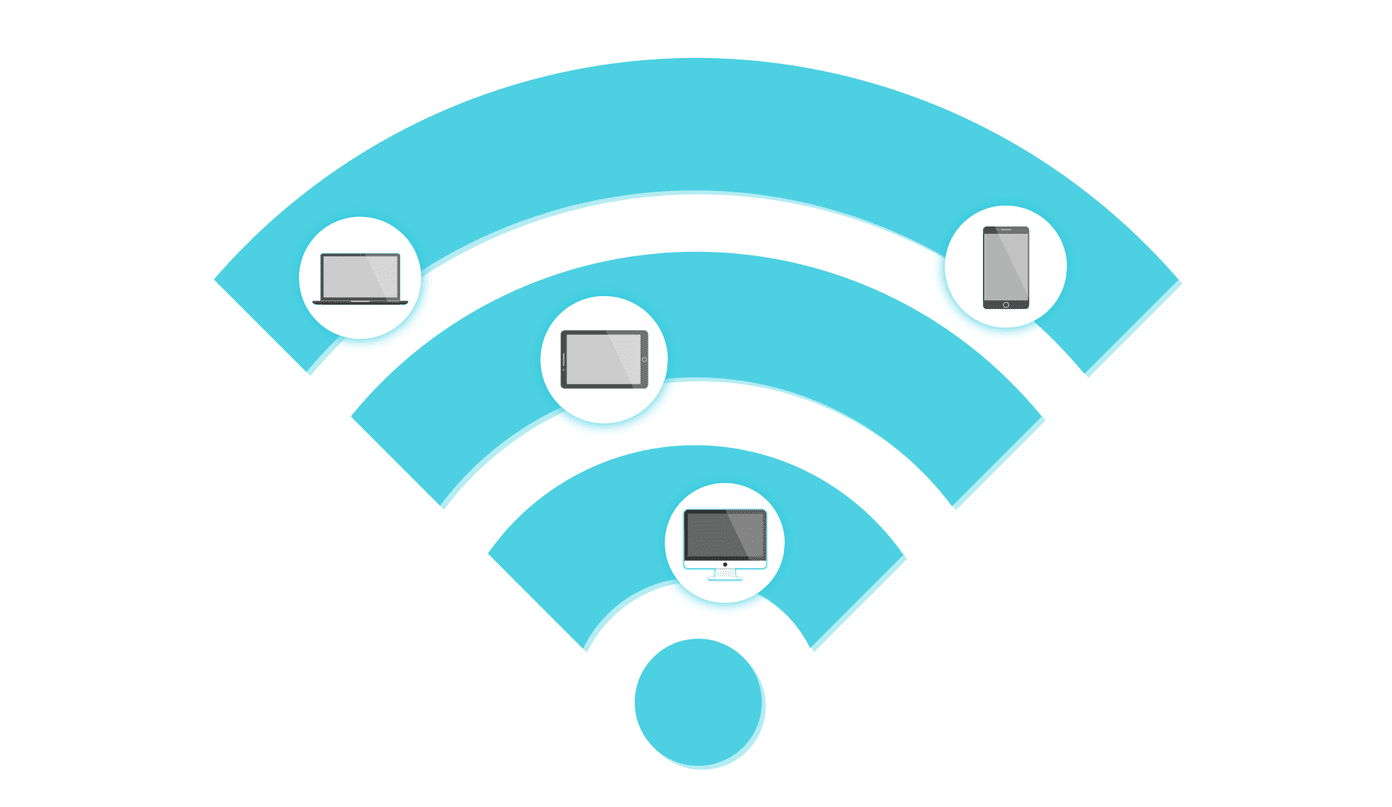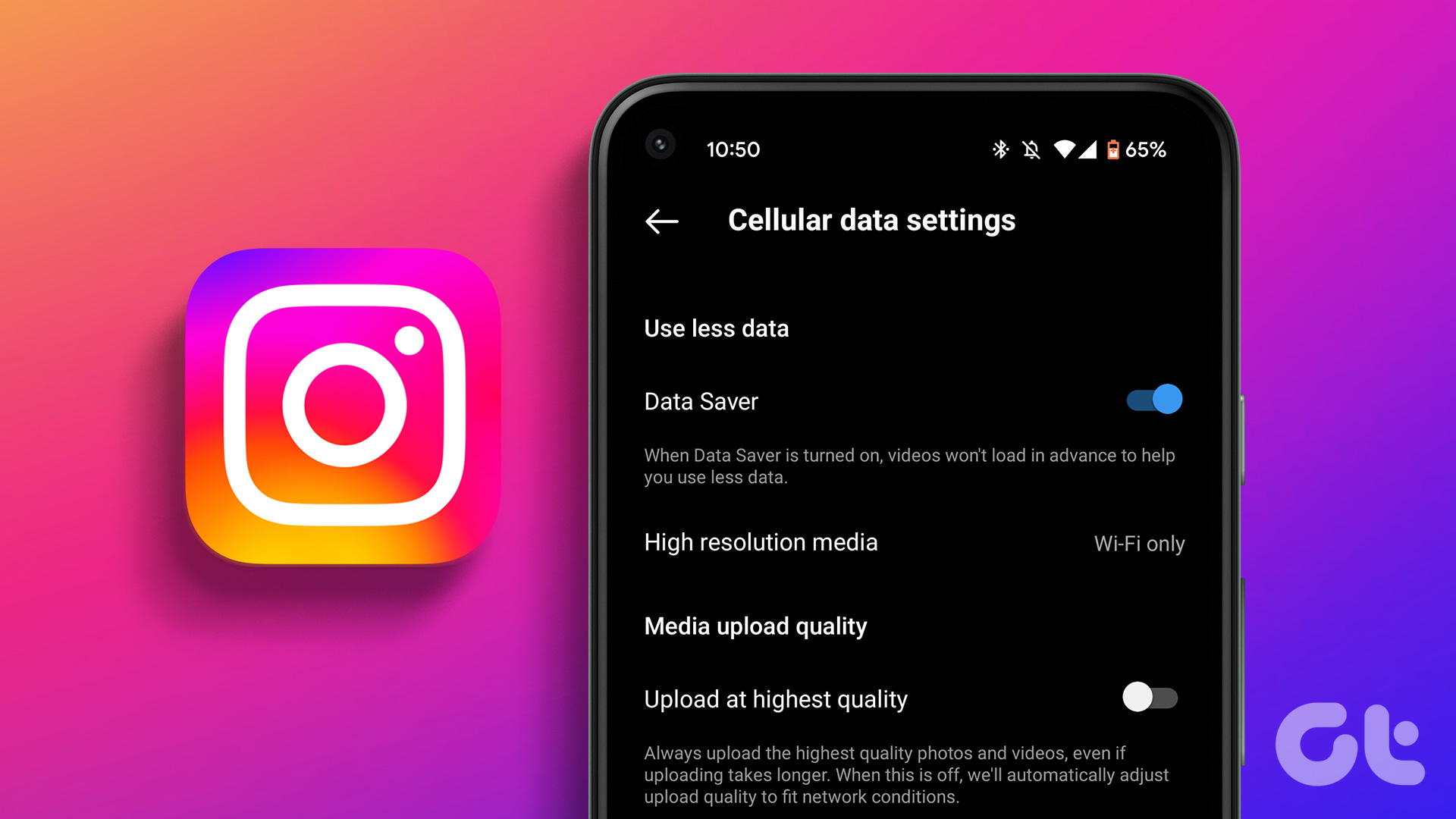After all, you are sharing glimpses of your life. So, does TikTok notify anyone when you take a screenshot of videos or profile? Well, no. TikTok doesn’t notify anyone about it. And it works both ways. The app won’t notify when someone takes a screenshot of your profile or downloads your lip-syncing videos to their phone. For most TikTok users, this may not be a big issue since the app is driven by exposure, meaning that most users prefer to use public profiles. This public nature of TikTok also gives rise to one grave issue — your videos are also easily accessible to anyone to download. Remember, it’s not just friends or followers that you need to be worried about.
Changing Privacy Settings in TikTok
Videos you create in TikTok aren’t only meant to be discoverable by your followers. Anyone with access to the app can search and download these videos, and the sheer number of Instagram videos on the same prove the point. This is a scary situation for someone who creates these videos for mostly fun and aren’t trying to go viral. The good news is TikTok provides a few privacy settings. Simply go to Profile and tap the cog-shaped icon. Now, tap on Privacy & Safety > Allow Download and select the Off button. After that, your followers won’t be able to see the Download button when they tap on Share. This section has another important privacy setting. You can also limit who reacts and comments on your videos. Tap on the first and second options and select Friends instead of Everyone. The bad news is switching Video Download to Off is not entirely foolproof. Some apps can override these privacy options. That means anyone with access to a video downloader and the specific URL can still get their hands on your video. Hence, limiting who can see your skits is the most obvious step to secure your TikTok account. This will hide your new uploads from the public eye, and only your followers will be able to see them. Naturally, you’ll have to trade Likes and Reactions for the sake of privacy. New users will have to request to follow you to see your new uploads. To make these changes, head over to Privacy and Safety > Private Account and toggle the switch on. To test these changes, you can install the TikTok Lite app and see how your profile and videos are being displayed to other people.
Bonus Tip: Digital Wellbeing
It goes without doubt that with apps like TikTok, it’s easy to lose track of time. Just keep swiping up, and you’ll see what I’m talking about. If the avid TikTok lover in you is finding it hard to control your addiction to this app, there’s some good news for you. The app comes with a built-in feature to help you take control of your life back. Named as Digital Wellbeing, this feature lets you limit your TikTok usage to about two hours per day. To set it up, head over to Settings and tap on Digital Wellbeing. Set up the PIN and toggle the switch for Screen Time Management. The bad news is that since you’ve set the PIN you know it quite well. It’s easy to slip and tumble down the rabbit hole after re-entering the PIN after you hit the predefined time limit. This feature is just a way of reminding you that you have crossed your time limit, and need to move on to the real world.
Prevention Is Better Than Cure
With over 500 million monthly active users, TikTok is rapidly becoming an entertainment hub. Thousands of people are joining it every day. So it’s imperative that your TikTok profile and videos stay safe. Though TikTok doesn’t offer much when it comes to privacy and safety, make sure to utilize settings offered. After all, rarely does stuff posted on a public platform gets entirely wiped from the internet. So you got to be more careful with the content you post and who all can view it. Next up: Are you looking to jazz up your TikTok videos with some cool effects and filters? Here are some of the best video editing apps for Android smartphones. The above article may contain affiliate links which help support Guiding Tech. However, it does not affect our editorial integrity. The content remains unbiased and authentic.