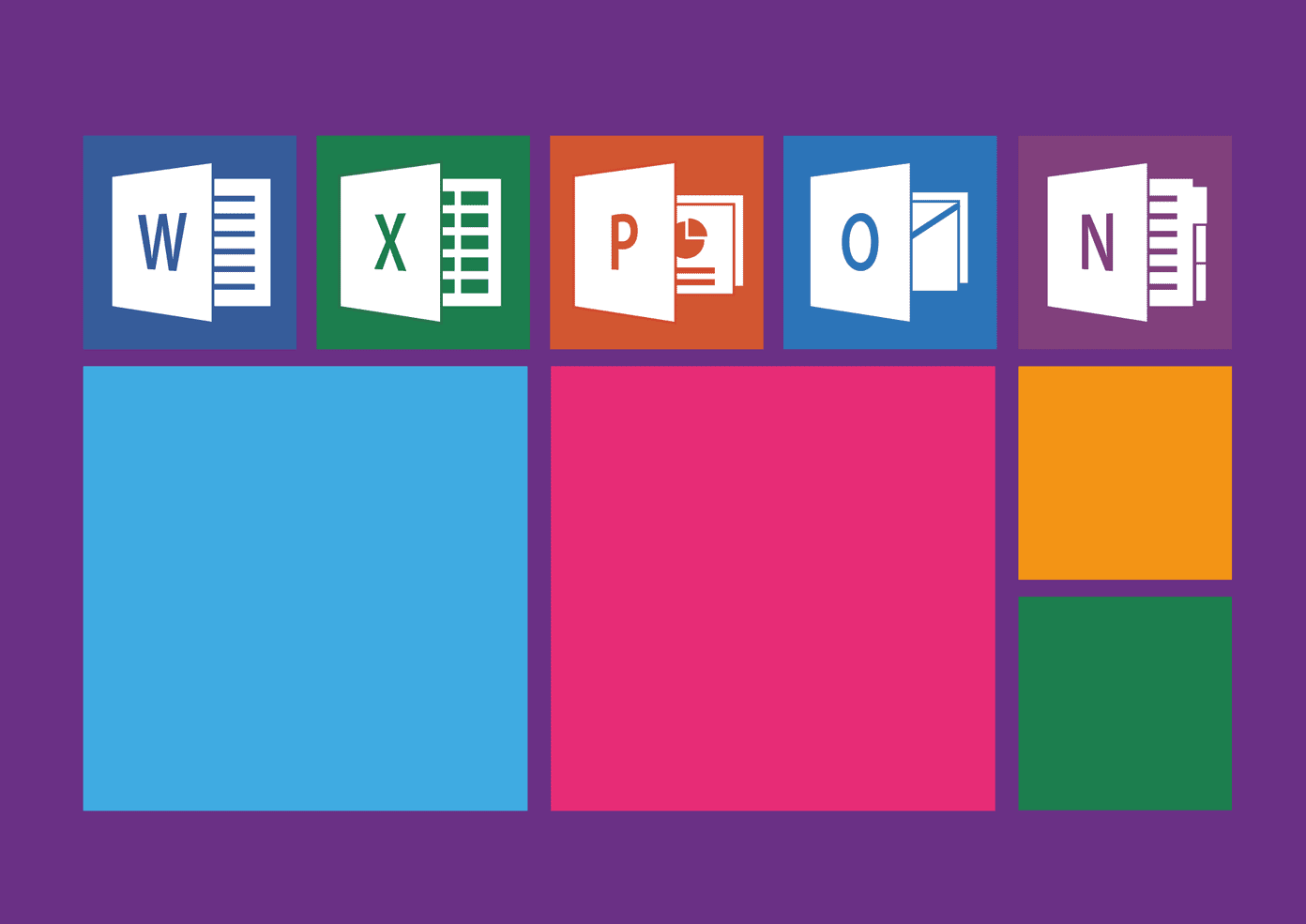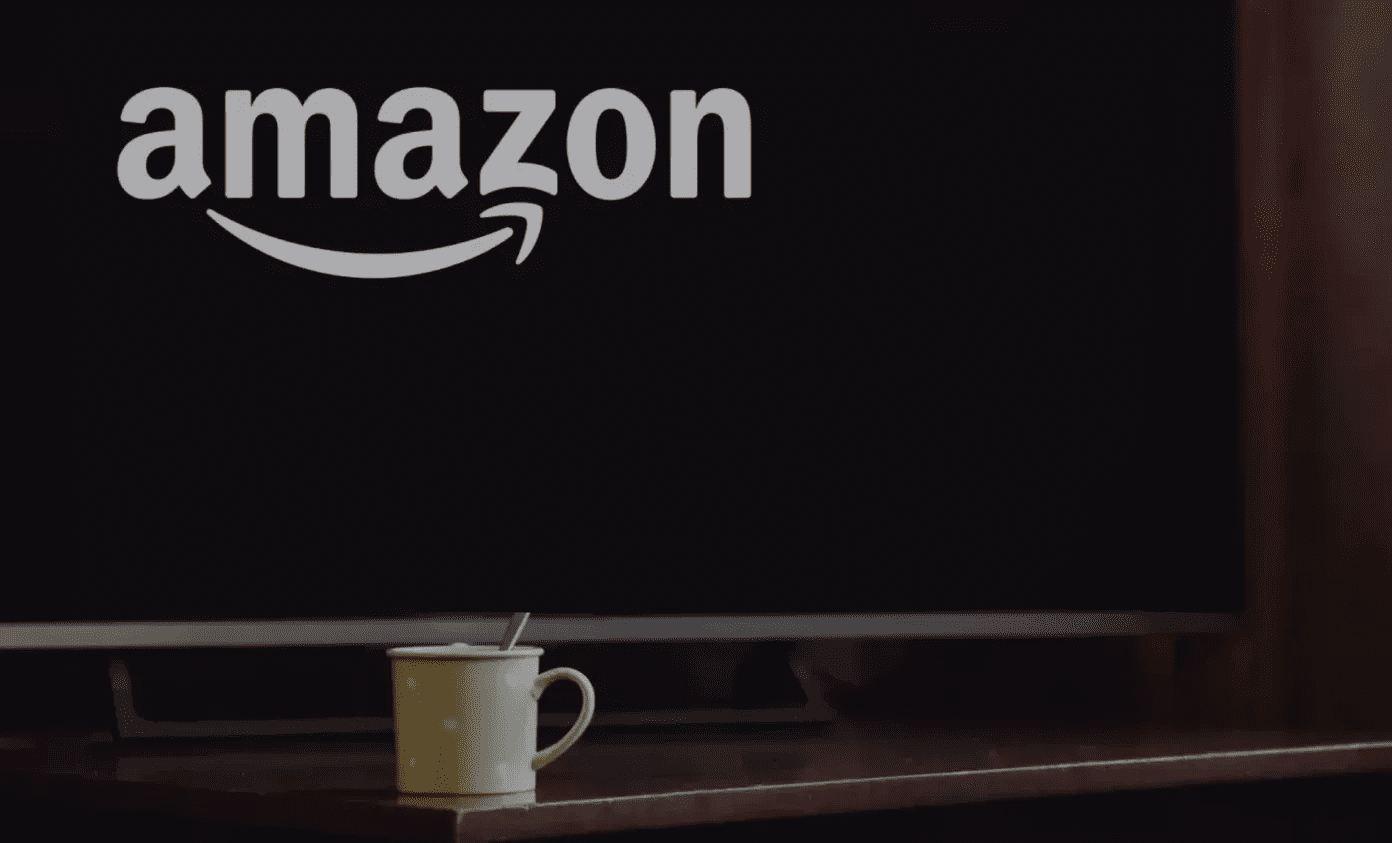That ran my brain down the rabbit hole. So what’s the difference between process and service in Windows 10 anyway? Let’s find out how these two are different, why they need each other, and how they are similar. Let’s begin.
1. How Different Are They
A process is an instance of a computer program or an app that you open and run on your computer. It can be executed using one or more threads. One program can run multiple processes. Let’s take an example. When you open Chrome, even when a single window is open, you will see multiple Chrome processes in the Task Manager under the Processes tab. I have noticed that this is true for all browsers. In the above example, you will notice that the Brave Browser also has many processes running even though I don’t have a single extension installed. Anyways, processes are directly related to the app we are currently running on our Windows computer, they have a user interface to interact with, and are usually manually started. So, when I launch Skitch, a process runs. More examples include Skype, MS Office apps, image editors, and so on. Services, on the other hand, are computer program that work in the background whether or not you have an app open in the foreground. That means they are not exactly made, or running, for the end users, but helps the programs perform their tasks. Services do not have a user interface. Before Windows Vista, they had a GUI, but it was deprecated. A service is usually started by the operating system itself. However, a user can start or restart it manually. Services can also start when a condition is satisfied, like by an event. An example of an event would be starting the operating system. For example, event logging, error reporting, printing, device optimization, and sensor related services.
2. How They Are Similar
Let’s take an example of a service that is also a process. Antivirus has a UI, but it can run in the foreground too. That is because a service is a process, but a process may or may not be a service. Let’s dive deeper. A process is an instance of an executable file. That’s why there is at least one process running every time you open an app. A service, on the other hand, runs as an instance of the svchost.exe process, mostly (DLL files). That is the Windows service host process. Notice how svchost is also an executable file and the service host is itself a process? Again, a service can be a process, but a process may or may not be a service. Let’s take another example. Clock. The clock is always running on your computer, whether you have it open or not. It is also running when your computer is in sleep or hibernate mode. Hell, it always gets the correct date and time even when you shut down your computer for hours. That is because it is a process with a service (W32Time) that runs in the background without needing a user to tell it what to do. However, you may edit it to your liking if you want using a user interface from Settings which is a process. Services are perfectly capable of running on their own without user input, unlike processes which need to told what they must do. When you install a package (.msi files), it requires Windows installer services running in the background. But mostly, a process exits when you close the associated app. Service continues to run in the background even though it has an associated process with a user interface that is shut. Another critical distinction is that a process is designed to run as long as the user interface, GUI window, is open while a service is designed to run for extended periods in the background. Usually, services also have more admin rights than processes. That is because a process is a user service (designed for the end user) while a service is a Windows service (designed for Windows OS). For example, there are some apps (user processes) that you can use only when you are logged in as a user with admin rights. However, services (Windows processes) run in the background irrespective of the user profile you have used to sign in. Again, the clock is an excellent example which works for all users.
Providing Service Is a Process
Processes and Services are two sides of the same coin. One is developed for the end user while the other for the system. As such, one has a GUI while the other doesn’t. Sometimes, they overlap each other, and that is when a service runs a process but not vice versa. Next up: Want to learn the difference between a program and an app on Windows 10? Click on the link below to find out. The above article may contain affiliate links which help support Guiding Tech. However, it does not affect our editorial integrity. The content remains unbiased and authentic.







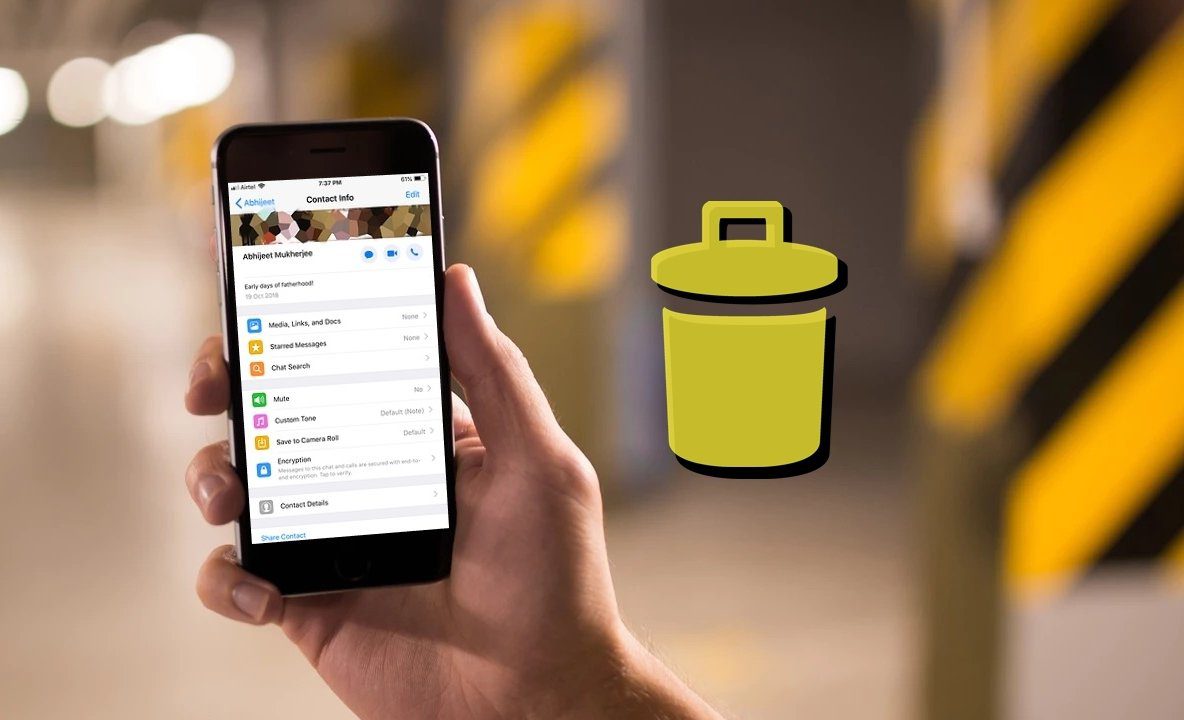

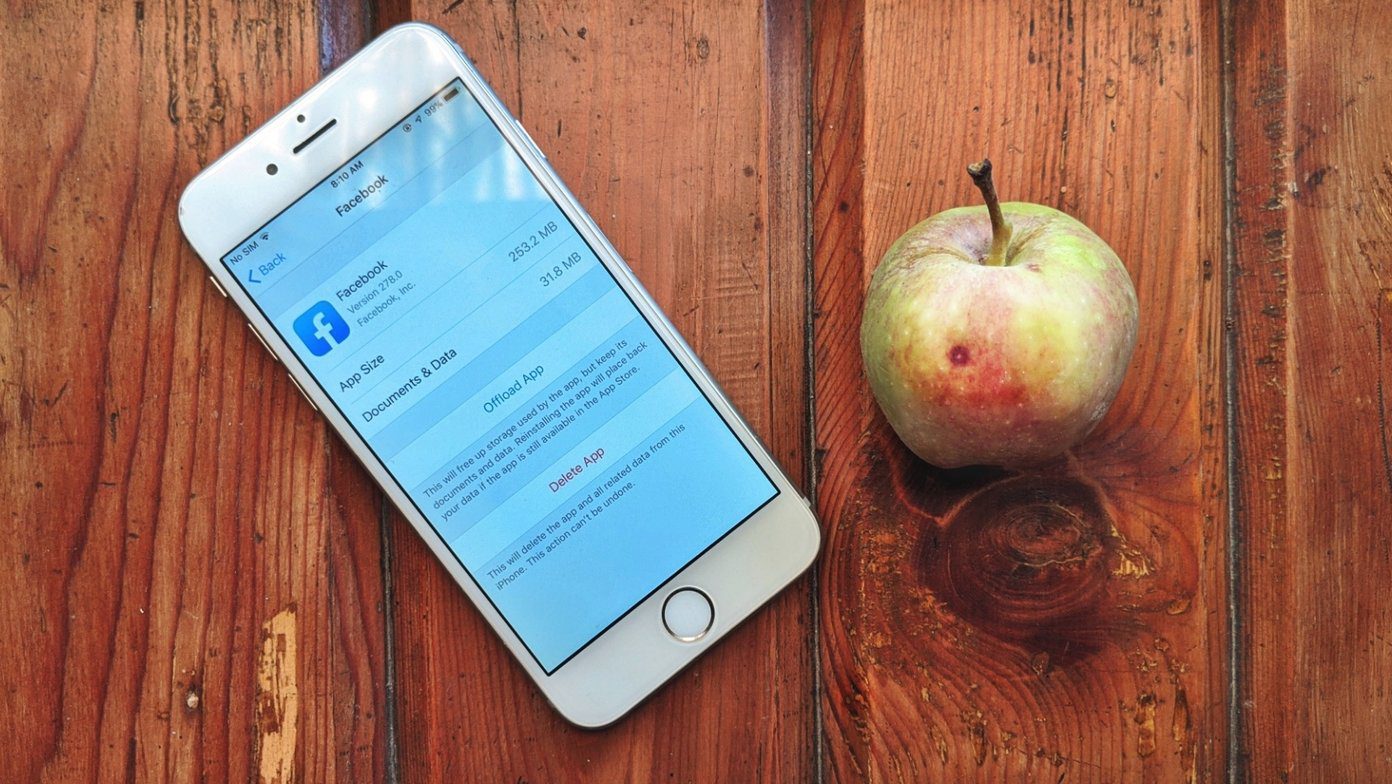
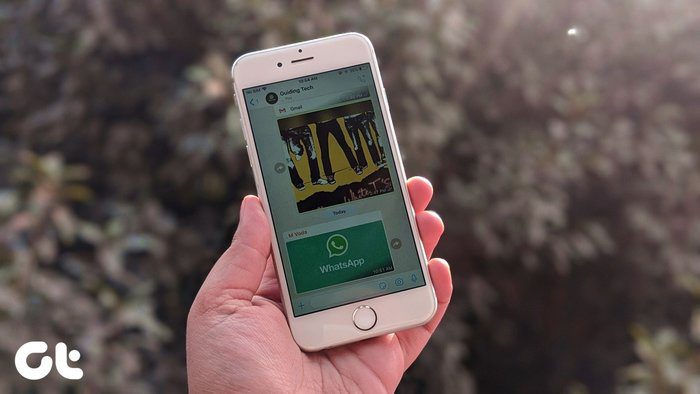

![]()