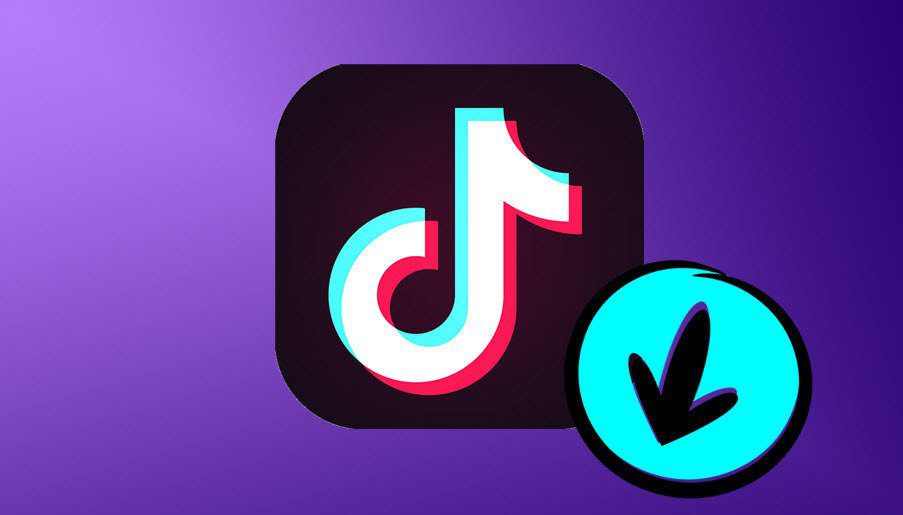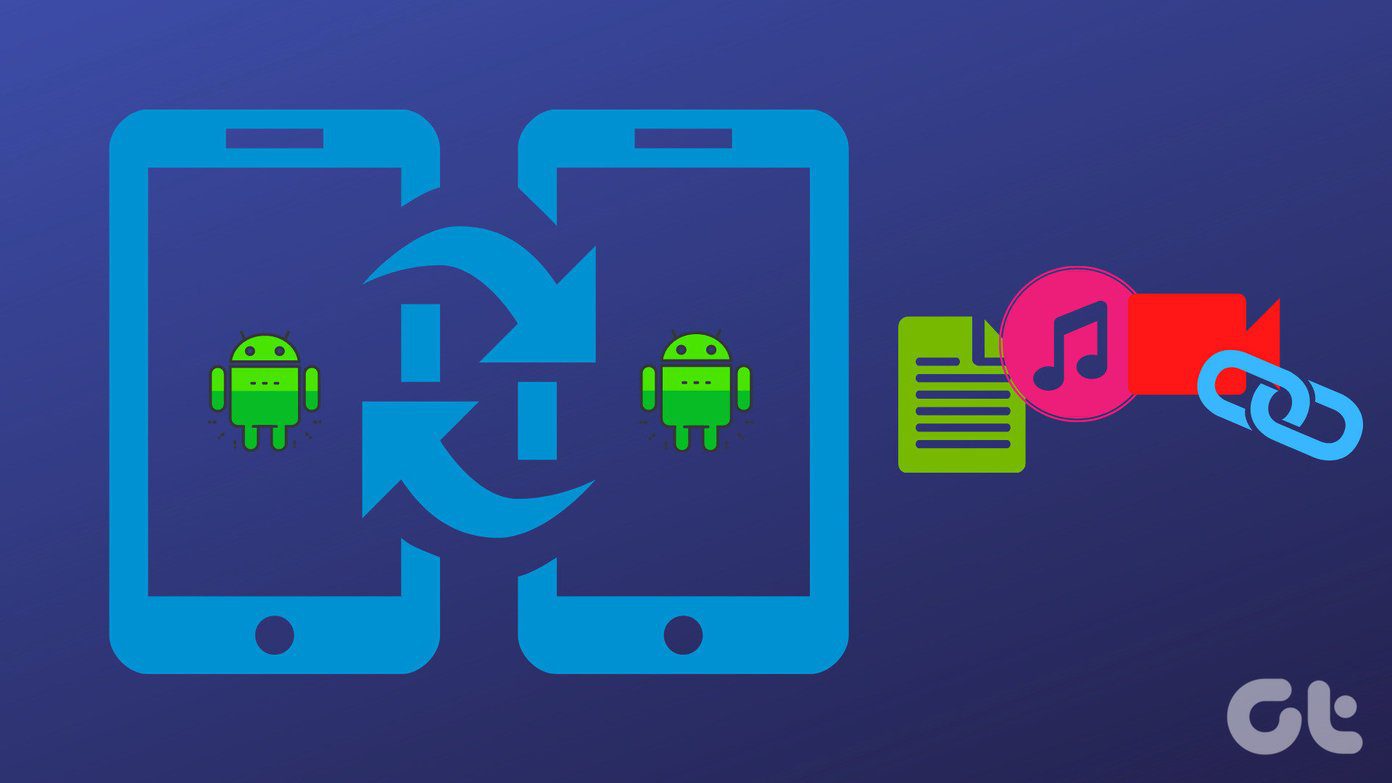In this post, we will be comparing the stock iOS keyboard, Gboard from Google, and SwiftKey (acquired by Microsoft). I’m sure that by the end of the comparison, you will choose a perfect match for your requirements. Let’s start!
App Size
The iOS keyboard comes default with the system apps. There is no separate app for it. It is a part of the system apps that come pre-installed. The Gboard weighs around 168MB while the SwiftKey will consume 132MB of space. Download Gboard for iPhone Download SwiftKey for iPhone
Theme Support
The iOS keyboard doesn’t offer any theme support. It only changes the look of the keyboard based on the background. It’s more of a translucent keyboard. For example, if you are on a dark background, it adopts a dark theme. Gboard provides a light and dark theme by default. One can also make a custom theme by choosing a custom wallpaper. Google also suggests different landscape pictures to choose from. For me, SwiftKey wins when it comes to theming support. Not only does it delivers a light/dark keyboard and custom capabilities, but also packs a ton of options. The Theme store includes several options including minimal keyboards, holiday ones, high contrast keyboard, snowy sky, etc. — something for everyone.
Language Support
Language support is one of the most critical aspects of choosing the right keyboard. The default iOS keyboard packs a few options, and I think it should be enough for everyone unless you really want a specific regional language. Gboard supports over 58 languages (I counted that from the App Store listing). It also lets you choose and type in multiple languages. SwiftKey delivers over 150 languages to select from. The versatility in languages option can’t get any better than this. I’m sure you will discover your desired language and in the given list.
Typing and Word Prediction
The stock iOS keyboard gives a basic typing functionality. There are no fancy swiping gestures or flicks to type instantly. The word prediction also remains frustratingly average. I lost the count of the times when iOS failed to understand what I’m typing and ended up giving me bizarre predictions. But the one area where iOS defeats others is built-in trackpad support. Tap and hold the space bar, and the whole keyboard transforms into a giant trackpad. From there, you can precisely move the cursor and delete the typos on the fly. Gboard features a swipe typing functionality. It works, but good luck on swiping in languages other than English. It’s been a hit and miss for me. The word prediction is excellent though. The predicted word is based on what people type rather than what you have typed in the past. That works fine, but sometimes the obnoxious word suggestions will leave you scratching your head. As the name suggests, SwiftKey is the one if speed is your priority. The swiping functionality works without a glitch. The next word prediction is based on your typing habits and is usually spot on. This is where SwiftKey has put many resources in the past and oh boy, how handsomely has it paid off!
Emojis, Stickers, and Gifs
We live in an era where an emoji gets a word of the year award. It empathizes on how typing habits of people have changed. Emojis and stickers have become a natural way of expression, and they are now an integral part of any keyboard app. The iOS keyboard only supports emoji prediction. The prediction area will suggest a similar emoji based on what you type. There is no gif or sticker functionality here. SwiftKey also gets an emoji prediction support with the built-in gif function. Tap on the emoji icon, and from there you can choose between gifs and emojis. Gboard gets everything right here. Tap on the little magnifier icon from the prediction bar and then just type a word and you will be flattered with the results that include emojis, stickers, and gifs. In 2014, when Apple announced support for third-party keyboards on iPhones, the devices at that time used to come with 1GB of RAM. As a result, there were many incidents when the keyboard app got closed in the background and the stock one would pop up. That issue seems to be solved as the iPhone X series now comes with 3GB or 4GB of RAM out of the box.
Unique Features
The iOS keyboard gives a built-in cursor control. Since it is a default option, you don’t need to go through usual steps to download and set it up from scratch. Also, Apple usually adopts the latest emoji support for their keyboard quickly. Since Gboard is a typical Google product, it packs many mini apps in the keyboard. There is Google search, YouTube search, Maps, and Contacts for easy access and sharing of information. The SwiftKey has built-in clipboard support. Whatever phrase you copy, it automatically gets included in a clipboard and can be used later for quick access.
And the Winner Is
There is no clear winner here. The stock iOS keyboard is perfectly okay and a ready-to-go option by default. But hey, then again, why settle when you can have a product that’s more than fine? And this is where the alternatives come in. The Gboard is suitable for those who want Google support right on the keyboard and rely on stickers and gifs more often. SwiftKey edges out the competition on basics like language support and typing experience, which is one of the most important aspects of any keyboard. The above article may contain affiliate links which help support Guiding Tech. However, it does not affect our editorial integrity. The content remains unbiased and authentic.



















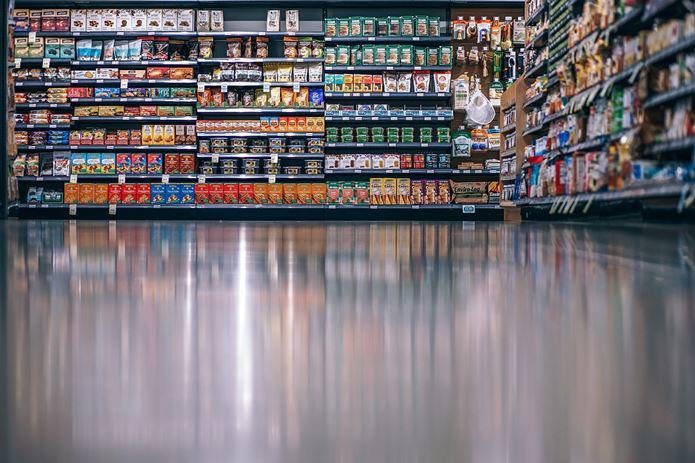
![]()