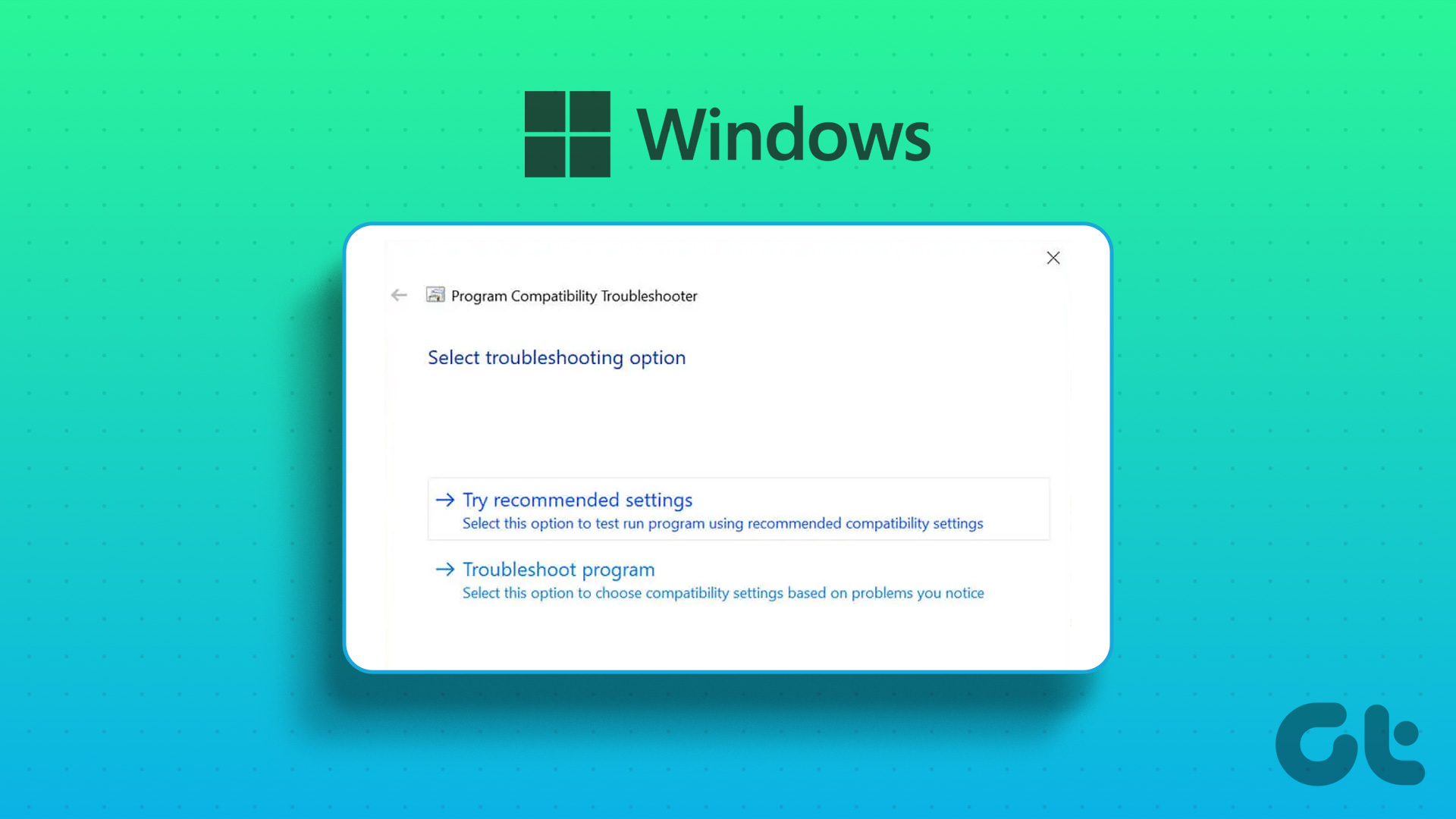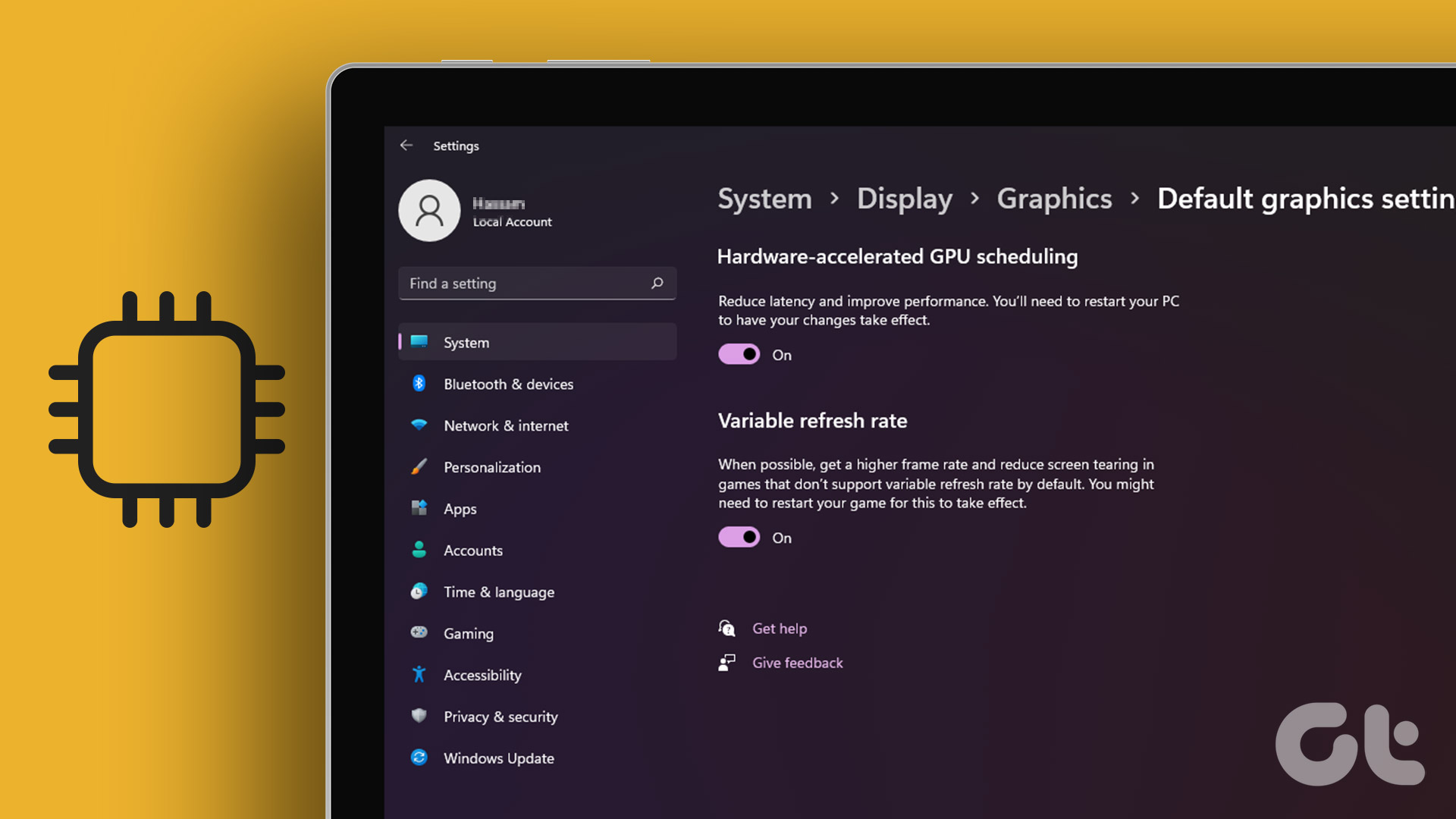Windows 7 pulled out all stops to make the upgrade experience hassle-free. One of its smartest and more customer friendly moves was to setup the Windows 7 Compatibility Center. The online service has done a lot to chase away fears over driver and software conflicts as you jump ship from one OS to its upgrade. Remember, Vista also had its own. Start off by downloading the Windows 7 Upgrade Advisor that checks your PC for potential issues with your hardware, devices, and installed programs. The 8 MB tool runs a scan and tells if your computer is ready for Windows 7 and what to do before you upgrade. Device drivers, software programs, updates, and downloads are neatly arranged under Software and Hardware tabs. There are four ways to search for a compatible product –
Browse the Categories
Categories are well laid out with icons and labels. You simply have to drill down the categories and sub-categories for your software and hardware search.
Using Filters
As you enter a category page, the Windows Compatibility Center makes available a few filters to fine-tune your search. For example, you can use the Results filter to display results by category, common brands / publishers, and compatibility. You can select your system type – 32-bit or 64-bit, and finally use the Sort filter to arrange your results.
Search from Top
Use the search bar to enter a product name – after selecting hardware or software from the dropdown. You can also click on Advanced Search to use parameters like language, 32-Bit/64-Bit, or compatibility. Search results are also displayed under software and hardware tabs. You can use filters to sort through the results. After you narrow down to the product, the Compatibility Center gives you the link that takes you to the developer’s page for the download and install. The Windows 7 Compatibility Center is a time-saving and hassle free aid because it removes the reliance on third-party tools. After all, Windows knows what’s best for it…and for us. Have you used the Windows 7 Compatibility Center? Were you aware of it before this article? The above article may contain affiliate links which help support Guiding Tech. However, it does not affect our editorial integrity. The content remains unbiased and authentic.