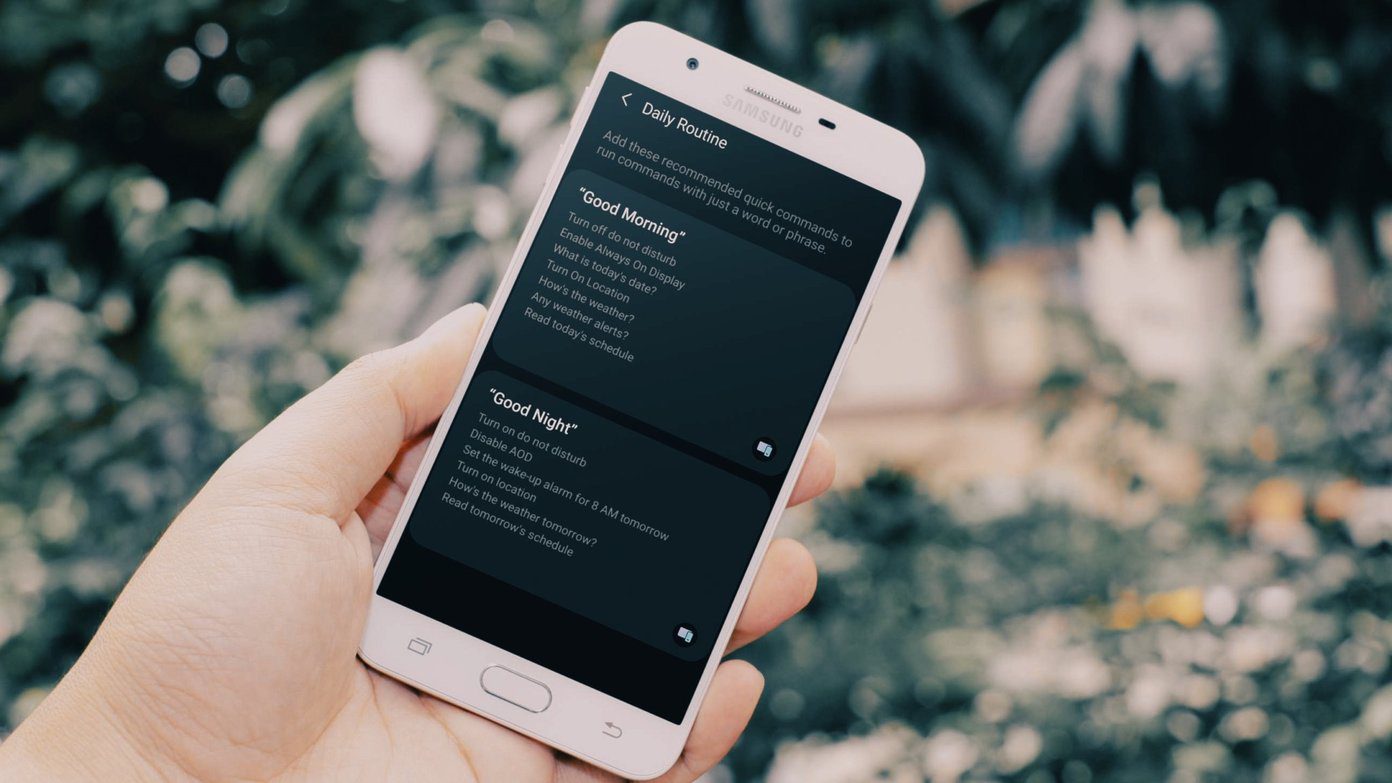We are going to take up an amazing Android app using which you can play a song using all the Android phones you have in the surrounding as long as they are connected the the internet.
Broadcasting Music using Music Pool
Music Pool is a new app an the Play Store and most probably the first of its kind to provide the feature to sync and play a song across multiple Androids. The speakers of all the Android devices in action will undoubtedly amplify the final output of the song. Note: The upcoming Samsung Galaxy S4’s Group Play feature seems similar to Music Pool. It works over Wi-Fi and each of the phones can be used as different speakers to create surround sound effect. Moreover, the feature can be used for media and games as well. How good or bad that feature is can only be known after the phone hits the market. To get started, download and install Music Pool on all the devices you want to stream the songs to/from. The app is small in size and can be downloaded from the Play Store for free. The app’s interface is very basic and not much attention is given to the looks. But one should never judge a book by its cover. Music Pool makes up for its lackluster interface with its splendid performance. When you launch the app it will show you a splash screen which will mention a brief info about syncing and playing the music files. The first thing you must do is give your Music Pool a nickname. This will be used to identify the players nearby. Set the nickname from the Music Pool Settings menu. The nickname is not treated as a user id and can be changed whenever the user wishes to. Having done that, open the app home screen and click on the Play button. The device will list all the MP3 tracks that are on your SD card. The songs will be categorized into albums, artists and playlists. Mark the songs you want to play, and tap the play button. Note: Developer has not mentioned any details about the server where the songs are synced to before they can be played across the devices. The songs will then be synced to an online server before they start playing. Once that’s done open Music Pool on the devices you would like to play the songs in parallel and tap the Listen button. The app will list the servers that are near you which are playing the song. Tap on it and wait for the app to sync and then play the song. That’s all, the songs should play across all the devices without any delay.
Conclusion
That’s pretty much everything about the app. There’s no way you can control the songs playback though, such as pausing them across the devices or changing the track but still, it’s a great start. I personally loved the idea and would love to see some additional new features like local Wi-Fi sync and music control in the future. The above article may contain affiliate links which help support Guiding Tech. However, it does not affect our editorial integrity. The content remains unbiased and authentic.