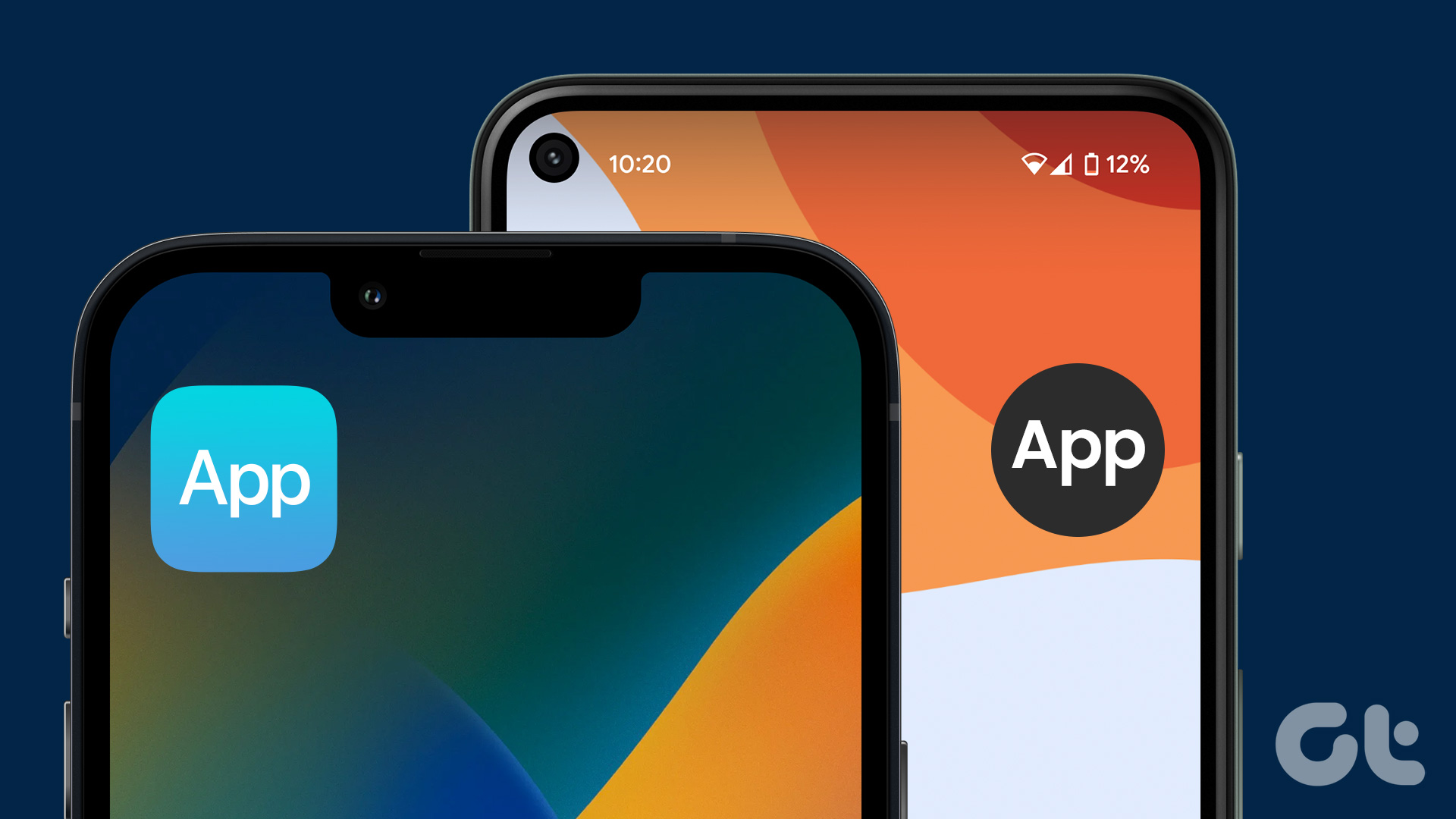resize, scale or add an effect to a bunch of photos at once. But when the bolt strikes, most of us are in a state of panic and can’t seem to find a free yet effective tool that can ease up the humungous manual task at hand. Of course, not everyone is a master of tools like Photoshop so getting everything done simply enough seems to be a challenge at first. Photo Magician is one such tool that keeps all these points in mind while editing the batch collection of the photos in your computer. It can easily bulk edit photos, which is what it claims actually and today we are going to find out if there’s any truth in their claim.
Using Photo Magician
Firstly, while installing Photo Magician, it would ask you to install AOL Radio Toolbar. I unchecked it while installing, and I recommend you do the same. The program is extremely easy to use as long as you have all the images you want to edit in a single folder or subfolders within. On the tool, specify the input and output image folder to get started. The program will then ask you to select a profile to edit the photos. A better name to this profile section would be resize section as all you need to do is select the final image aspect ratio and dimensions you want to scale the final output image to. If you are in no mood to alter the dimensions select No Change (Maintain Original Size) and move on to the Conversion Settings. In the Conversion Settings section, you can exclude images based upon size and dimensions, apply effects like Grayscale, Negative and Sepia, and tweak and rotate the photos. You may also select to include subfolders and use the same input directory for the output as well. The option section does not contain many options about the program behavior. All you can do is set the output for RAW and other less used image formats to JPEG, PNG, etc. For the geeks out there, you can do pretty much do everything the program is capable of using the command line. The dedicated section about it gives all the required detail, so I’d better move on. Finally, with the support for multiple language and ability to upload photos directly to FTP and Facebook after processing to wrap things up.
My Verdict
I think Photo Magician is a simple tool for the novice users out there and cannot compete with better tools like Irfanview. So, a geek like myself might not want to put this one to regular use but doesn’t mean it can’t help my tech handicapped lawyer cousin to batch resize his photos. Check out the tool and see if it fits your needs. The above article may contain affiliate links which help support Guiding Tech. However, it does not affect our editorial integrity. The content remains unbiased and authentic.