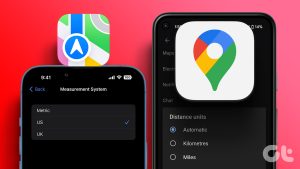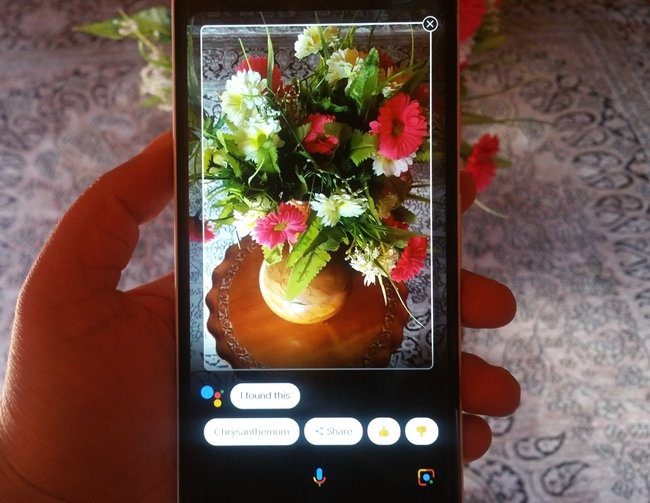While the debate will be never-ending, as ultimately a lot depends on personal preferences. However, when you compare the two navigation giants, there are certain hits and misses. This article pits Apple Maps vs. Google Maps; exploring their key differences and features and allowing you to make an informed choice.
Key Features and Differences
Platform Availability
In terms of cross-platform availability and interoperability, Google Maps takes the lead. It is available on iOS, iPad, Android, Windows, macOS, and even Apple’s CarPlay. Additionally, Google Maps offers a web version accessible from any browser, widening its availability across various devices. However, Apple keeps Apple Maps locked under its walled garden, i.e., it is only available on Apple devices. So if you fiddle around with devices outside the Apple ecosystem, you’ll either have to stick to Google Maps or switch between the two. Winner: Google Maps
Who Has Better User Interface Google Maps or Apple Maps
While Apple and Google Maps are designed to offer intuitive and user-friendly experiences, their user interface is quite different. For starters, Google keeps the search bar locked at the top, while Apple boasts a floating search bar in the middle of the screen or at the bottom. Moreover, Apple prefers to keep it clean and minimalistic, with no additional tabs or buttons crowding the screen. When you tap the search bar, recent searches and a list of Nearby locations suggestion pop up. Whereas, Google prefers a more feature-rich UI with easy-to-access options. It lines the Nearby joints under the search bar and some go-to tabs at the bottom of the screen. As you’ll observe in the screenshot above, Google Maps marks more nearby locations. In Apple Maps, you’ll have to zoom in a little to see that. The choice between the two largely depends on personal preference. However, they both win as their UI is easy-to-understand and maneuver through. Winner: Tie
Who Gives Better Navigation Instructions
The basic premise for navigation is the same for both apps. You get turn-by-turn instructions, travel time and distance, current ETA, live-traffic indications, and alternate routes. Plus you can get directions whether you’re driving, walking, cycling, or using public transport. There’s also the possibility of adding multiple stops, avoiding tolls and highways, setting a reminder to leave, sharing live ETA, connecting the car’s built-in navigation system, changing the navigation voice, switching between miles and kilometers, and many such features. However, again there are subtle UI differences that make/brakes the overall experience. For instance, Google Maps clearly mentions and often repeats the turn distance (say there’s a turn 200m ahead) and unfortunately, its competitor misses on that feature. Additionally, Google Maps offers more information about the location, including pictures, reviews, opening/closing timing, etc. Apple does so too, although only for very limited locations. Incredibly, Apple Maps scores some major points for UI and feature presentation here. All related settings are presented neatly on the starting page, you add stops, set a reminder, or select a route to avoid tolls, etc. And even though, Google Maps doesn’t make it difficult, it hides the feature under the three-dot (more) menu. This also stands true for adding stops during the journey. In Apple Maps, you just have to swipe up and select Add Stop. And instead of adding any such tab or button, Google Maps adds a handy, but not-so-obvious search tab, which allows you to search, find, and add the stop. Winner: Google Maps, though Apple offers a better navigation UI.
Real-Time Traffic Data and Accuracy
The accuracy and completeness of map data are vital factors for any navigation app. And though Apple Maps has come a long way since its initial days, Google Maps still has an upper edge in terms of data. That’s because Google has amassed a vast amount of data from around the world and Apple is still spreading its wings. Google Maps usually shows more route options than Apple Maps. Additionally, it keeps checking, comparing, and updating the route options in real-time for a smoother ride, without majorly affecting the final ETA. Both Apple and Google Maps give you real-time traffic updates, report road closures, accidents, etc. But again, Google Maps tends to have lesser data discrepancies and inaccuracies in comparison, at least for remote and lesser popular areas. Winner: Google Maps
Look Around vs. Street View
Both Apple Maps and Google Maps offer their version of live view, enabling users to virtually navigate streets and view locations from ground level. In simpler terms, it offers a panoramic first-person perspective to give users a better sense of the terrain and help them find their way around. Google calls it Street View, while Apple dubs it Look Around and launched it in 2019. A lot of hype was created upon the feature’s release in 2007 (Street View) and 2019 (Look Around). Although it did pan out as intended, majorly because both Google and Apple are still building the database to support the feature. Albeit, again Google has a head start over Apple’s version. The Street View is available across a lot more countries in comparison to Look Around’s limited support in some major cities of the U.S., U.K., Canada, Japan, and Ireland. In terms of performance and visuals, both apps perform similarly. So, Google again wins this round because of the sheer number of locations the feature is available at. Winner: Google Maps
Who Has Better Features Apple Maps or Google Maps
To grab and keep users’ attention, both Apple Maps and Google Maps incorporate a variety of features. The best part is that each of these features is designed to make our lives a lot easier.
Adding Favorites and Creating Guides
Apart from adding your daily commute route, i.e., home and work location, you can also create a list of your favorite places, i.e., mark your most visited places on both Google and Apple Maps. And it doesn’t take a lot, search the location and tap the three-dot icon → Add to Favorites in Apple Maps and Save → select list in Google Maps. Not just that, you can also create a list of places you want to visit or suggest others to visit in both apps. Although, when you create a guide in Apple Maps it stays public, i.e., visible to all. Google Maps steps up here and allows you to create a private, shared-to-limited people or public list.
Google Maps Directory and Lack Thereof in Apple Maps
Although both Apple Maps and Google Maps offer a wide range of points of interest (POIs) such as restaurants, hotels, and landmarks, Google has something additional to offer. You can add your reviews and view others’ reviews, photos, and remarks, about a certain location in Google Maps. In addition to that, Google also pulls other details like opening/closing timing, contact information, rush hour, pandemic restrictions, and more all thanks to its integration with Google’s massive database and crowdsourcing. While Apple Maps has improved significantly by actively collaborating with numerous data providers to enhance its POI database, it’s still a step or two behind Google.
Assistant Integration and Hands-Free Control
No surprises here, Apple Maps uses Siri, while Google Maps relies on good-old Google Assistant. If you’re using Android devices, Google is the only choice here. However, for iPhone gives you the option to choose between Siri or Google Assistant integration for Google Maps. However, you’ll need to download the Google Assistant app to do so. When it comes to hands-free control and integration with car systems, Apple Maps is limited to CarPlay and Siri. Google Maps, on the other hand, offers integration with Android Auto and various car infotainment systems, providing a cohesive and safe navigation experience.
Offline Support
Offline map functionality is crucial, especially when traveling to areas with limited or no internet connectivity. And this one is an open and shut case. Google allows you to take the maps offline, while Apple Maps doesn’t. Notably, the offline maps won’t provide features like navigation instructions, traffic information, transportation options, alternative routes, or lane assistance. And they can take a considerable amount of your storage space.
Settings and Customizations
Whether you want to view the Satellite or Transit view of a location all can be managed in Apple and Google Maps. However, again Google has a little more to offer than Apple. If you’d like to set certain preferences, you’ll have to tap your profile icon in both apps. Again, Google lays down almost every setting here, while Apple keeps it simple in this section. For more Apple Maps options, you’ll have to visit Settings → Maps. Now, you can take it either way. Enjoy that Google stacks up everything in one place and gets irritated that Apple doesn’t. Or you enjoy that Apple keeps it minimal while Google has it cluttered. While both apps provide this functionality, Google Maps offers better syncing capabilities, allowing users to access their saved locations across devices seamlessly. Winner: Google Maps
Privacy
Privacy is a growing concern for users, especially when sharing location data. And it’s essential to consider your privacy preferences when choosing between the two apps. Apple Maps emphasizes privacy by anonymizing and encrypting user data and features like on-device data processing. On the other hand, Google Maps relies on user data for personalized recommendations and targeted advertising. Also, note that Google Maps syncs all your activity with your Google account unless you use incognito mode or manually delete Google Maps search history. Winner: Apple Maps
Apple Maps vs Google Maps: Which Is the Perfect Navigation App
As observed throughout the article, Apple Maps opts for a less-is-more approach. Whereas, Google Maps enthusiastically and somewhat chaotically lays it out, all at once. In terms of features, Google and Apple behave like copycats. So, you more or less get the same feature across both apps. And if it’s not there yet, wait for the next update. However, Google Maps shines brighter than Apple Maps, all thanks to the data it has at its disposal. After all, it’s good to know more details about the location you’re headed to, whether it will open by the time you reach or how crowded it would be. The big negative on Google’s part is its lack of privacy vigilance. So, in conclusion, both apps offer robust navigation features but they need to add, improve, and manage certain features. Ultimately, the choice between the two depends on individual preferences, platform compatibility, and specific needs. The above article may contain affiliate links which help support Guiding Tech. However, it does not affect our editorial integrity. The content remains unbiased and authentic.