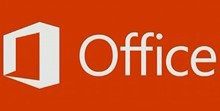TweetDeck . There are some other good clients out there too. But for some reason, I could never come to like of them. I always relied on a web based client like HootSuite or Twitter’s own online interface which isn’t bad either. That was until I tried Twitter’s Mac App . I’ve fallen in love with it and haven’t bothered to look elsewhere since then for my tweeting needs. Twitter’s Mac App has a lot of neat features, one of them being the ability to add multiple accounts. I use my personal account and also manage Guiding Tech’s official Twitter account, so adding both to the app was imperative. But there’s more to it than that. You can actually easily switch between the accounts and retweet from one account to another, something which isn’t there in other Twitter clients that boast of this feature. In this post we’ll see how to tweet effectively from multiple Twitter accounts on Twitter’s very own Mac App. Here we go.
Adding Multiple Twitter Accounts
Step 1: I’ll begin with the assumption that you’ve already installed the Twitter App from the Mac App Store and are using it. Once you are on the app, click on Twitter on the dynamic menu bar at the top and then click on Preferences. Step 2: Go to the Accounts tab and add new Twitter accounts by using the ‘+’ sign at the bottom. You’ll need to enter the username and password for the respective accounts. Finally, click on Add Account and you should be all set. As you see in the image below, the new account will appear on the app. You can easily switch between them when needed.
Quickly Exchanging Tweets/ReTweets Between Accounts
Lets say I see a tweet on my Guiding Tech stream that I want to share with my followers on my personal Twitter account. If I select the Retweet option, it’ll only allow me to retweet it to the Guiding Tech stream and not to my personal stream. So how do I go about sharing a tweet from one profile onto another? Here’s the way – first you select Quote Tweet from the tweet you want to share. Then you need to click on the profile pic on that tweet. You’ll see that it magically pops up all the added accounts. In this case, it’s my personal account that it’s showing. I just need to click on my picture to switch. That’s how easy Twitter’s Mac App makes sharing tweets between different profiles. Also remember to make use of the various keyboard shortcuts: cmd+N for a new tweet, cmd+U to go to a user profile, shift+cmd+N for a direct message etc. They make the entire tweeting and messaging process much easier. If you’ve got any similar Twitter tricks up your sleeve, do remember to share it via comments. The above article may contain affiliate links which help support Guiding Tech. However, it does not affect our editorial integrity. The content remains unbiased and authentic.