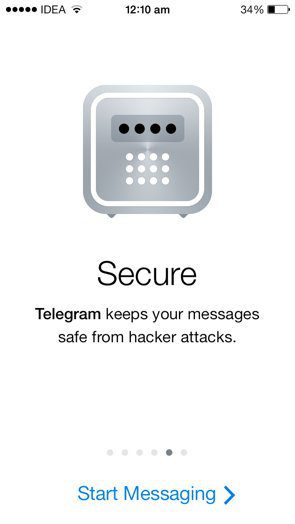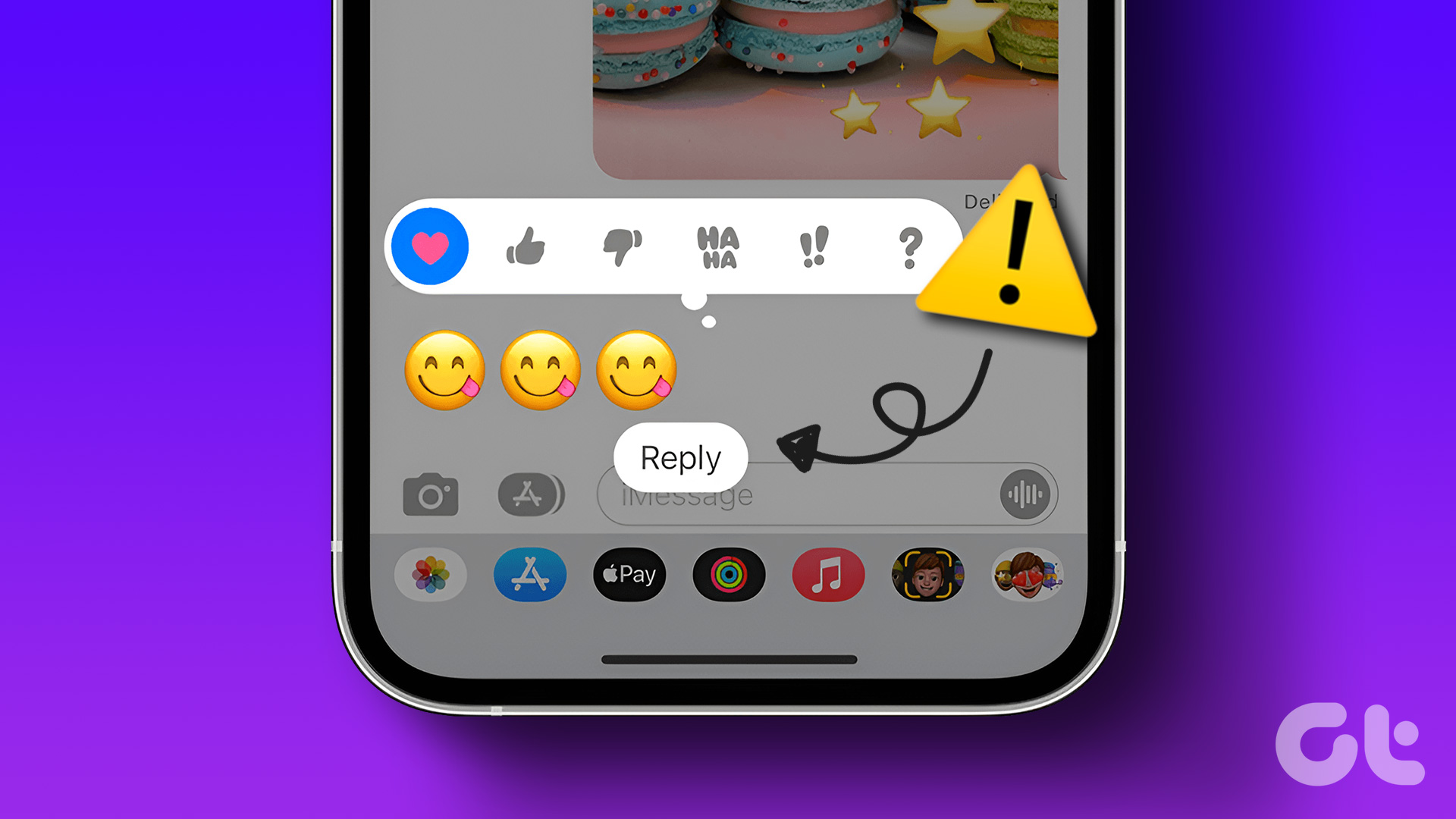Out Of Office (OOO) responses to automate email replies (when you are on a vacation) gives a professional touch to the way we handle our emails. However, most of us have developed or taken up the standard process of detailing only our dates of unavailability in our messages. Let us change this style and give an innovative curve to what the mailers see on our automated responses. Why not try and include details of our engagement during that period (or prior to and after that period) so that the people who were trying to reach us can plan to contact (again) accordingly. And today, we will learn how to include such details in a graphical manner i.e. by adding a mini calendar (with selected details) to such messages in MS Outlook.
Steps to Include a Mini Calendar in Vacation Responses
The process through steps 1 and 2 is common for all Outlook users. Step 3 however, will not apply for those who use the OOO Assistant (available of MS Outlook Exchange edition). We will cover what such users can do, towards the end. Step 1: Launch the MS Outlook client and navigate to its Calendar section from the bottom of the left pane. Right-click on the calendar which you would like to include in the automated messages; and then hit on Send via Email. Step 2: You would see a dialog box wherein you would have to set the date range and select the calendar scope you would like to share. (a) You may also change your calendar here, in case you had made a wrong choice or decide to switch. (b) Select the range/ period that you would like to make part of your replies. Generally, it would be Next 7 days (at least I do that). (c) Choose the details that you would like to share. Here, I prefer to set out Limited Details. (d) You may toggle the Advanced settings for more preferences and limitations. Once you save the settings your calendar will be imported as an email message. You will see a miniature calendar with color indexes on dates defining your engagement. The dates also provide links to the details stated further down in the message. I suggest that you remove the attachment because that would become redundant data. Step 3: The procedure after this includes creating a new rule and setting it as a vacation response. It is explained in a detailed manner on another post here. Follow steps 2 through the end on that article. Note: For those using OOO Assistant, copy the result of Step 2, navigate to where you set your message for responses and paste it there.
Conclusion
So, are you going to set your replies with a mini calendar next time? I guarantee that those who receive such responses will appreciate you more than ever. Do not forget to share this article with your colleagues and friends if you like it. The above article may contain affiliate links which help support Guiding Tech. However, it does not affect our editorial integrity. The content remains unbiased and authentic.