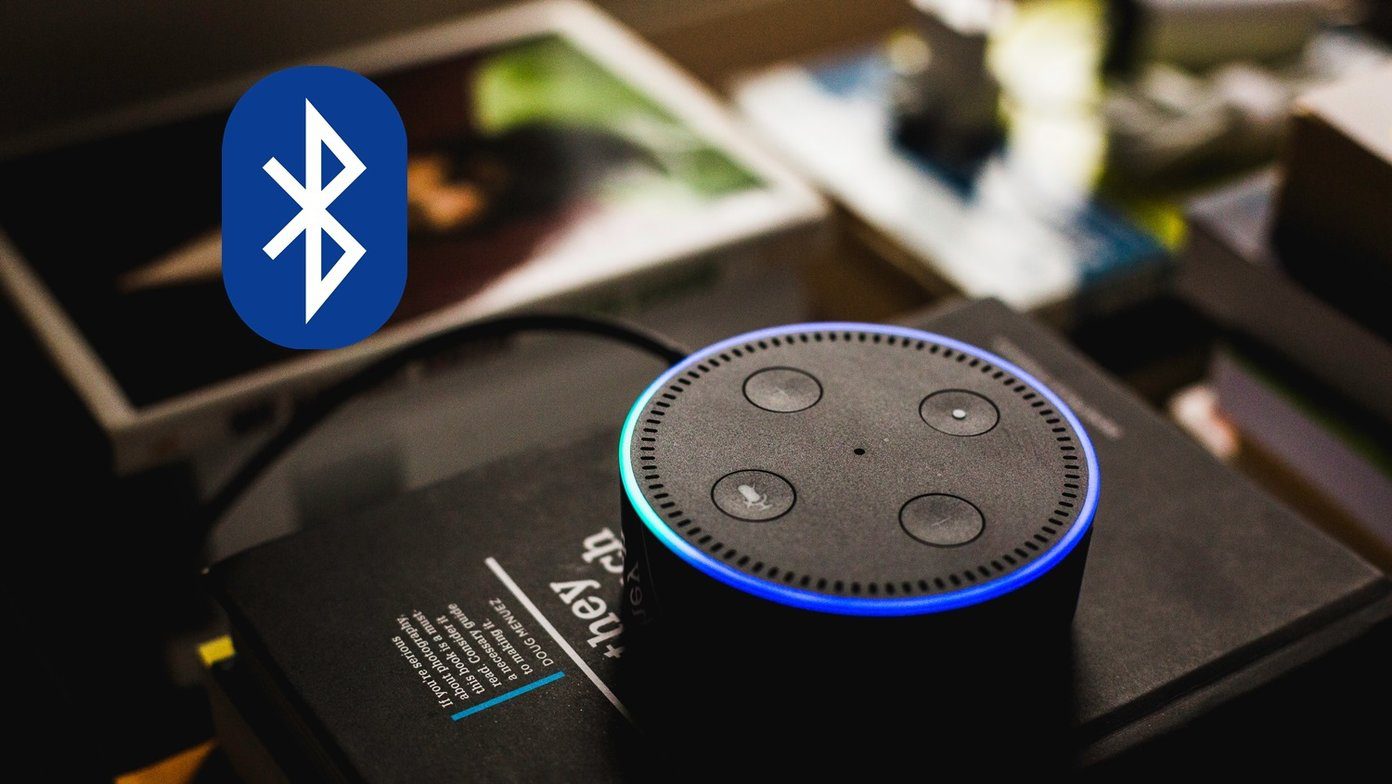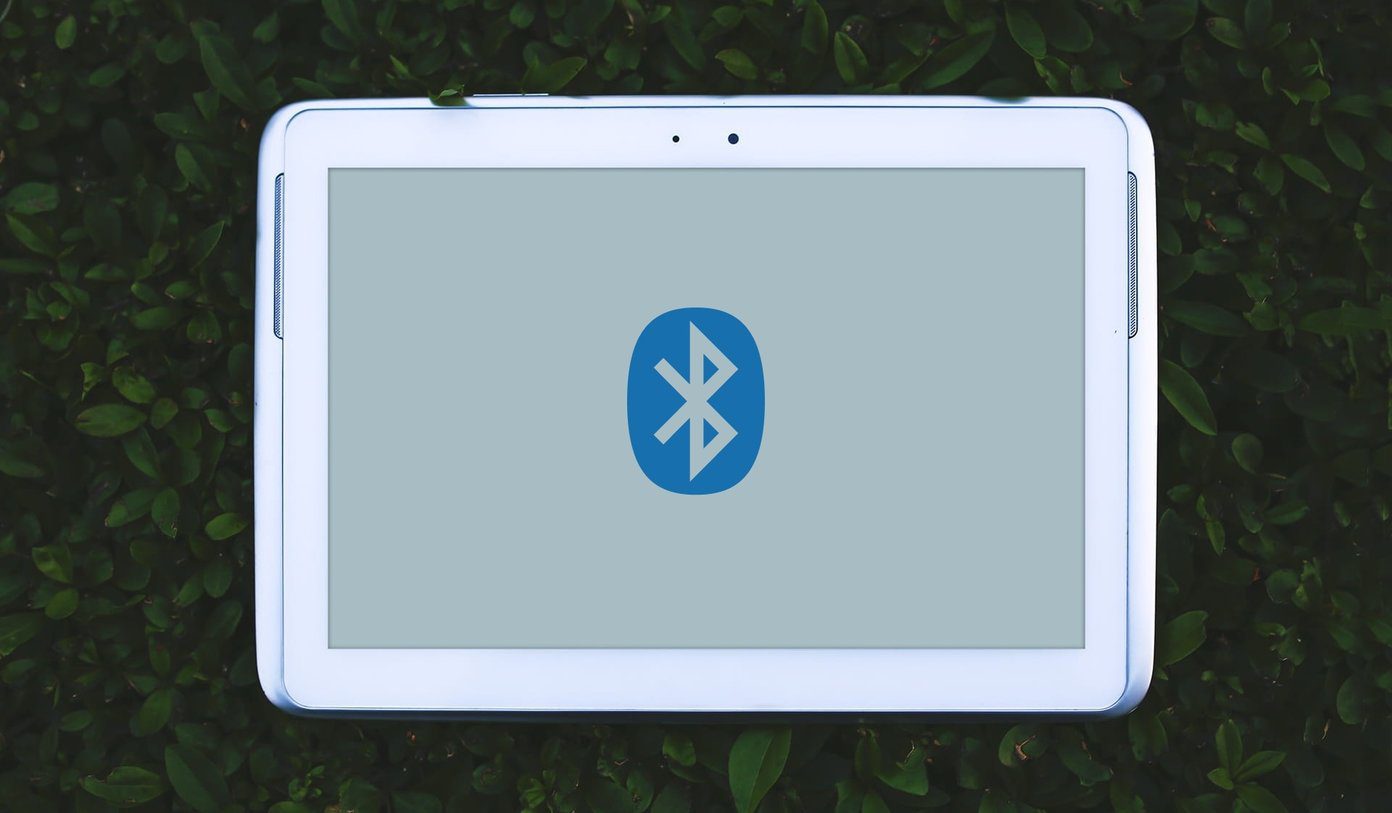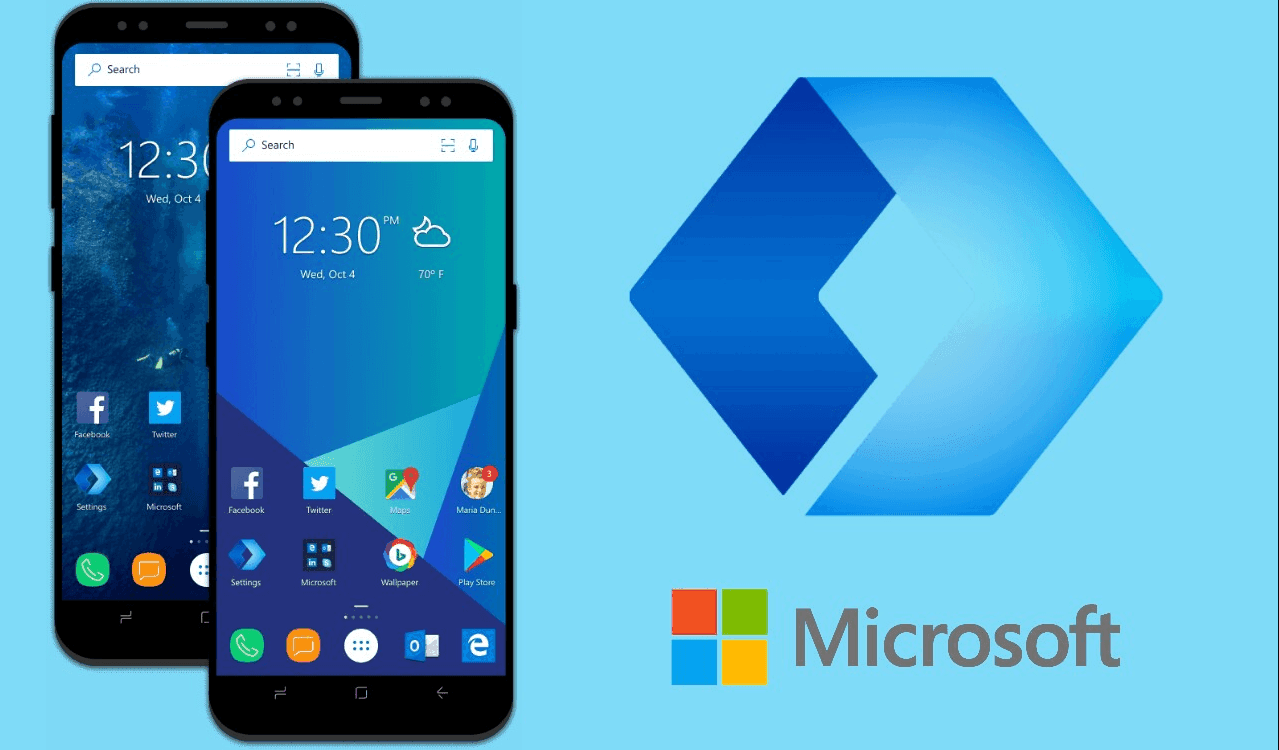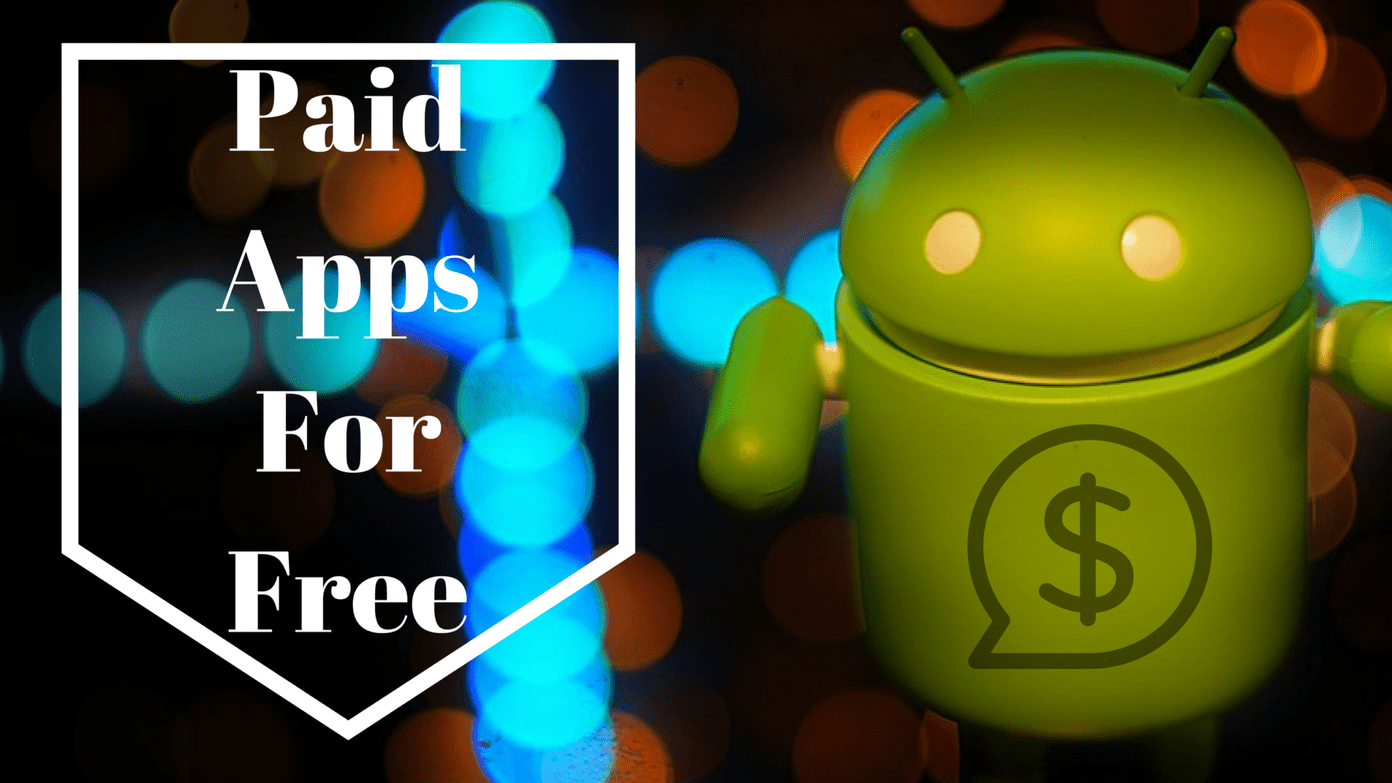To be fair, we won’t be creating proper emojis but stickers. Most popular apps now support stickers, and you won’t see any difference. But if an app doesn’t support stickers, the custom graphic that we create will be sent as a picture. You can create an emoji of your pictures using several popular apps on Android. While you can pick photos with different expressions for more of a comical feel, you can further customize its features such as eyes, hairstyle, hair color, facial shapes, accessories, etc. Let’s see how to create a personalized emoji of your face on Android using Gboard, Facebook, WhatsApp, and more.
1. Create Personalized Emojis on Gboard
Gboard, popularly known as Google Keyboard, is one of the best apps to create an emoji of yourself on Android. It’s free and can be used to send the emojis in all the supported apps. You can create personalized stickers in Gboard using Gboard Minis. Here are the steps: Step 1: Install Gboard on your Android phone, in case it isn’t already. If you have it, we would suggest updating the app before you proceed. Then make Gboard as your default keyboard app. For the unaware, go to phone Settings > General (or System) > Language & Input > Keyboard. Set Gboard as default. Download Gboard Step 2: Open any app that supports messaging such as WhatsApp, Messenger, or even the simple text messaging app. For the sake of simplicity, I will go with WhatsApp. Tap on the texting area to launch the default keyboard, i.e., Gboard. Step 3: Tap on the emoji button on the keyboard. You will either find it with the comma button or as a separate button. If it’s with the comma, long tap on it and then tap on the emoji button. Also Read: Check out 15 useful Gboard tips and tricks that you may not know. Step 4: Go to the Sticker tab at the bottom and hit the add icon in the top panel. Step 5: Tap on Add under Minis. Step 6: Gboard would want to scan your face to create personalized emojis. So permit Gboard to take pictures. Then fit your face inside the available box. Wait for the magic to happen. Step 7: Tap on Show me when Gboard prompts you that it has created emojis for you. You will be shown three types of Minis. Tap on Customize next to the set that you want to modify. Then customize your Mini using the available options. Finally, tap on Save. Step 8: Now, to use your personalized emojis, open the supported app. Tap on the emoji icon in Gboard and go to Stickers. Your sticker pack will be available in the top bar. Tap on it. Tap on any sticker to send it. You can use it in WhatsApp, Facebook Messenger, Facebook, etc. Pro Tip: For faster access to Gboard emojis, stickers, and GIFs, add the emoji button on the keyboard. For that, go to Gboard Settings > Preferences. Enable the toggle next to Show emoji-switch key. Check out other useful Gboard settings.
2. Create an Emoji of Yourself on Facebook
If you are a Facebook user, you can create personalized emojis of yourself using Facebook or Messenger with Avatars’ help. However, unlike Gboard, you cannot use those emojis outside of Facebook and Facebook Messenger. Similar to Gboard, the emojis will be a comic version of you and not your actual photo. Here’s how to go about it. Step 1: Launch the Facebook or Facebook Messenger app. In the Facebook app, open the comment section of any random post. Open chat thread of any person in Facebook Messenger. Step 2: Click on the emoji icon next to the typing area. For Facebook, the stickers will open directly. Tap on the Avatars icon present in the left corner. Then tap on Make your avatar. On Facebook Messenger, tap on the Stickers tab followed by the Avatars icon. Tap on Make your avatar. Note: You need to create the emoji only in one app – Facebook or Messenger. It will automatically show up in the other app and on desktop sites. Step 3: Follow the on-screen instructions to create your emoji. The app will ask you to choose skin tone, shape, eye color, hairstyle, and similar attributes for your emoji. Once the emoji is ready, tap on Done. Step 4: To use it in your posts on Facebook or in Messenger, tap on the emoji icon. Then tap on the custom sticker icon that you created. You will see various designs. Tap on the sticker that you would like to share with others.
3. Create an Emoji of Yourself on WhatsApp
If you want to create a personalized sticker with a real photo of yourself, you can create it using WhatsApp stickers. We have covered it in detail in a separate post. Do check out how to make custom WhatsApp stickers with any photo. And if you like the custom emojis of yourself created in Facebook Messenger, you can transfer Messenger stickers to WhatsApp as well. Pro Tip: Find out how to make custom stickers on Instagram.
4. Create Face Stickers With Bobble Keyboard
Another way to create emojis having your face is by using the Bobble keyboard. Here are the steps: Step 1: Install the Bobble keyboard on your Android phone. Set it up using your phone number (weird for a keyboard app to ask for the phone number, right?) and make it your default keyboard. Download Bobble Keyboard Step 2: Tap on the Bobble keyboard icon in the app drawer or the home screen to launch the app. Step 3: Tap on Create Bobble Head. Grant the necessary permission to take photos. Then capture a photo of yourself in good lighting. You can also upload an image from your gallery. Step 4: Adjust the face details on the next screen. Your Bobble Head will be created. Step 5: To use the emoji in your apps, open the required app. When the Bobble keyboard opens, tap on the sticker icon at the top-right corner. You will find stickers with your face under various packs. Tap on the sticker to send it.
Personalize Your Stickers
Each app creates a different style of emojis. While Gboard and Facebook create comic style emojis, WhatsApp can use your real photo to carve stickers. Similarly, Bobble creates a sticker that lies between comic and real photos. What’s your favorite way to create emojis from yourself? Let us know in the comments below. Next up: Love emojis and GIFs? Check out these 5 crazy Android keyboards that offer cool features for emojis from the next link. The above article may contain affiliate links which help support Guiding Tech. However, it does not affect our editorial integrity. The content remains unbiased and authentic.