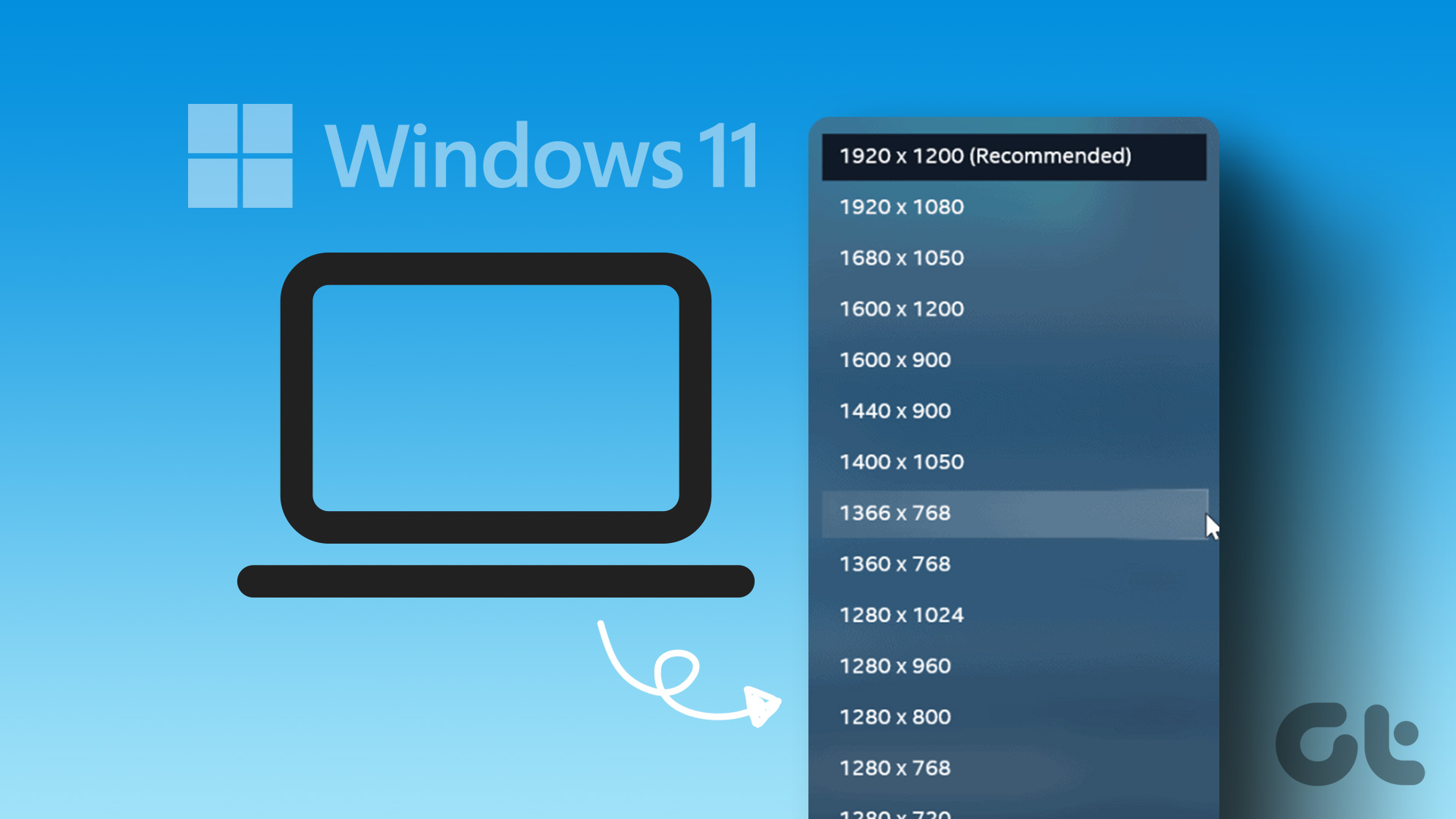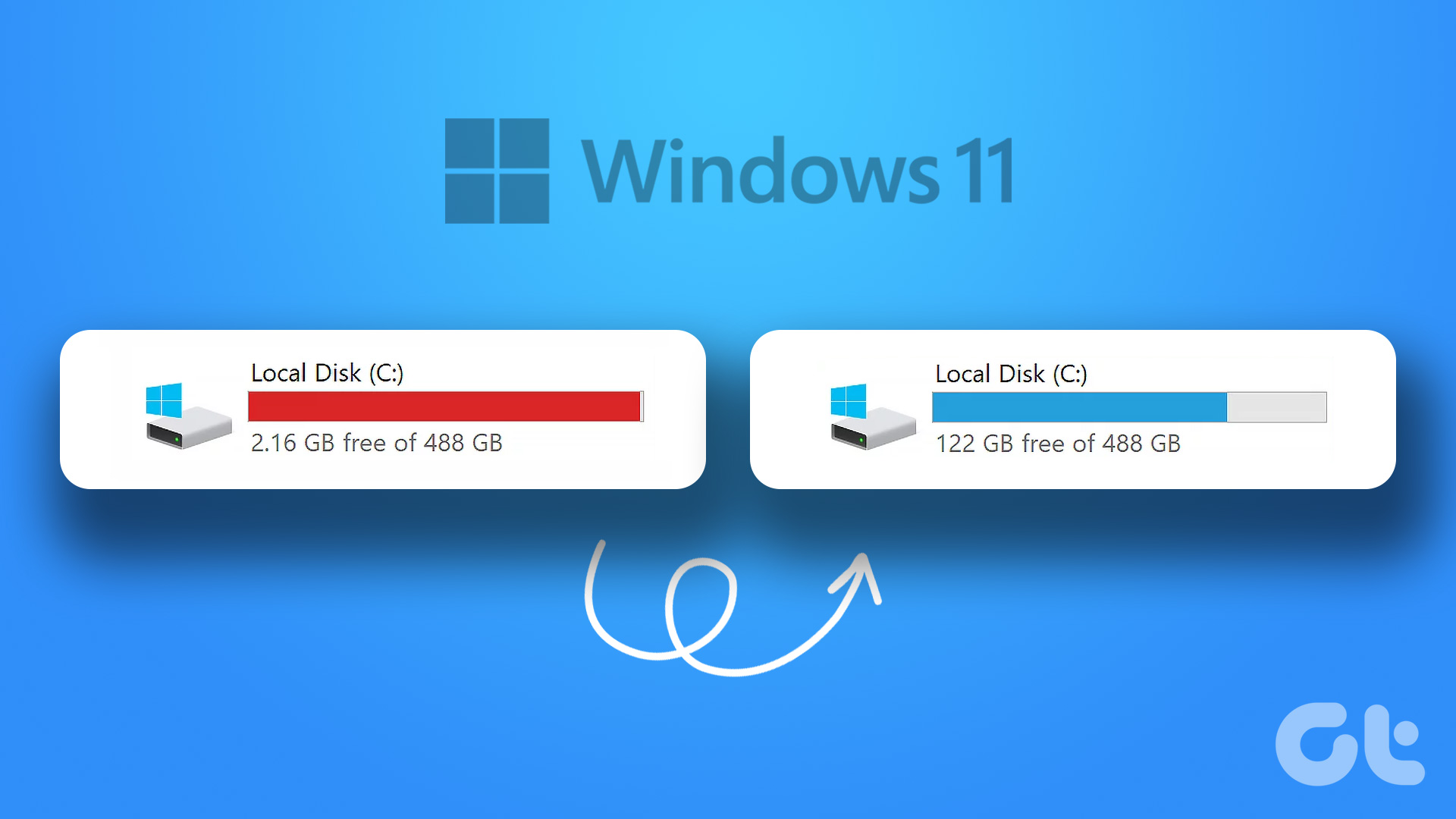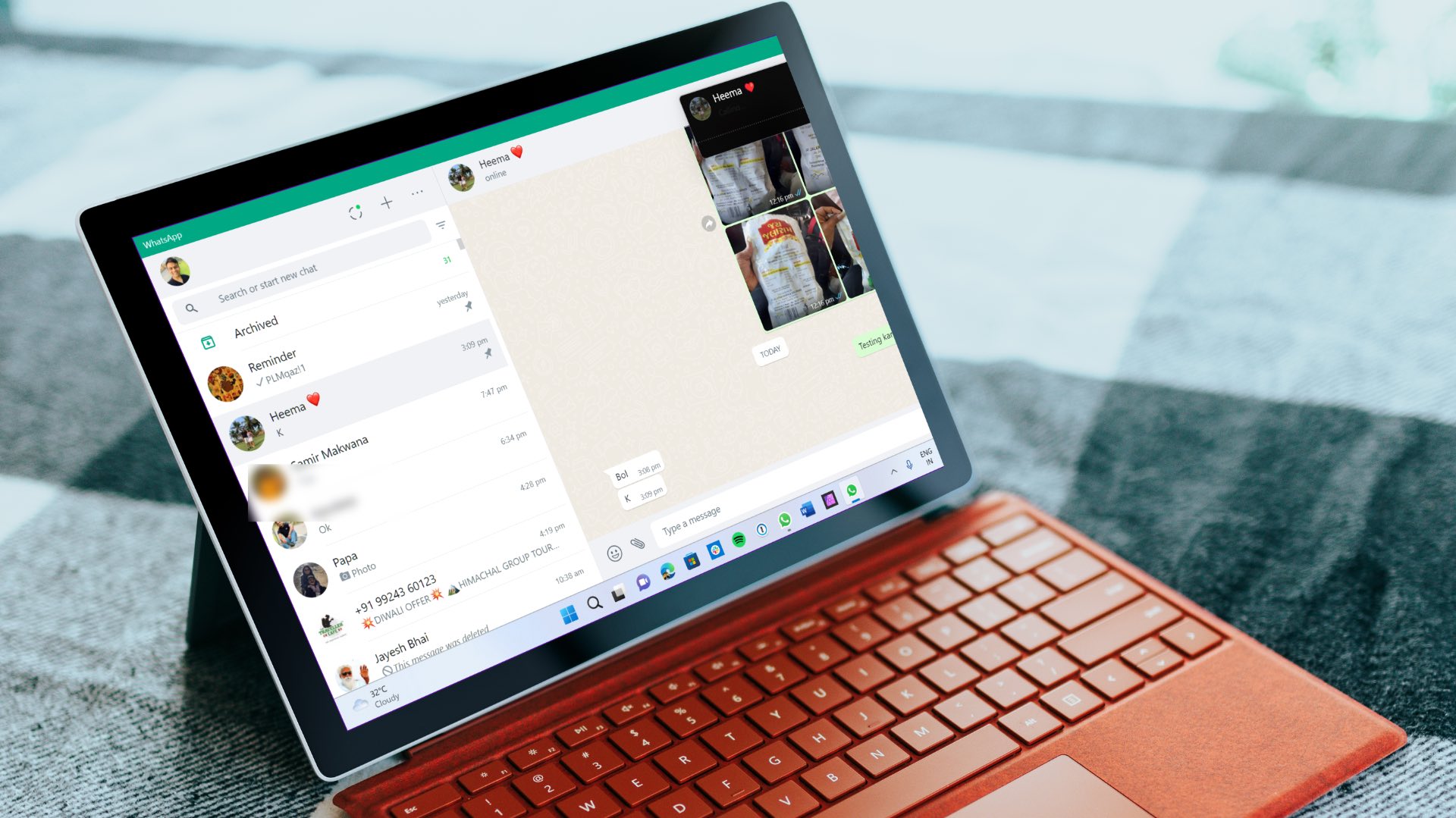Today, we have randomly picked up few scenarios and related interfaces to discuss how one can gain more screen space on Windows computers, meaning make up for lower screen resolution by creating more space for the content on the screen through other workarounds. And our prime focus is to hide (temporarily) or remove elements that are not very useful and not always required. Let us see which one works out best for you. Cool Tip: Also read how to gain more space on Windows taskbar if that’s what you were looking for.
Hide Windows Taskbar to Gain Desktop Space
The Windows taskbar eats up a ribbon of space (or more if you have increased the rows) on the desktop. But there is provision for you to enable auto hide taskbar when you are working on other applications. That way the taskbar would not appear till you hover your mouse towards the edge (where the taskbar is placed) of the screen. To set it up, right-click on the taskbar and navigate to Properties -> Taskbar and check Auto hide the taskbar.
Create Multiple Desktops with nSpaces or Dexpot on Windows
If you like the concept of Mac OS X’s spaces or that of workspaces on most flavors of Linux, you will love this tool. It allows you to create up to four desktop spaces and customize each one as per your needs and mood. Read the details on how to organize your windows and create multiple desktops with nSpaces to multiply your desktop space four times. There’s also another one called Dexpot – Dexpot is a Very Effective Virtual Desktop Manager.
Move Desktop to the Taskbar on windows
If cleanliness is space for you, you can consider hiding the desktop icons and moving the desktop space to the taskbar. This will also allow you to add more programs, files, folders and shortcuts that the desktop screen can accommodate. At the same time it enhances accessibility. The process is elaborated under 5 Awesome Ways to Get More From Windows 7 Taskbar.
Remove Desktop Sidebar on Windows
Windows Vista and 7 features a sidebar for the use of gadgets. Frankly, we do not use them nor do we need them daily. Here’s how to add or remove the sidebar or get more gadgets.
Remove Unnecessary Panes on Windows Explorer
Windows 7 explorer comes with a number of panes and a menu bar that are optional. Give a thought to your navigation habits and conclude what you need or what to remove. Then check out on how to hide the Details pane, Preview pane and Navigation pane.
Enhance Browser Space
While browsing the internet we are frequently asked by third parties to add a toolbar, search engine and similar things. These start consuming one row each and decrease browsing space. So, navigate to your browser’s options and disable them. The best way, however, to get maximum screen space on a browser is to toggle to full screen mode.
Increase Email Reading Space for Gmail
Gmail has a lot of stuff (other than email interface) integrated with in its design, like, chat pane, header and people widget. To make it worse advertisements follow. It is now to keep things simple and earn more space for reading emails by removing clutter from Gmail design using Gmelius.
Get Rid of Advertisements on Internet
Advertisements can be really irritating and leave very little reading space on websites. It would be a good idea to remove them and gain that space for reading or watching videos and more. Try using readability to simplify your online reading experience.
Buy One More Monitor
If nothing in the list works for you or if you need more space after doing all these, you should go out, buy one more monitor and configure dual monitor setup. 🙂
Conclusion
As I said screen space is generally about perception, I covered what I could perceive or think of randomly. Tell us which one is going to help you or let us know of more tricks that you think should have been included in the above list. Top Image Credit: russelljsmith The above article may contain affiliate links which help support Guiding Tech. However, it does not affect our editorial integrity. The content remains unbiased and authentic.