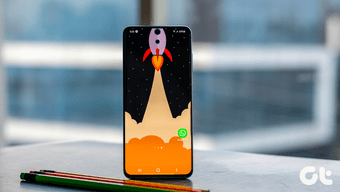We have using the Samsung Galaxy S20 ever since it arrived in our office a couple of days ago, and we are amazed by the capabilities of the camera. Hence in this post, we have compiled the best camera tips and tricks for the Samsung Galaxy S20 and S20+ to help you get the most out of this phone. As it’s going to be a long post, let’s get going, shall we? Buy
Samsung Galaxy S20 Ultra 5G
Check out the Samsung Galaxy S20 Ultra 5G, if you haven’t already.
1. Master the Single Take Mode
The Single Take is probably one of the best features in the Galaxy S20 series smartphones. This nifty mode is a hybrid of Motion Photos, albeit with a significant difference. To capture Single Takes, activate the mode and hit the record button. Once done, you will be able to see the result when you swipe up. So, what’s the crux of this mode? Instead of recording a mere 3-seconds clip, Single Take records videos between 3 – 10 seconds using all the lenses of your phone’s rear camera. Once done, the AI in the phone divides the video into neat stills and short video clips. Hence, from cool boomerangs to wide-angle shots and black & white stills, you get a lot in just a single beat. Yep, you read that right. You may choose the best among the captured shots, or keep them all — the choice is yours. And the best thing is that this mode works brilliantly in both the cameras. And the best part is that the phone automatically groups these photos, thanks to the built-in AI. All you need to do is tap on the marked photos (marked with a small white circle), and you’ll be able to see all the related photos.
2. Capture Awesome Wide-Angle Shots
The wide-angle shooter makes plenty of things look great. Just aim your camera to a wide vista, switch to the wide-angle mode (0.5x zoom), and you will soon see the magic. However, that’s not the only new thing that is possible with the Galaxy S20 phones. Now, you can zoom in to your subjects with ease. Once you tap on the different modes, the phone will give you several new zoom options such as 3x, 5x, 10x, and so on. The Galaxy S20 Ultra 5G goes a step further and lets you try the crazy Space Zoom mode. All you have to do is make sure that your hands do not shake much while using the Space Zoom mode. However, if you are not a fan of the new options, you can switch to the old method of pinch-in and pinch-out. When you do that, you will see a small counter at the edge of the screen. Once that appears, slide over it to get the shot you desire.
3. Capture 64MP (or 108MP) Photos like a Boss
The S20 Ultra comes with a 108-megapixel camera while the lesser variants have a 64-megapixel sensor on the rear camera module. And it goes without a doubt that these lenses capture impressive details. However, in its native setting, the phone can only take 12-megapixel shots. Though you can opt to utilize the 64-megapixel (or the 108-megapixel) mode, but the said option seems to be hidden. To enable it, click on the Aspect Ratio icon at the top and select 64MP from the list.
4. Group Selfie UI
The Galaxy S20 and the S20+ lacks a wide-angle camera in the front. Thankfully, it makes up for it with its wide selfie mode, which prevents you and your friends from getting cropped out. With the Galaxy S20 series, the fun doesn’t stop there. This time, the company has bundled a cool Smart selfie angle, which automatically switches the front camera to the wide selfie mode when it detects two or more faces in the frames. We tried this feature several times and can safely say that the transition is seamless, and the results look great. So activate the feature from the settings. Simply tap on the Settings cog and toggle the switch for the same. Cool Tip: Wide-angle selfies look best in the landscape mode.
5. Super Steady Mode and 8K Recording
One of the best features of the Samsung Galaxy S20 series is the Super Steady mode. As its name implies, it lets you shoot really-really steady videos. All these are made possible by the built-in anti-rolling features (up to 60 degrees) and AI motion analysis. So the anti-rolling and AI motion analysis will work together whenever you are capturing videos while running or from a car. And the good news is that it doesn’t crop out the edges. We tried this mode, and it is amazing. To enable it, simply tap on the Hand-shaped icon at the top. The only catch is that the Super Steady mode is only limited to 1080p. Apart from that, your new phone is capable of recording impressive 8K videos. If you have the means to view 8K videos, it only makes sense to enable it while recording. To do so, go to Settings, tap on Rear Video Size under Videos and pick 16:9 (8K) from the list.
6. Create GIF in Style
Samsung phones have had the option to create GIFs for quite some time. Keep pressing the shutter button for a little while and you’ll have a nice little GIF in absolutely no time. With the new S20 and S20+, the difference is in the execution. Now, instead of pressing the shutter button, you just have to swipe it to the edge of the screen. Cool, right? Cool Tip: You can also switch to the regular ‘Take burst shot’ mode from the settings.
7. Create Your Custom Filter
Yeah, you read that right! You can create custom color filter on the Galaxy S20 series. So, if you like the color profile of a particular photo, you can have it as the base for your next photos. To create a filter, click on the Filters-icon at the top-right corner and select My Filters from the list. Tap on the Plus icon and select the base picture of your choice. Once done, simply proceed to click a new image, and you will see the magic soon.
8. Try Out AR Doodles
AR Doodles are fun and are gold for Instagram users, all thanks to the cool and responsive doodles. Hidden under the More > AR Zone > Doodles, these give a fun twist to photos and videos. And the best part is that they work on both the rear camera as well as the front camera. Cool Tip: Use the AR measure tool to measure the length and breadth of objects such as tables.
9. Bring Your Favorite Modes Closer
The new camera UI is clean and clutter-free. It may appear that select camera modes are missing from the main interface. If you want to bring your favorite modes like Food, Night, and Live Focus into the picture, thankfully, it’s possible. Tap on More > Edit, and drag and drop your favorite modes to the bottom ribbon. Once done, click on Save, and that’s it. Yes, you can thank me later. Pro Tip: Love taking pictures of food? If yes, give the nifty Food Mode a shot.
Here’s to Awesome Photos
The Samsung Galaxy S20 packs large camera sensors and innovative camera techniques, including the handy Night mode. All you need to do is keep your hands steady to capture the perfect shot. And once done, irrespective of it being a normal daylight shot or a panorama, polish it up on apps like VSCO or Snapseed, and it’ll be ready to grace your Instagram feed or Facebook wall. Next up: Speaking of photos, how about you have them displayed in digital photo frames? Check out some cool digital photo frames available out there. Buy
Samsung Galaxy S20 Ultra 5G
Check out the Samsung Galaxy S20 Ultra 5G, if you haven’t already. The above article may contain affiliate links which help support Guiding Tech. However, it does not affect our editorial integrity. The content remains unbiased and authentic.