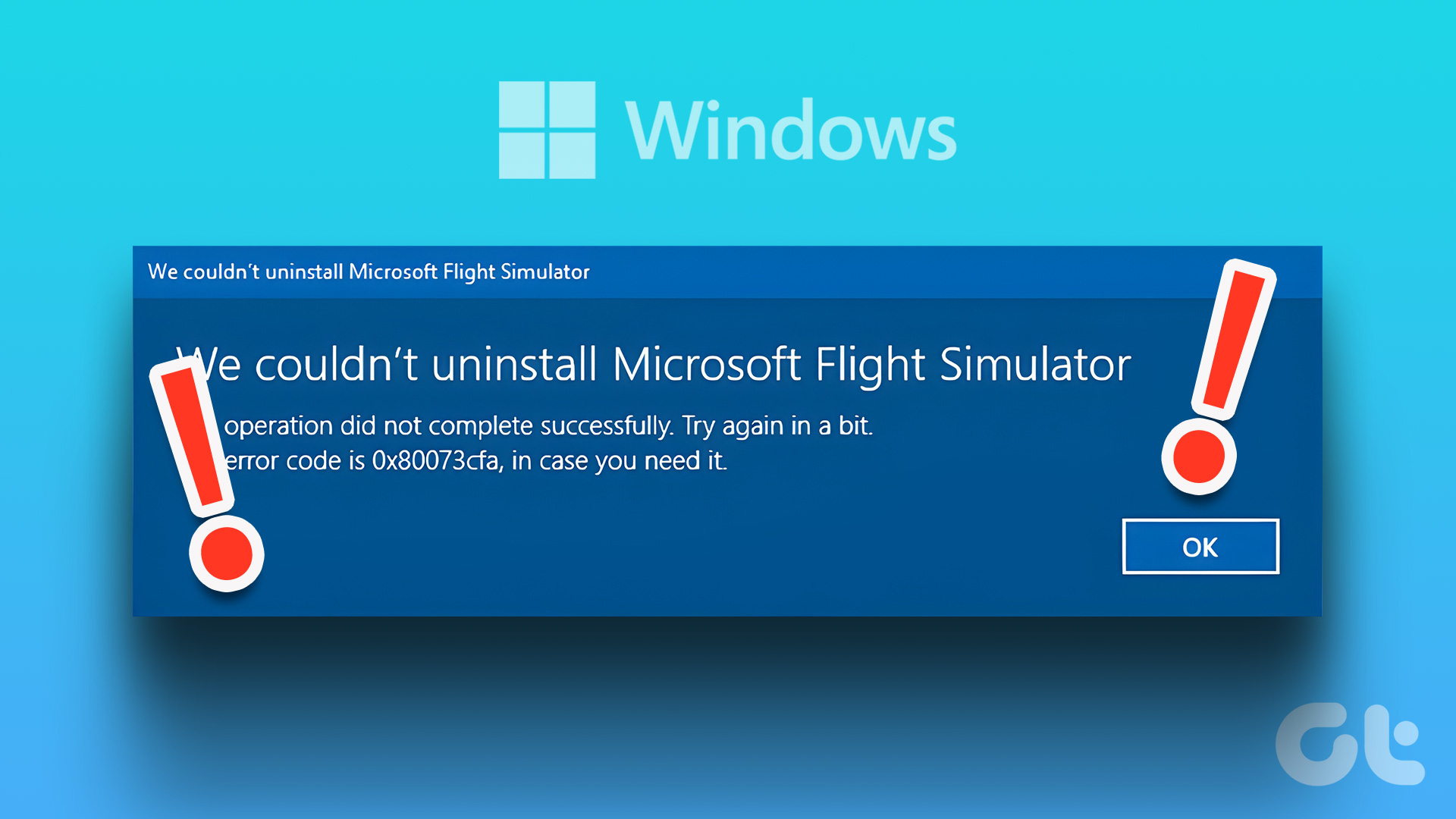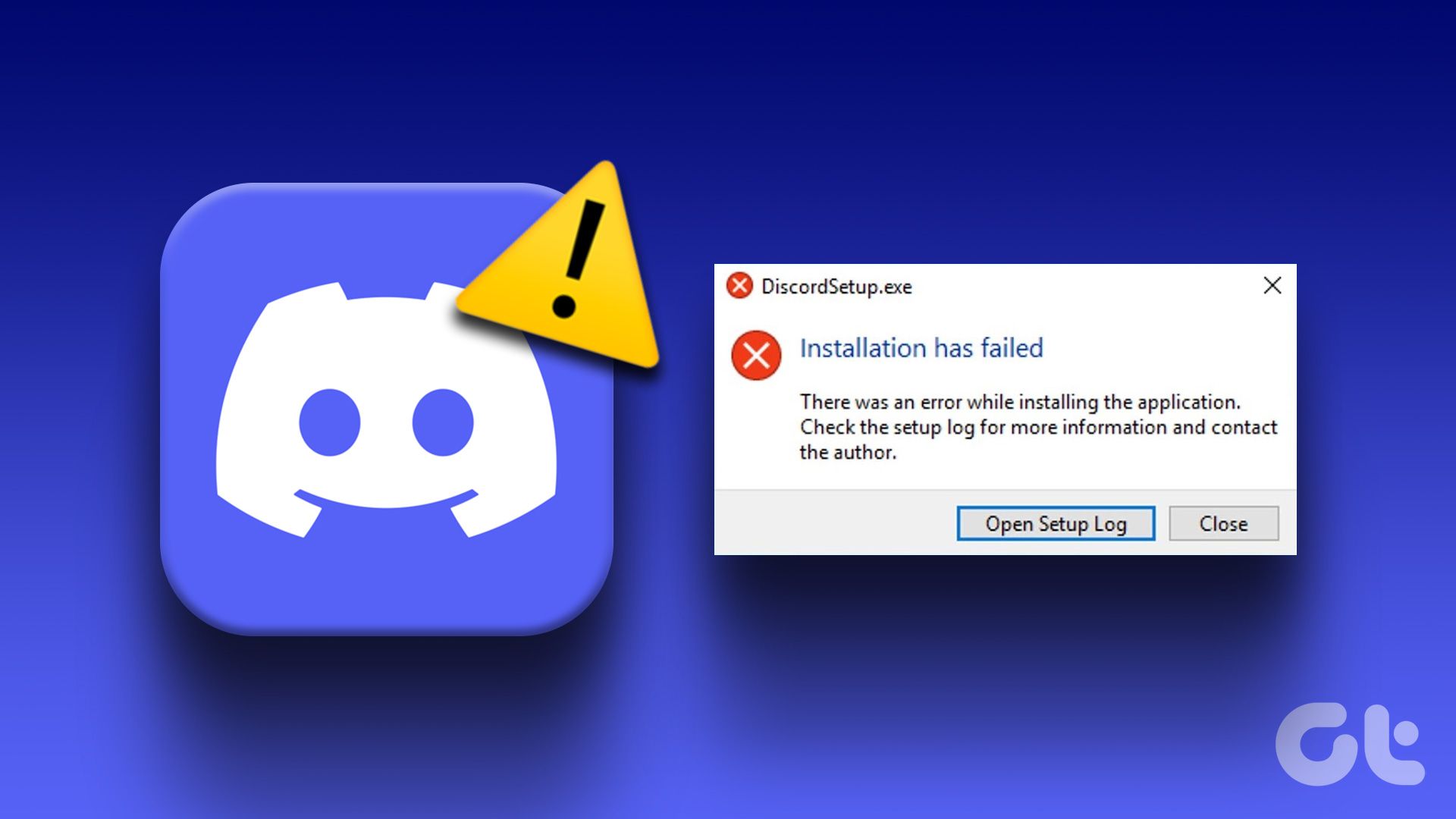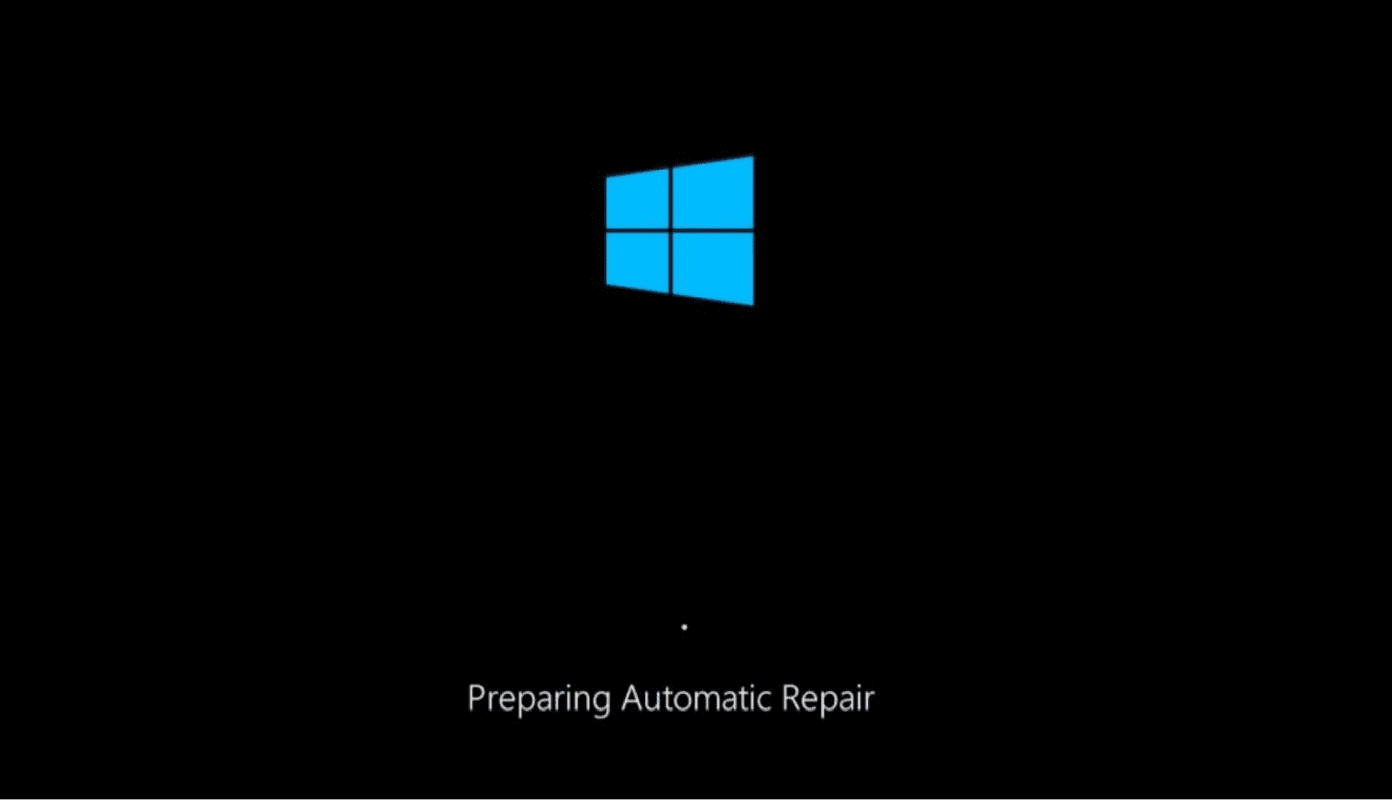Without further ado, let’s take a look at all possible solutions that can help you get back to work super quick.
1. Dropbox Users
If you have Dropbox installed on your Windows machine and facing this error, the first thing you need to do is uninstall and reinstall your video card drivers. Open Device Manager from the Start menu and double-click on Display adapters to expand it. Right-click on your video card to uninstall it. Reboot your computer after the process completes and Windows will automatically download and reinstall the correct drivers. If not, you can visit the manufacturer’s website to download them manually. That will also ensure that you are using the latest version of the drivers.
2. Autodesk users
Pay attention users of Autodesk software who are also using an ATI card. There seems to be a conflict here. Copy this file name. Press Windows key+S to open search and search for that file name. Right-click to open file location and rename the file to atig6pxx.dll.bak. I don’t have an ATI card, so can’t share screenshots but the process is fairly simple. Don’t forget to update display adapter drivers to the latest version. Visit the manufacturer’s site to download them. A reinstall of the app in question might also help resolve the issue after you have taken care of that file and video card drivers. That will also update the app to the latest version.
3. Reset App
Whether you are using AutoCad or Photoshop or Dropbox, reinstalling the app from scratch seems to have worked for many users. I do recommend following the above two steps first. There is another option available too. Reset. Press Windows key+I to open Settings and click on Apps. Search for the app that is throwing LoadLibrary failed with error 87 dialog box and click on it once to reveal Advanced options. You can reset the app here which will reinstall it but without deleting any user data. Still, it’s a good idea to take a backup.
4. Troubleshoot
Windows 10 comes with a troubleshooter that can find and fix problems with built-in Microsoft apps. This will not work for third-party apps though. If you are seeing this error when opening a Microsoft app, open Settings again and search for Find and fix problems with Microsoft Store Apps. Click on Advanced in the pop-up to select Apply repairs automatically and select Next. Follow on-screen instructions thereafter to fix the issue, if found any.
5. Check Disk
Open Command Prompt with admin rights (right-click on Command Prompt and click ‘Run as administrator’) from the Start menu and give the check disk command. What this command will do is check the integrity of the hard disk you are using. This is for HDD and not SSD. The command will look for bad sectors and attempt to repair them automatically. It will also look for incorrect information and correct or repair them.
6. SFC and DISM
If you are getting the LoadLibrary failed with error 87 error, maybe it has something to do with corrupt system files. System files are those that are required by the OS to function correctly. Open Command Prompt with admin rights again and give the System File Checker command. It will check and repair system files’ integrity. You are not done yet. There is another command. Do it one at a time. These processes can take some time, so make sure that your laptop is connected to a power source.
7. Update Java and .NET Framework
If you have installed and are using any of these two programs, update them both to the latest version from their official website. This is even more true if you are also playing Minecraft on your Windows machine. Download Java Download .NET Framework
8. Safe Mode and Clean Boot
It is possible that there is an app or software conflict. You can begin by uninstalling any software that you recently installed. See if it helps. If not, you will have to reboot your computer in Safe Mode and Clean Boot, one at a time, to see if it resolves the LoadLibrary failed with error 87 in your Windows 10 computer.
To Err Is Machine
Computers are known to throw errors from time to time, but there is nothing to worry about. Most of these errors can be resolved if you know what to do and where. If you found another way to solve this error code, do share with us in the comments below. Next up: Want to learn more about hardware usage and information in Windows 10? Click on the link below to learn more. The above article may contain affiliate links which help support Guiding Tech. However, it does not affect our editorial integrity. The content remains unbiased and authentic.