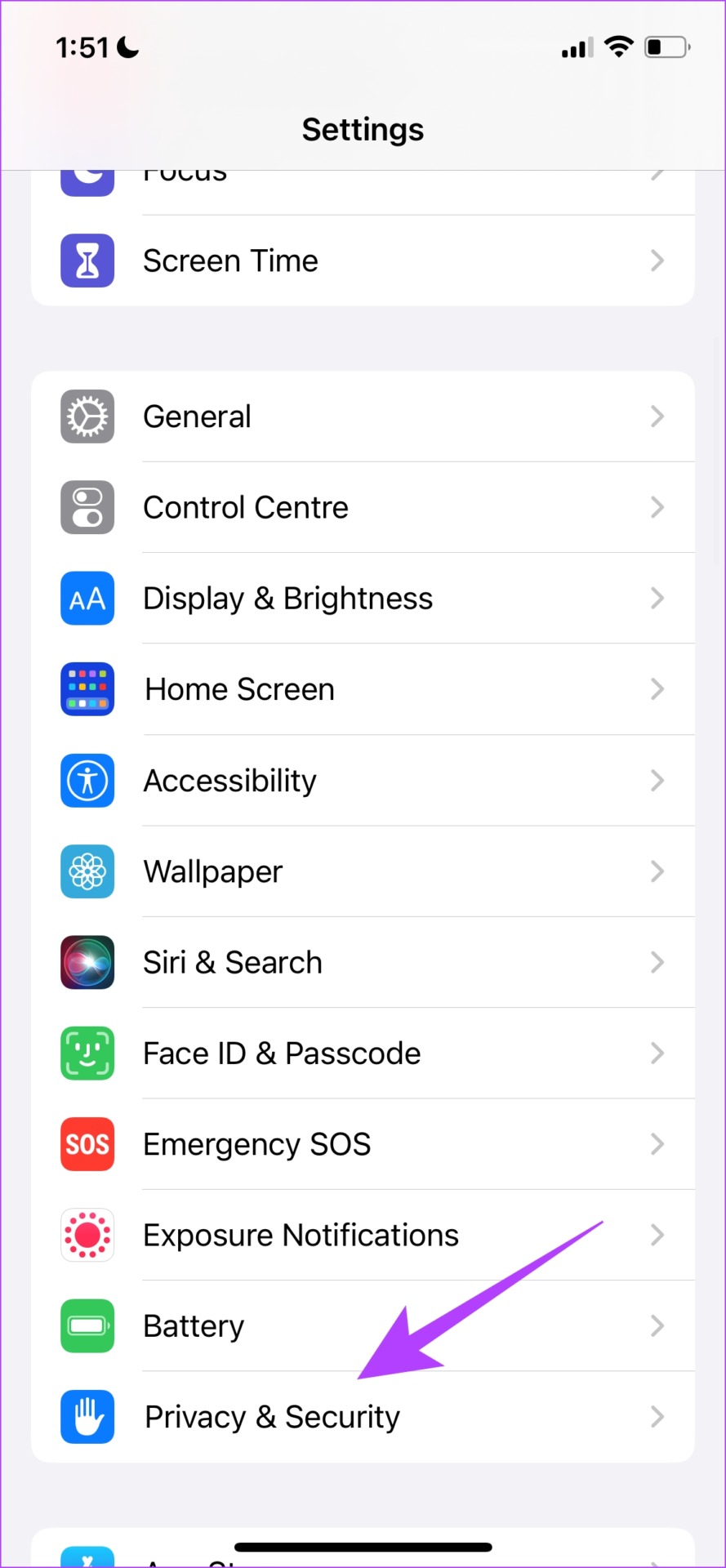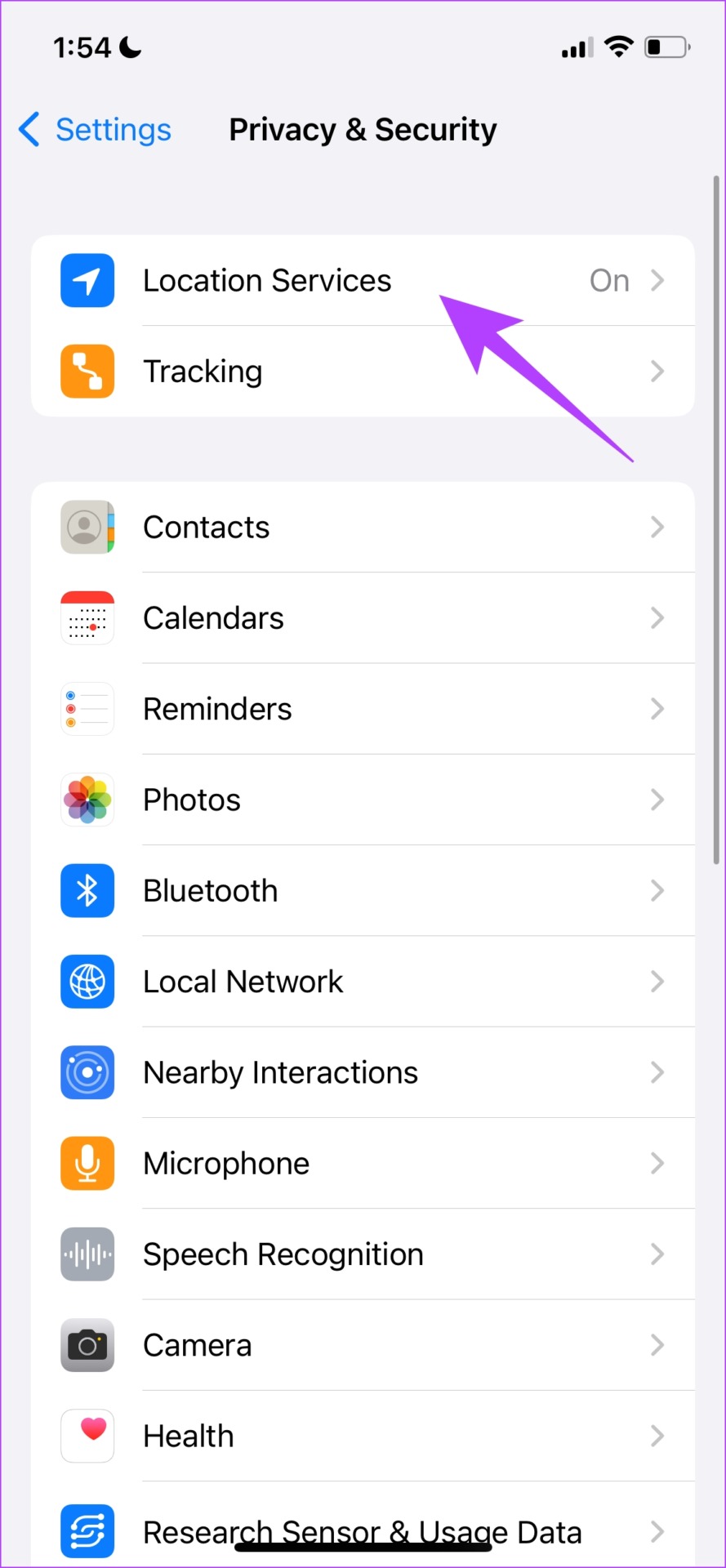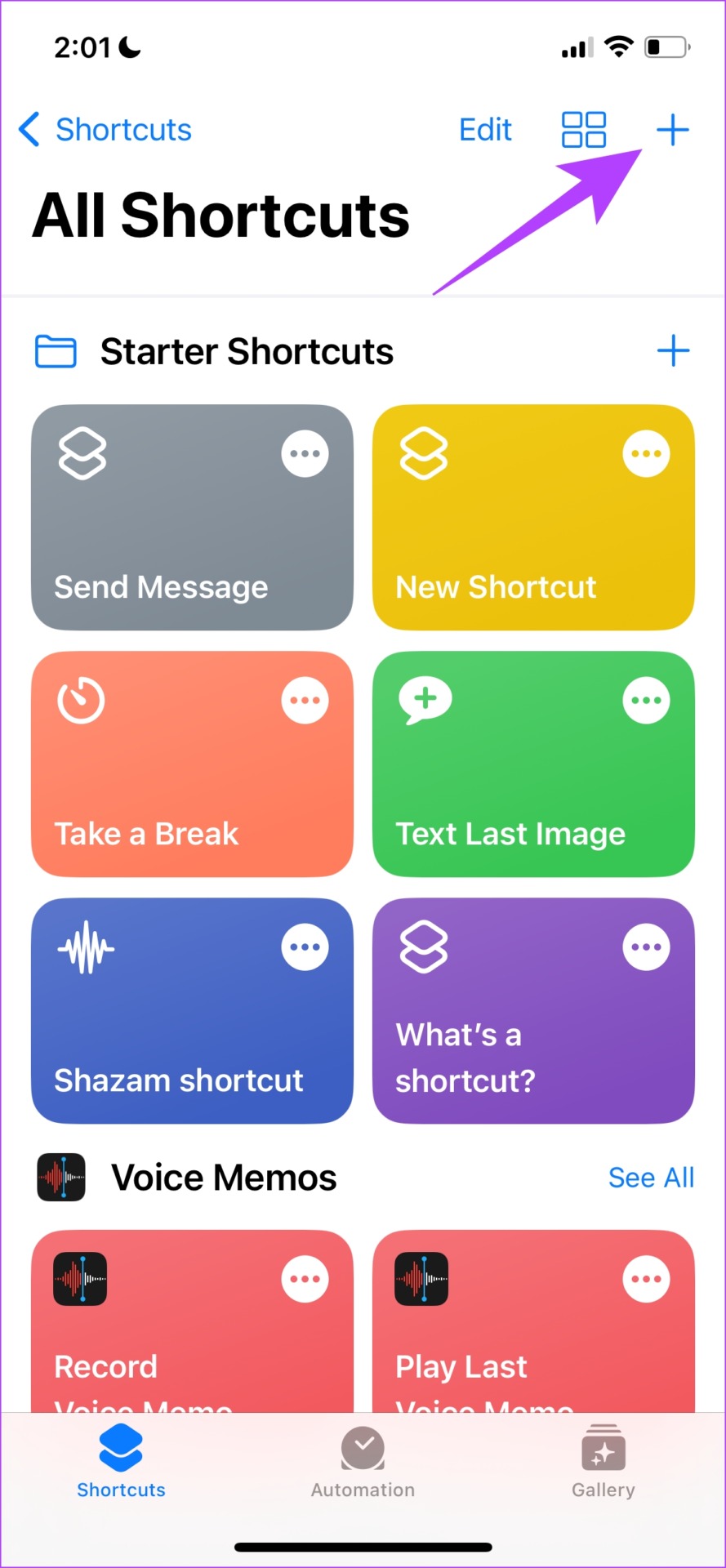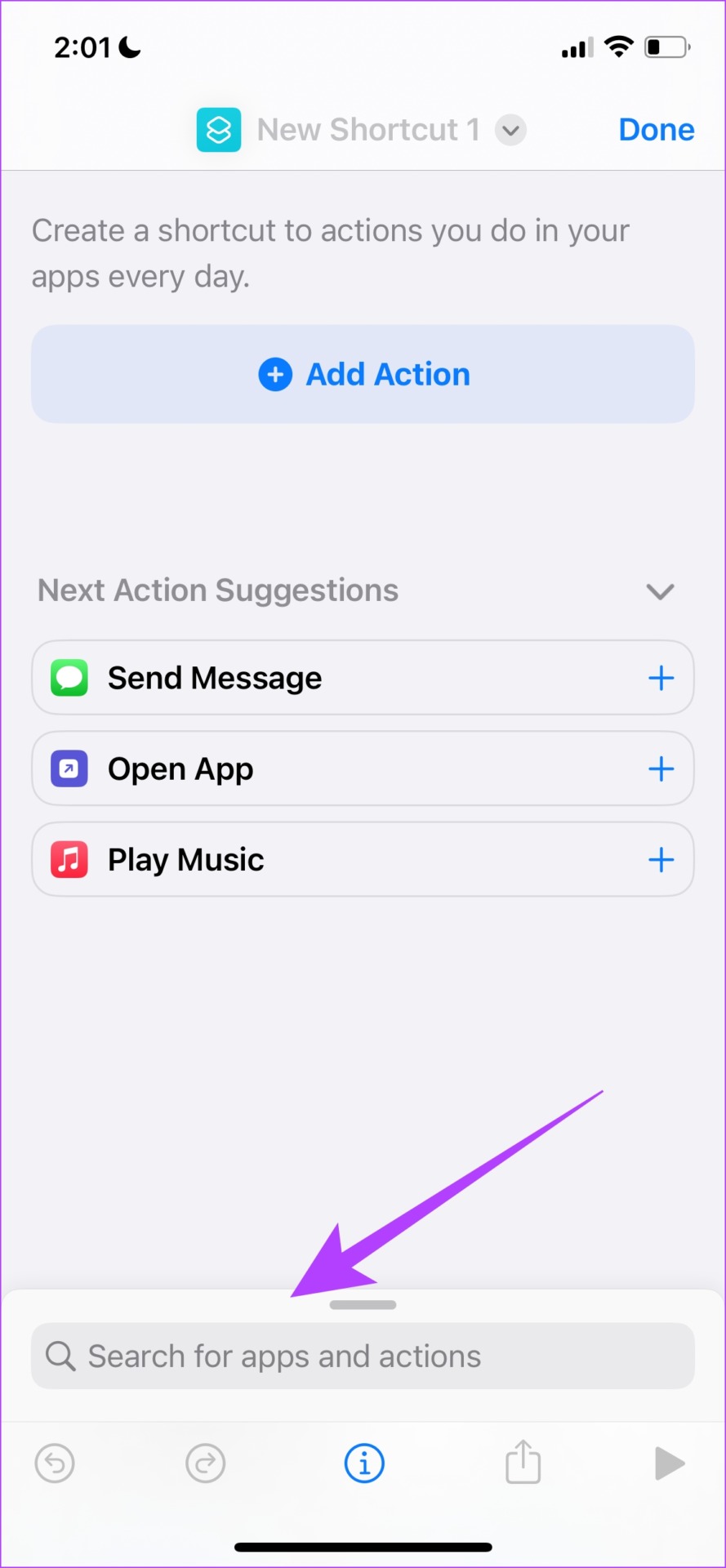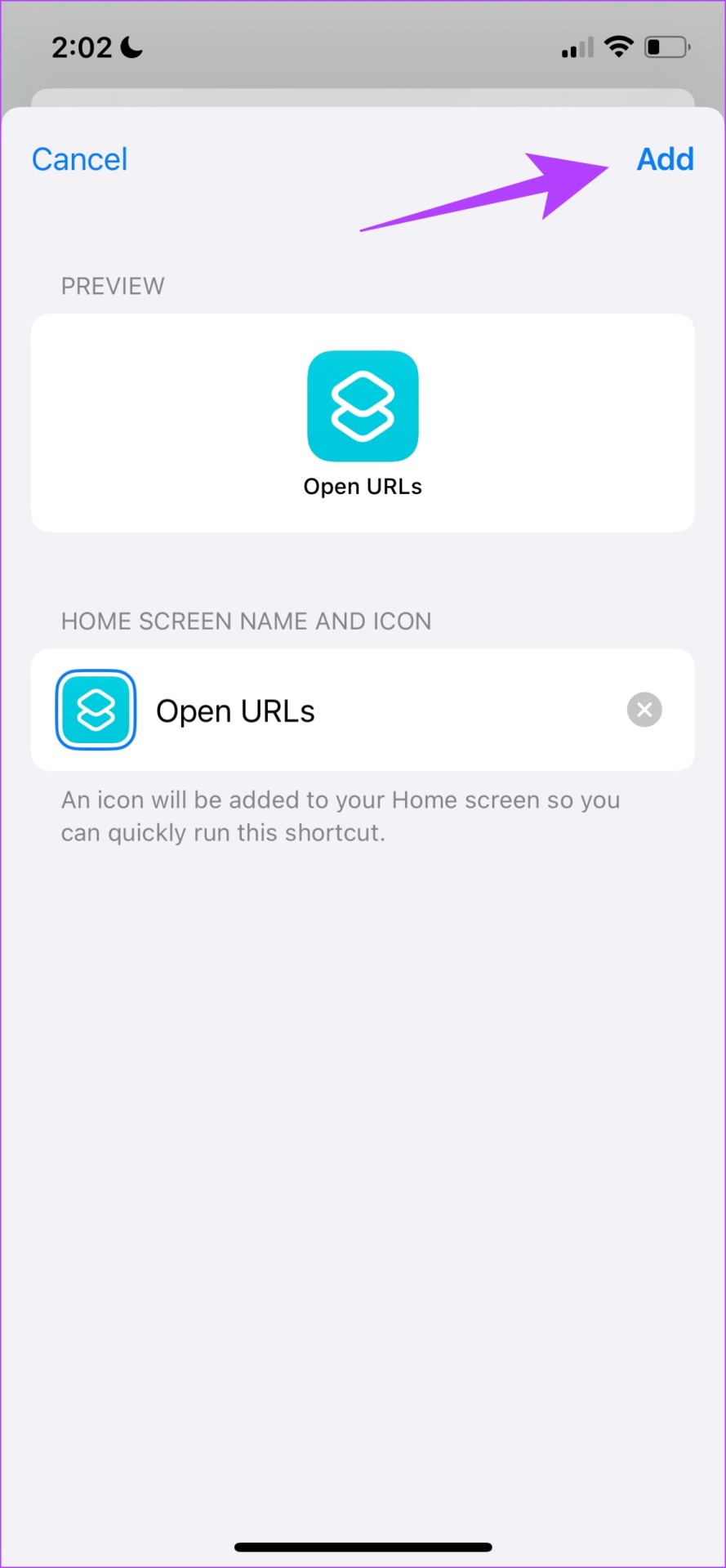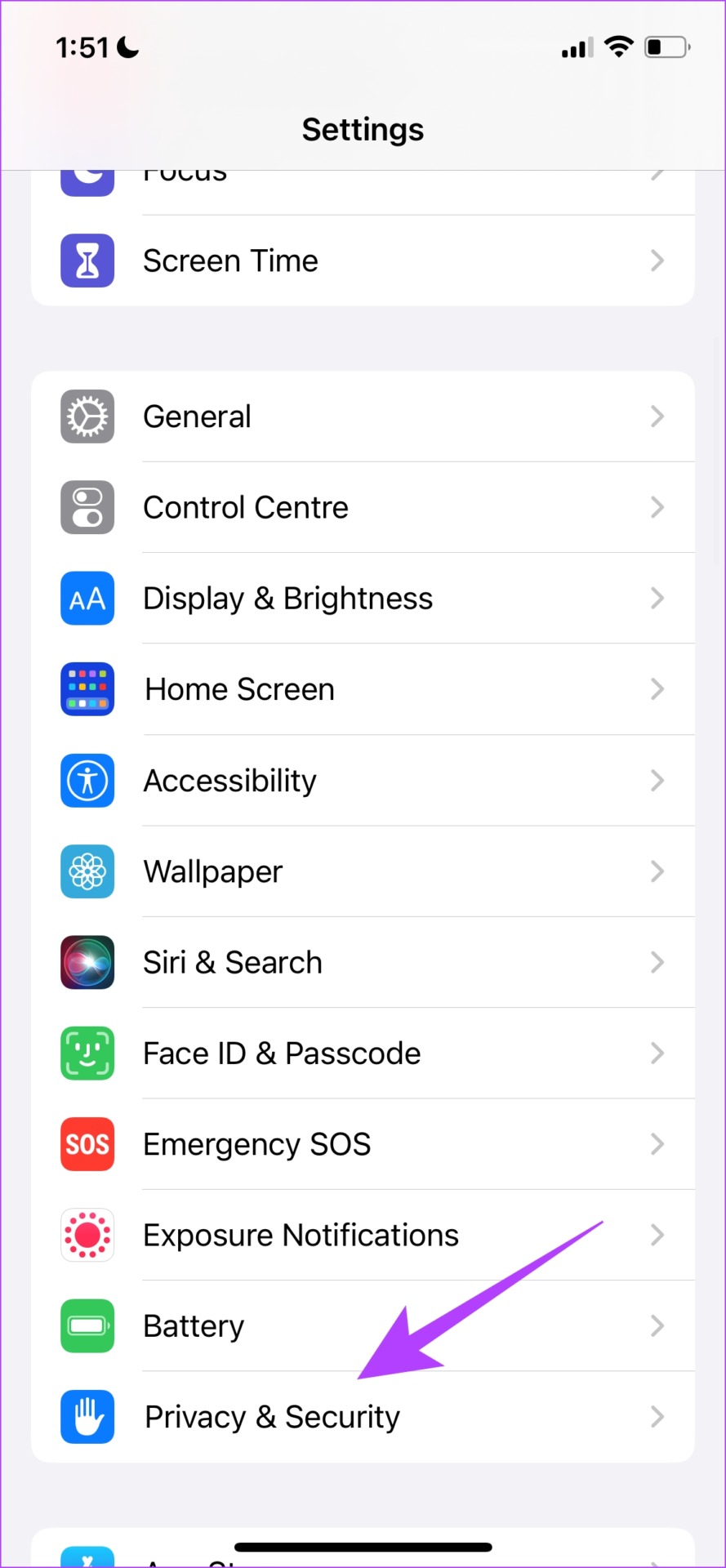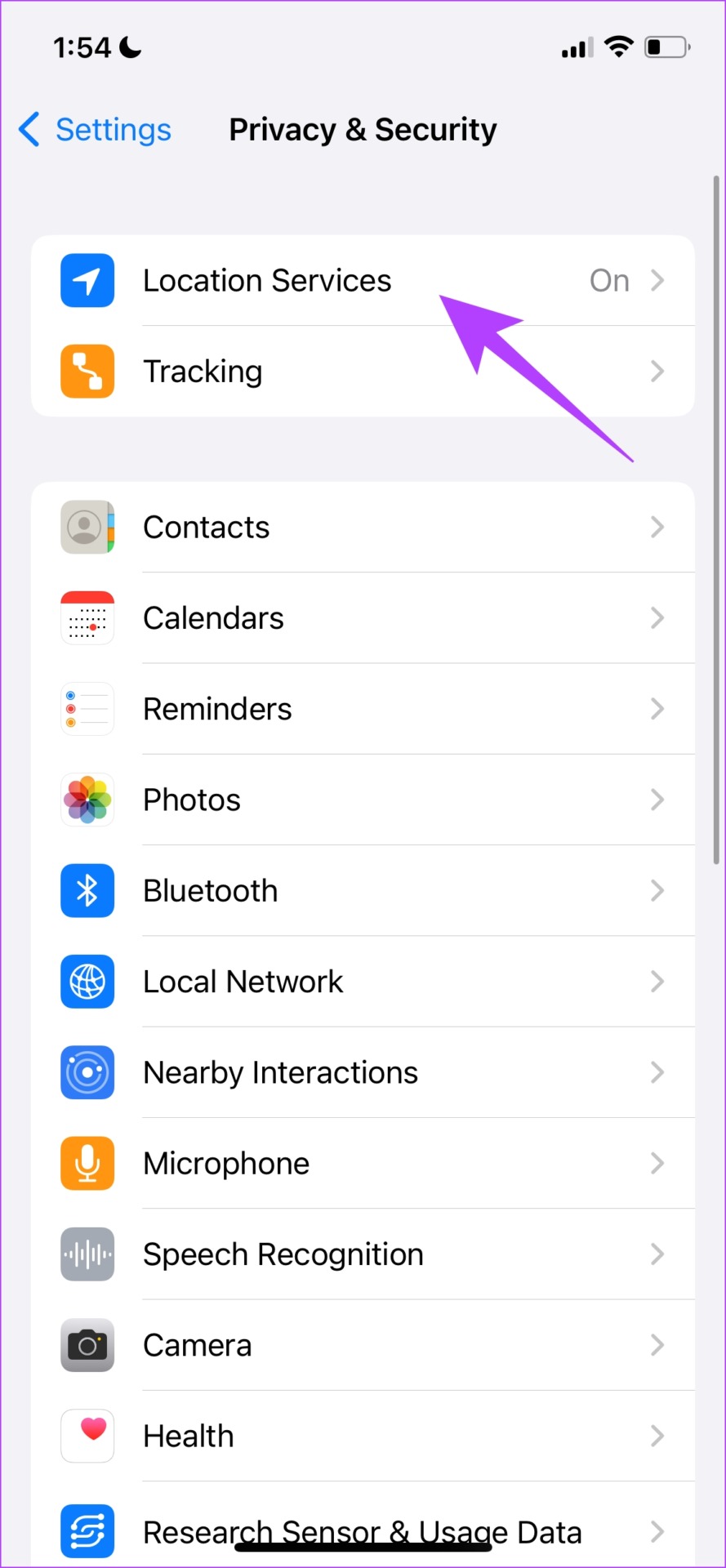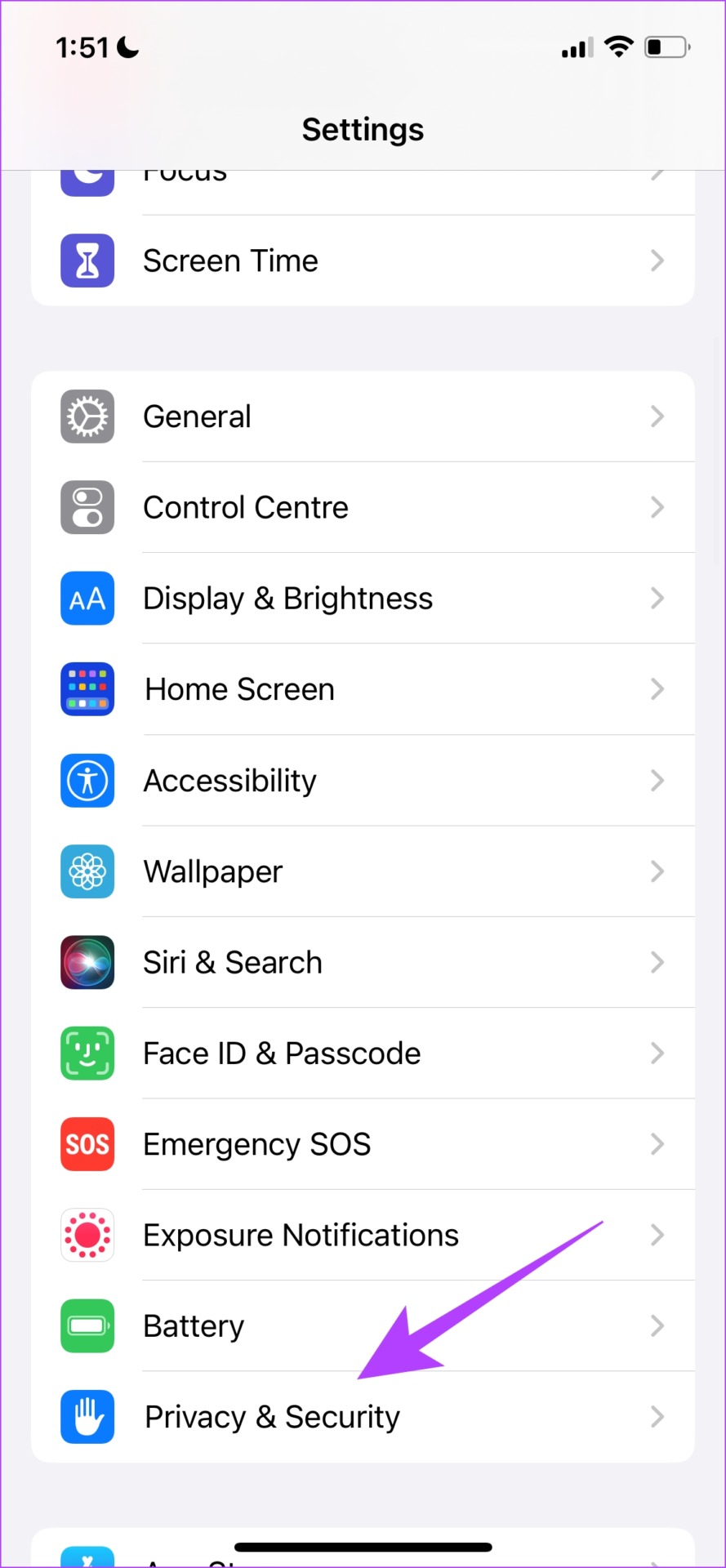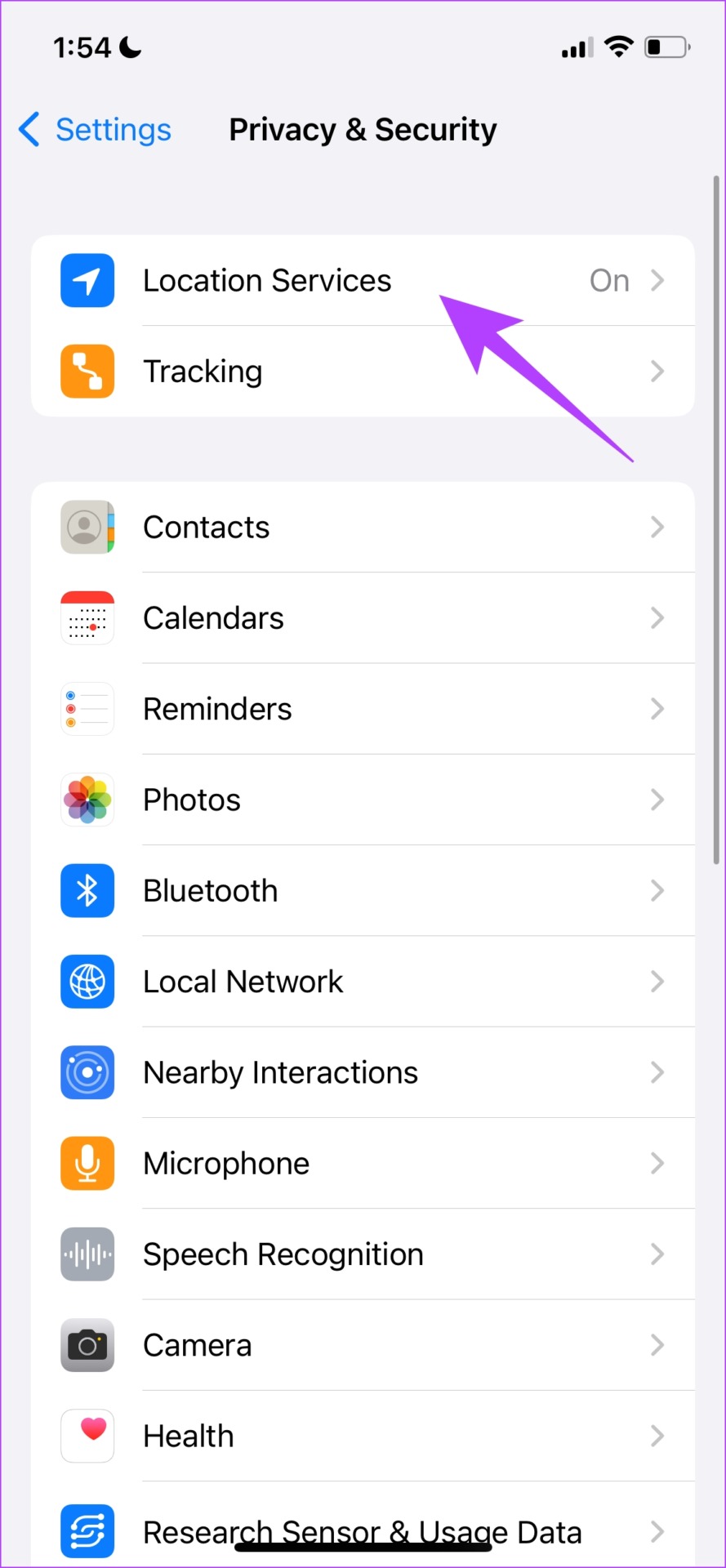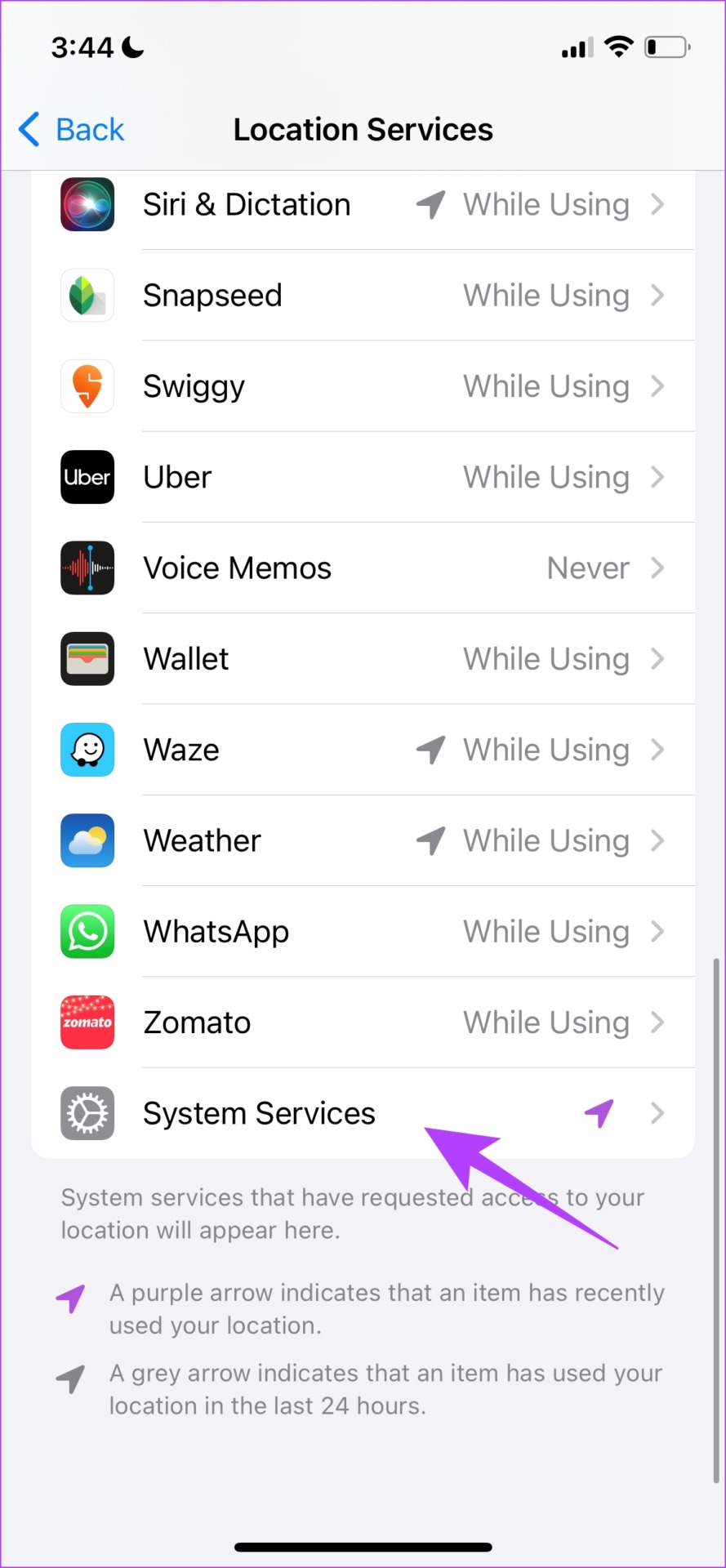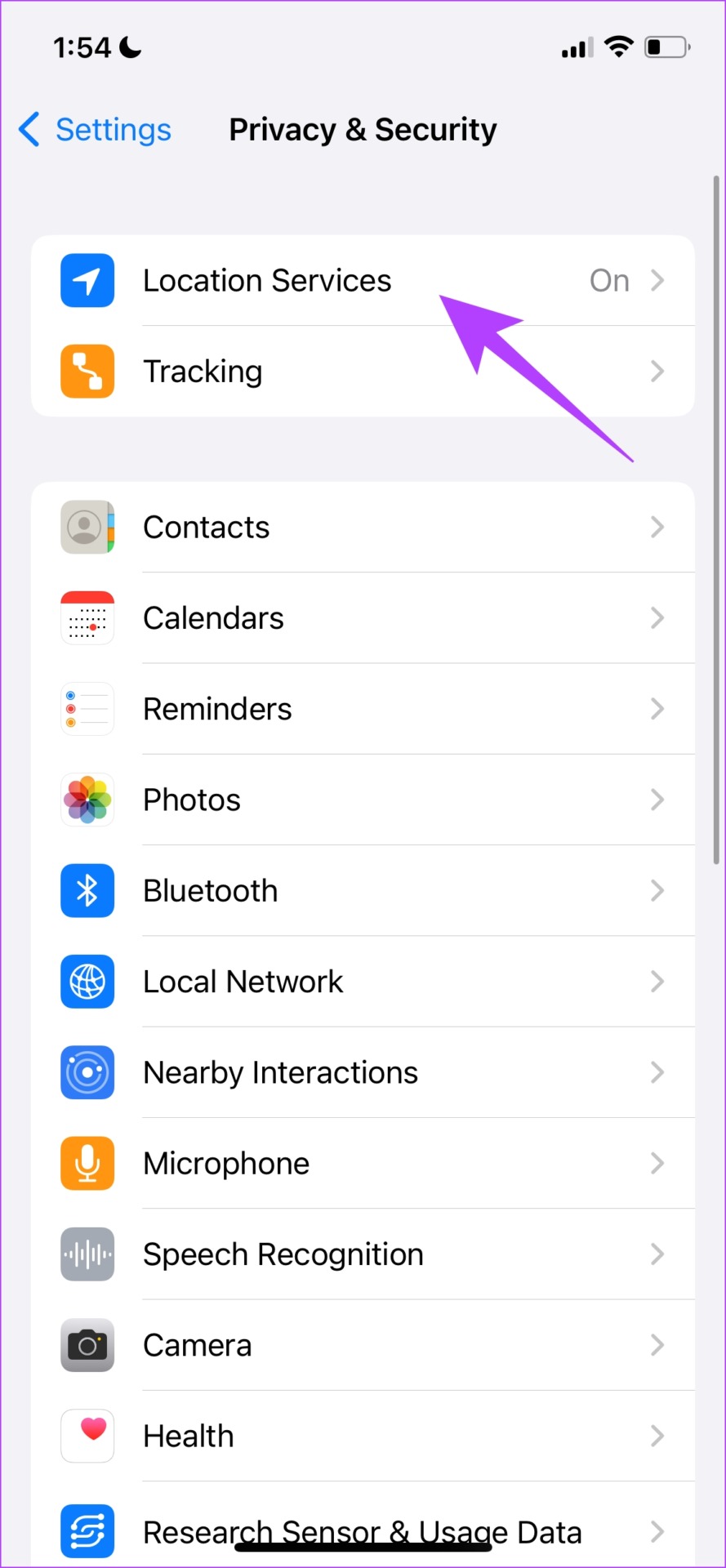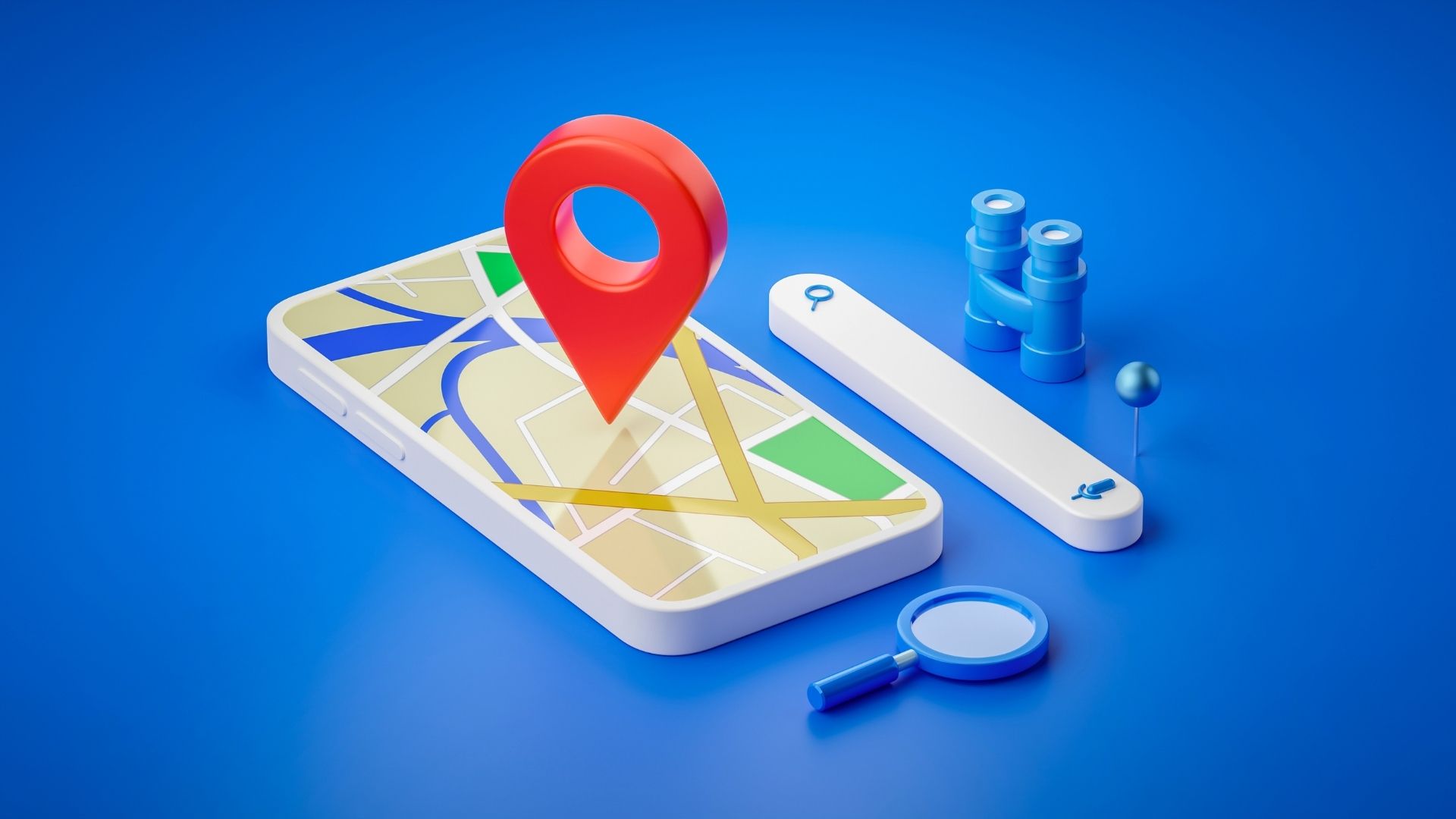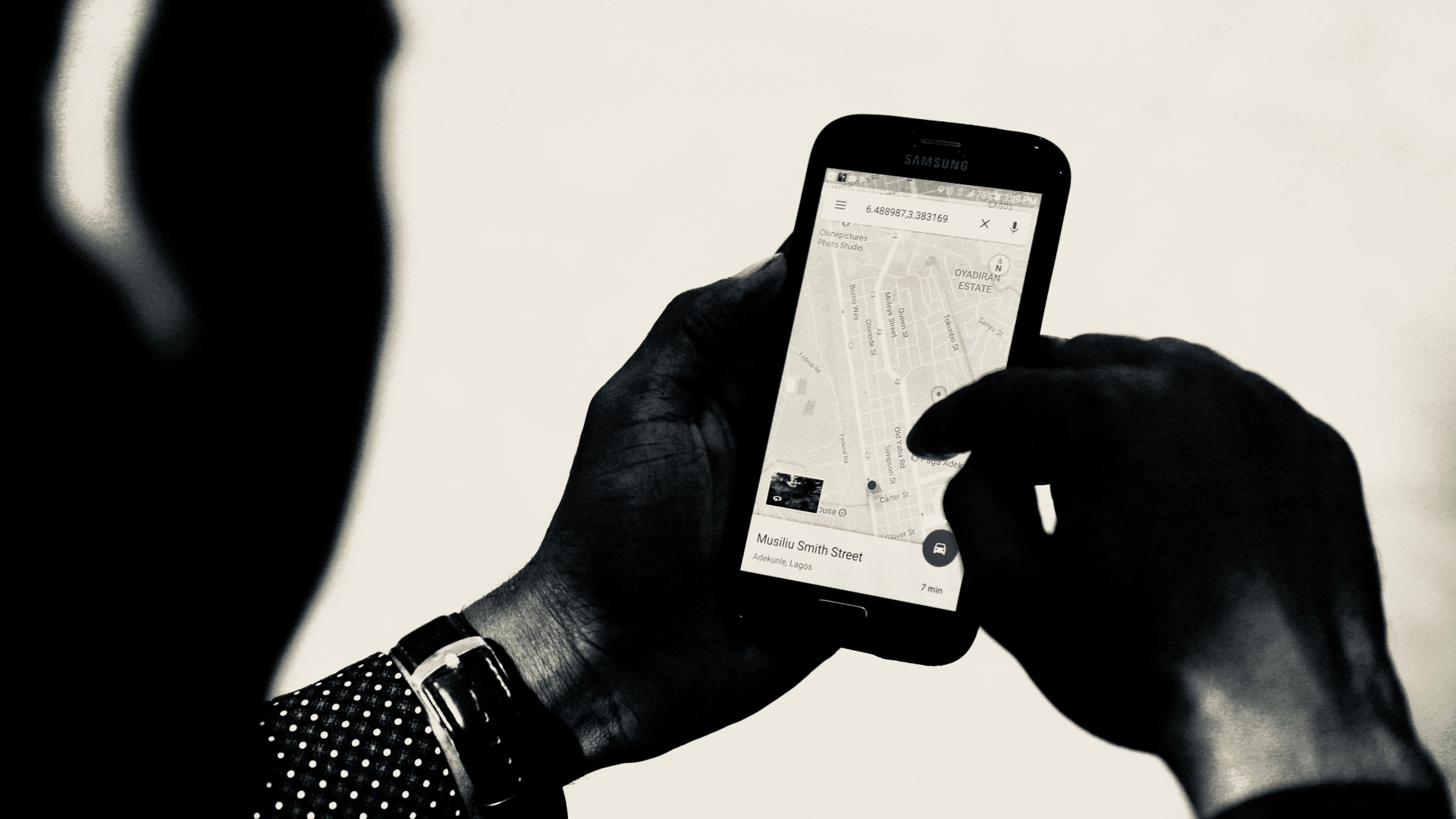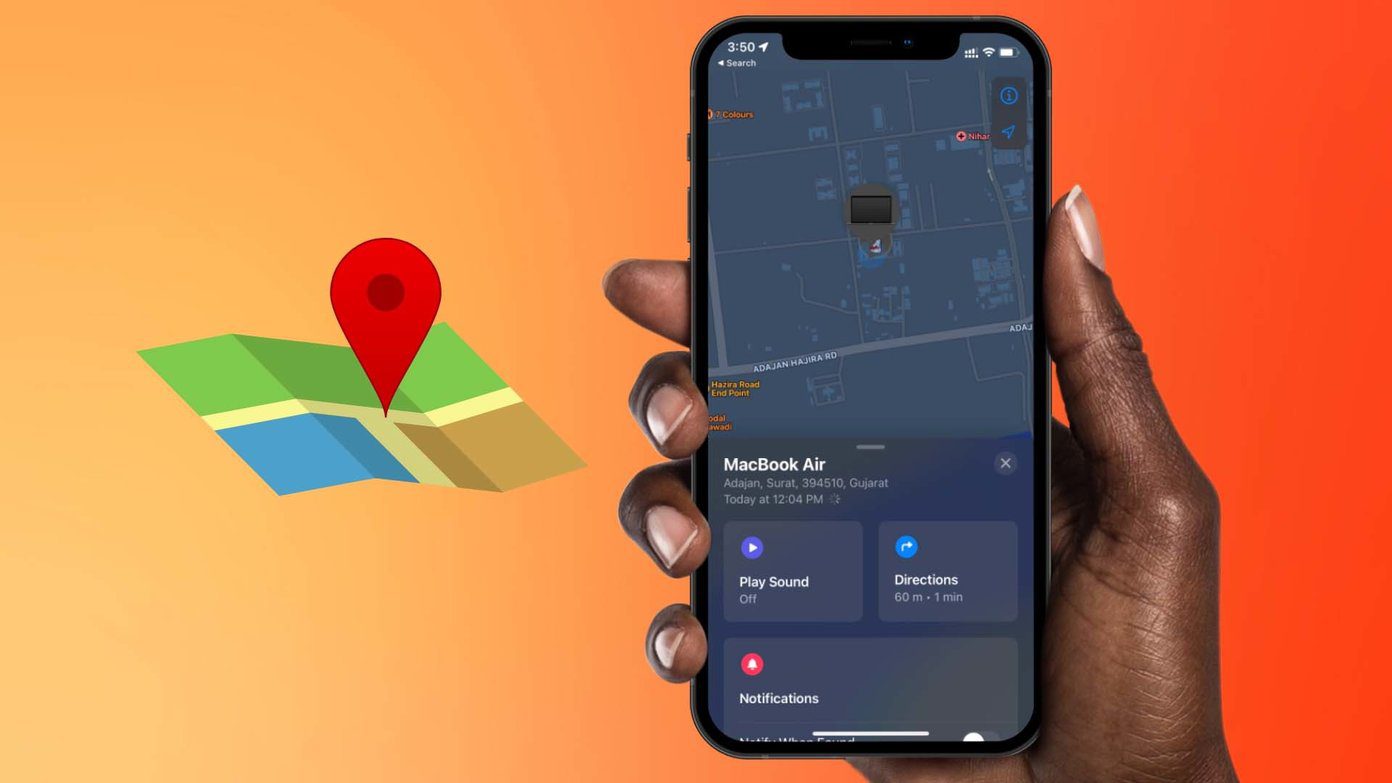We often wonder why Apple missed out on adding a location toggle in the Control Center. But if you recently migrated from Android and are searching for a quick way to disable location for privacy, you are in the right place – here are six ways to turn off location on iPhone. Let’s get started.
1. Disable Location on iPhone Using Settings
Here’s the traditional way to turn off location on iPhone via the Settings app. However, this involves quite some steps. Step 1: Firstly, open the Settings app. Step 2: Tap on ‘Privacy & Security’. Step 3: Tap on Location services and turn off the toggle for Location Services. That’s it! If you feel the procedure is a bit longer, we’ll show you an easier method to turn off location on iPhone in the next section.
2. How to Turn Off Location on iPhone Using Shortcuts
Shortcuts, introduced in iOS 13, are a great way to automate functions on iPhone. The possibilities are endless, and it is a feature we highly appreciate. And given how powerful it is, we were able to create a shortcut to turn off location which certainly works in all cases. Here’s how you can set it up. Step 1: Open the Shortcuts app on your iPhone. If it is uninstalled, you can install it from the App Store using the below link. Download Shortcuts Step 2: Next, tap on the + icon to create a new shortcut. Step 3: Search for the Open URLs shortcut in the search bar and tap on it in the search results. Step 4: Tap on the URL text to add text to it. Now, enter the following URL: Step 5: Optional: To add the shortcut to your home screen, select the share option at the bottom and tap on ‘Add to Home Screen’. Step 6: Tap on Add again and then tap on Done. The shortcut will be created and added to the Home Screen. You can also add the shortcut as a widget. And that is how you can enable or turn off location services on iPhone in a single click. Next, let us look into ways by which you can turn off location for specific apps and services.
3. How Do You Turn off Location Services for Specific iOS Apps
If you don’t want to turn off location system-wide, you can choose to turn it off for just specific apps. Here’s how to do it: Step 1: Open the Settings app and Select ‘Privacy & Security’. Step 2: Tap on Location Services. Step 3: You will now find a list of apps. Tap on the app and select ‘Never’ to turn the location off completely for the app. This is how you can turn off location on iPhone per-app basis. However, if you want to turn off location access for some first-party elements on iPhone, here’s what you need to do.
4. Turn off iPhone Location Services for System Services
Here’s how you can disable location access for all the system services and elements on iPhone. However, we do not recommend doing this unless you have a legitimate concern for the same. Step 1: Open the Settings app and select Privacy & Security. Step 2: Select Location Services. Step 3: Tap on System Services. Step 4: Lastly, turn off the toggle for the system service you want to disable location access for. iPhone also has a feature that lets you share your location with friends and use your location in Find My iPhone if you lose it. Therefore, if you fully wish to turn off location for all services, you may want to disable it for this too.
5. How to Stop Sharing Location With Friends and Find My iPhone
Here’s how you can disable location sharing with your friends and disable it for Find My iPhone too. Keep in mind that once you disable GPS access, you will not be able to use the Find My app to find your iPhone when it is lost. Step 1: Open the Settings app and tap on ‘Privacy and Security’. Step 2: Tap on ‘Share My Location’. Step 3: Turn off ‘Share My Location’ and open the Find My iPhone option, and turn off the toggle for the same. Note: You also have a list of friends who you can share location with, and if you want to disable location for just a particular friend, you can tap on the name and turn off the toggle. Lastly, you can also check if you have enabled location sharing on iMessage, which is basically a live, real-time location. Here’s how you can disable it.
6. How to Turn off Location on iPhone Message
Step 1: Open the chat of the contact with whom you are sharing the location. Step 2: Tap on the Profile and hit the ‘Stop Sharing My Location’ option.
Enjoy More Privacy on iPhone
This is how you can turn off location services on iPhone in different ways. We hope this guide helped you discover new ways. Keep in mind that while you opt for an extra layer of privacy by turning off location, you will miss out on all the features of the iPhone that work based on your specific location or geography! The above article may contain affiliate links which help support Guiding Tech. However, it does not affect our editorial integrity. The content remains unbiased and authentic.