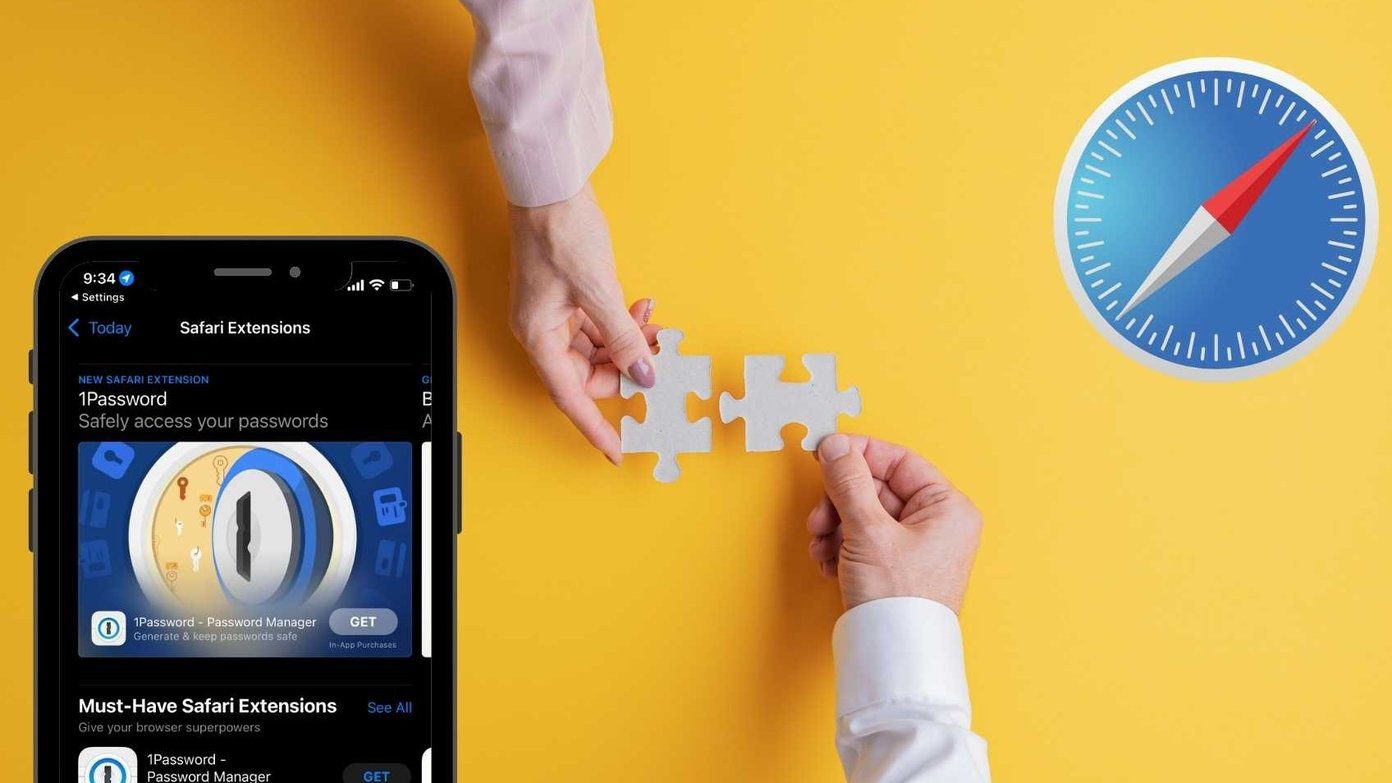If you’d like to be a bit more frugal while indulging in the Apple-verse, you need to take the road much traveled – a.k.a. the used route. Buying a used iPhone is a good idea. iPhones usually last longer than Android phones and they receive timely software updates every 2-3 years and if you’re buying a phone that hasn’t been used much, odds are that you’d still find it in excellent conditions. While buying an used phone— or for that matter, a refurbished iPhone — is enticing, even after you’ve agreed upon a reasonable price, it’s not so easy. The used iPhone market is so big there’s bound to be some foul play. If you want to make sure what you’re getting is a genuine iPhone, not a stolen one and not a replaced/reported/insurance claim scam iPhone, take the following steps.
1. Verify the IMEI Number from Both the Body and Software
It’s possible that the iPhone you’re buying has a replaced body. That means you don’t know what it’s been through. It might have been submerged in water or it could have survived a bad fall.
Even though the exterior might look new and shiny, the internals could have a whole different story to tell. On the back of the iPhone you’ll see the IMEI number. Compare it with the one in the OS. Go to Settings > General > About, and swipe down to IMEI, and compare them yourself.
In fact most of the iPhones launched after iPhone 6 — including iPhone 6s and iPhone 6s Plus — have their IMEI/MEID number on the SIM card tray. So, if the body is indeed changed, you might manage to get it at a cheaper rate.
2. Activation Lock (Make Sure it’s Not Stolen)
Ever since iOS 7 came along, Apple has taken strong measures on security – mostly to reduce the selling of stolen iPhones.
If the iPhone you’re buying has Find my iPhone turned on and still has the previous owner’s Apple ID linked, you won’t be able to do anything with it. It won’t allow you to set up your own ID or restore it without the old password. It might just be that the last owner was sloppy or it could be a stolen iPhone. Either way, it’s useless to you now. You can do two things to make sure it doesn’t happen to you. If you have the iPhone in working condition go to Settings > iCloud and turn off Find my iPhone.
If you can’t access the device for some reason, go to Apple’s online Activation Lock tool and type in the device’s IMEI number. This will tell you if the device has enabled Find my iPhone or not.
3. Check if the IMEI is Blocked
Other than that, Swappa has a free online tool to check your device’s IMEI number against the global blacklist. Go to the site, type in the IMEI number and wait a while for the results to show up.
4. Erase Data
Before buying the phone, it’s best to first unlink the current owner’s Apple ID from Settings > iCloud. Also, go to General > Reset > Erase All Content and Settings to remove everything from the iPhone.
5. Check Warranty
Apple is know for its ever helpful customer service and another area where it’s excels is its online services for checking the legitimacy of an used phone. All you have to do is head over to Check Coverage page on Apple.com and type in your device’s serial number. If you made it to the next page, it means the iPhone you’re buying is legit. It hasn’t been reported stolen and isn’t a replacement model. You can learn how to find the device’s serial number from here. You can get it from Settings > General > About on your iPhone or from the back of the device. This page will tell you if the phone is still covered within the warranty period and will verify the purchase date.
6. Check for Water Damage
Just in case you’re buying your iPhone offline, do check if the water damage indicator has been tipped. If the indicator is red or pink, it means that the device has been water damaged. A white indicator means no water damage. Depending on the iPhone models, the placement and type of of the water damage indicator may vary. Here are the water damage Indicators for the different makes,
iPhone 5, 5C, 5S, & SE (Red dot on SIM tray slot)iPhone 6, 6 Plus or iPhone 6s, 6s Plus (Red smudge on SIM tray slot)iPhone 8 & 8 Plus (Red Line on SIM tray slot)
Only the older iPhone 4 & 4S had their water damage indicators in the charging port. While at it, a check of the Touch ID or 3D Touch sensor would also be ideal. In fact, not too long ago it was reported that Apple’s Touch ID gets a bit slow over time, especially for older iPhones. While at most times, a new fingerprint registration helps, it wouldn’t harm to check it at the first place, right? All of the above has also been made into a crisp video. Watch and share it here:
Most importantly, if you’re buying one of the recent iPhone 6 or iPhone 6S and looking for a faster speed, make sure that you’re buying the A1633 / A1634 variant for they have the support for Wireless Communications Service band.
What Did You Get?
At the end of the day, don’t forget to check till what extent the Apple iPhone has been used. Needless to say, a phone which hasn’t been heavily used should also come with a decent battery life. Plus, be sure to go through the return policy of the device, in case you need it if you aren’t satisfied with the one that you bought. Last but not the least, do check if the phone you’re buying isn’t carrier locked. If one were to look around, unlocked phones have a higher price tag attached. But if you’re a devout lover of Verizon, T-Mobile or Sprint, you can check out the locked iPhones as well. So, which used iPhone did you buy? How much was it? Are you excited to join the iOS world? Share with us in the comments below and while you do that, don’t forget to share the same on Facebook and Twitter. The above article may contain affiliate links which help support Guiding Tech. However, it does not affect our editorial integrity. The content remains unbiased and authentic.