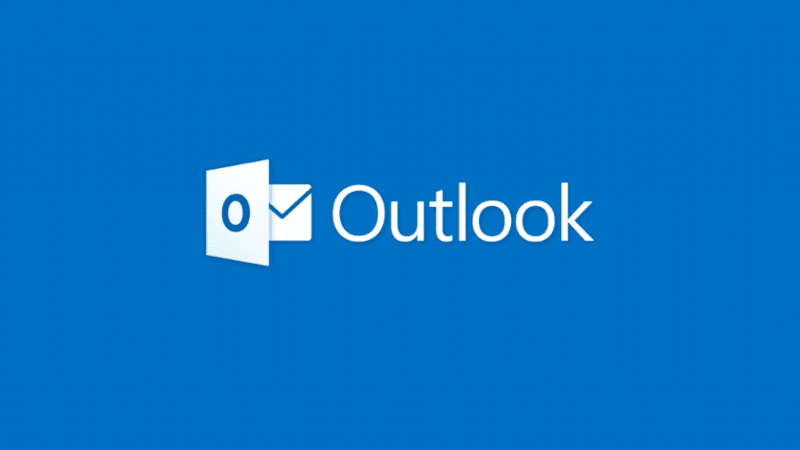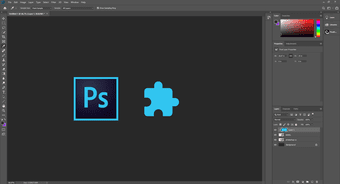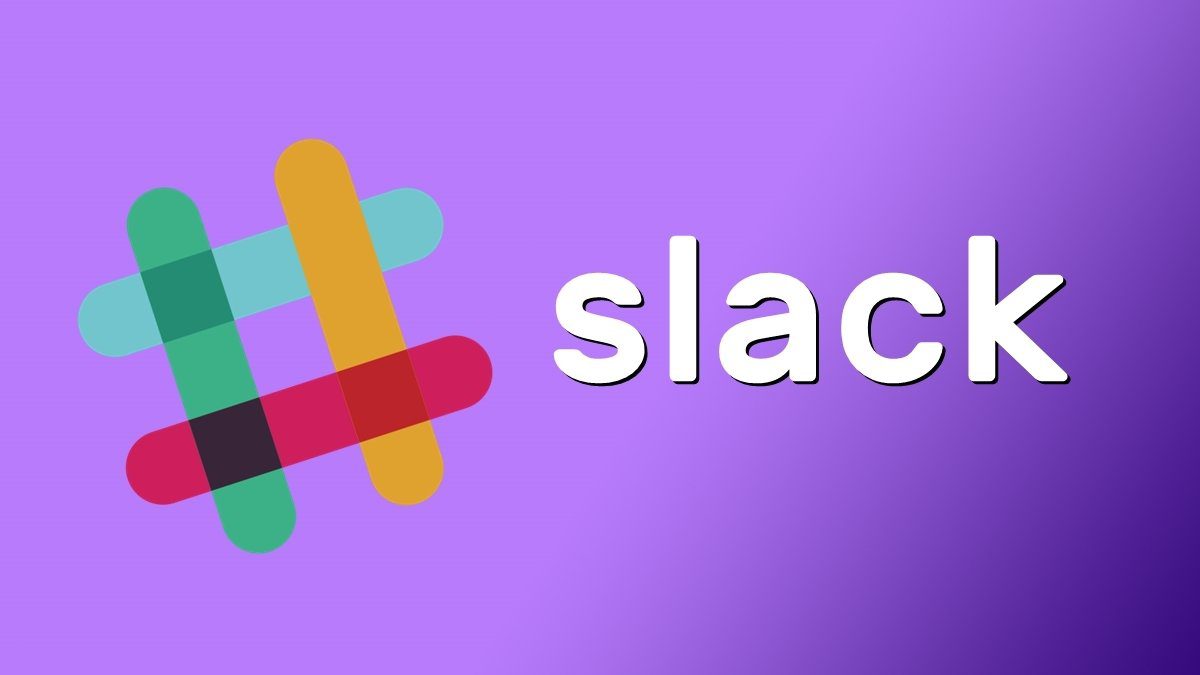But what’s even better is that it includes support for third-party plugins that let you do even more. You can get a vast variety of different plugins for Photoshop, ranging from simple filters to stock image service integration. These plugins not only add new features, but they’re also capable of saving you some time by reducing several steps in your workflow. But if you aren’t sure which plugins to install, we’ve got you covered.
The Plugins You Need
If you use Photoshop primarily for image editing and manipulation, you should download the following plugins right away:
1. GuideGuide
Kicking off the list is GuideGuide, which is a handy little plugin usable to create guides in your project easily. While Photoshop has a Guides feature built-in, its UI isn’t intuitive, and this plugin is exactly what you need to ensure all elements in your project remain in place. With the plugin, you can add accurate guides, mark edges and midpoints, create custom grids for complex assignments, and even create guide templates to share them with others. Trust me, the tool is far superior to the native Guides feature, and it’ll definitely save you some precious time that you can spend on improving your creation. Download GuideGuide
2. Filter Forge 8
Next is Filter Forge 8, a vast selection of custom filters, textures and effects, that also lets you create and save your custom filters. It has an easy to use node-based editor with which you can start creating new filters in no time. And the backup/restore feature makes sure that you won’t lose any progress while creating custom filters. The user-submitted library of custom filters will spoil you with of over 12,000 options, and you can even add your own custom filters into the mix. And the best part? Well, the latest version of the plugin brings support for tabs that let you work on multiple images, using different filters at the same time. Download Filter Forge 8
3. Portraiture 3
Portraiture 3 is another great plugin that you should download if you click and edit a lot of portraits, as it lets you easily tune the images without sacrificing on the quality. The plugin does away with the need for selective masking or pixel-by-pixel edits to remove blemishes and smooth out the skin without losing texture. It has an easy to use interface with all the settings you’d need to edit a portrait laid out in a single column. It even has some amazing predefined presets that you can use to edit portraits instantly and without putting in much effort. You can also use the plugin to create your own presets that can really come in handy if you’re editing similar portraits. Download Portraiture 3
4. Texture Anarchy
Now if you want to add cool textures to your images, then you just can’t go wrong with the Texture Anarchy plugin – a great collection of some amazing textures that you can add to your images with just a click. The plugin has a simple user interface that lets you select the texture you want to add to your image, choose the type of blend mode you want and also adjust the opacity of the texture. All the textures are generated procedurally, and you won’t have any issues with resolution. No matter how large or small of an area you want to cover with the texture, it will be taken care of automatically. Also, the plugin packs in some great textures for borders. If you plan to create 3D textures, it even lets you manipulate the light source to adjust how the textures look in the final project. Download Texture Anarchy
5. Pexels
Rounding things off is Pexels, a convenient plugin that lets you access Pexels’ vast library of free stock photos from within Photoshop. The plugin is great for when you need quick access to a stock photo, and it’s quite easy to use. Just open up the window and search for the image you want. Pexels has over 30,000 free photos for you to choose from, with over 3,000 new images being added every month. For easy access, you can even like photos so that they’re listed conveniently under the Likes tab ready for you to use them in your next project. Download Pexels
Time to Install Some Plugins
I spend a lot of time with Photoshop for editing images, the plugins mentioned above are absolutely essential to my workflow. However, if you’re doing something entirely different with the software, you might find the exact ones you’re looking for. If that’s the case, I strongly urge you to head over to the Adobe Exchange website and look for plugins that will help with your specific workflow. There are an absolute ton of handy plugins on there and I’m sure you’ll find something that fits your needs. Next up: If you’re just starting off with Photoshop and aren’t really sure how to go about installing these plugins, head on over to the next article for a quick tutorial. The above article may contain affiliate links which help support Guiding Tech. However, it does not affect our editorial integrity. The content remains unbiased and authentic.