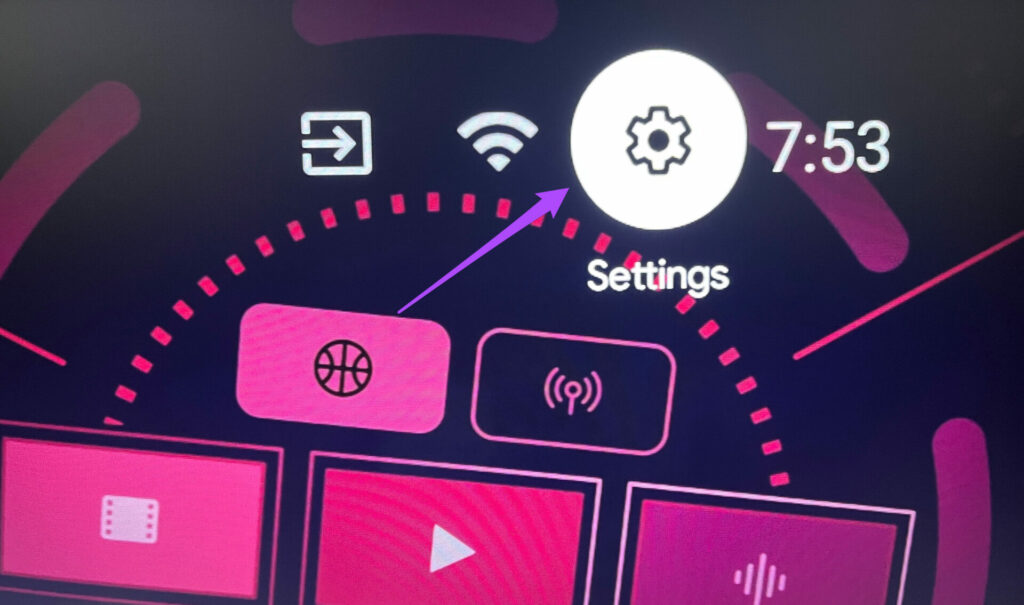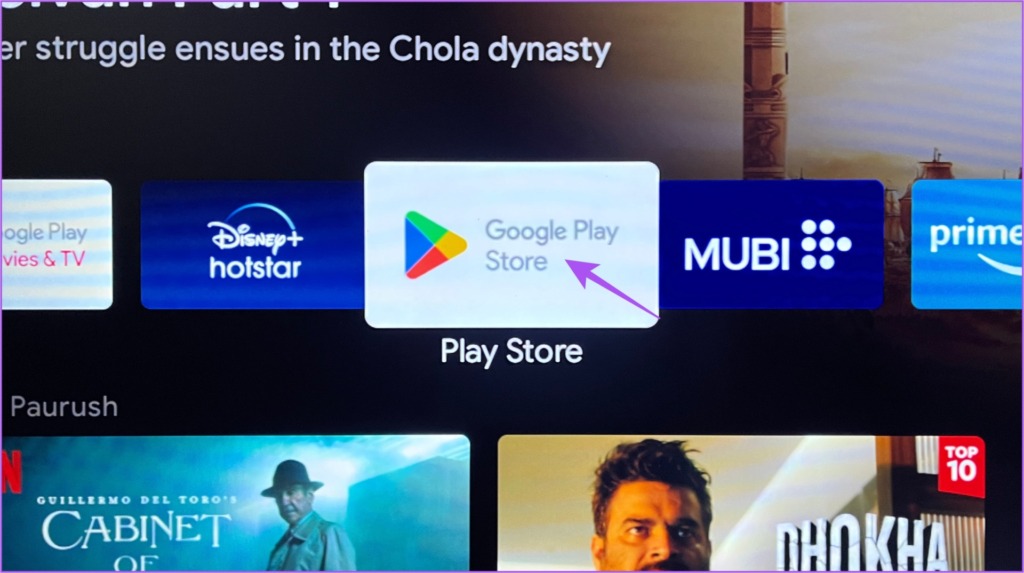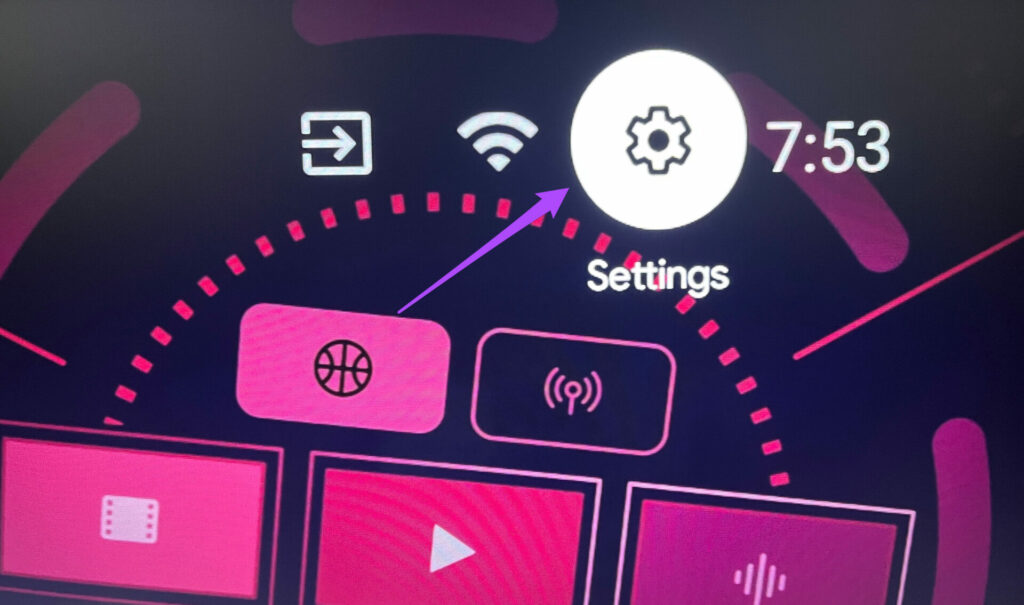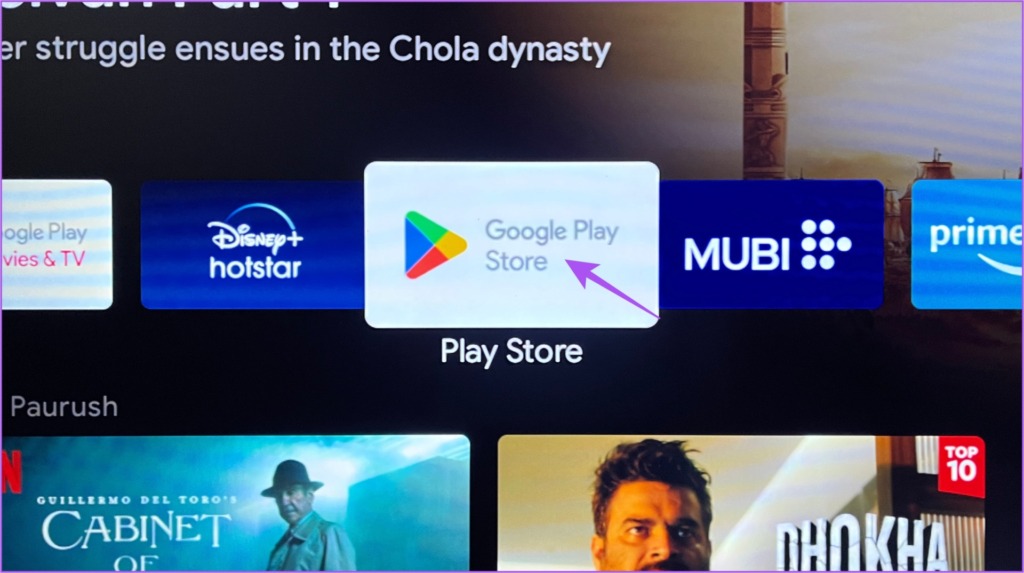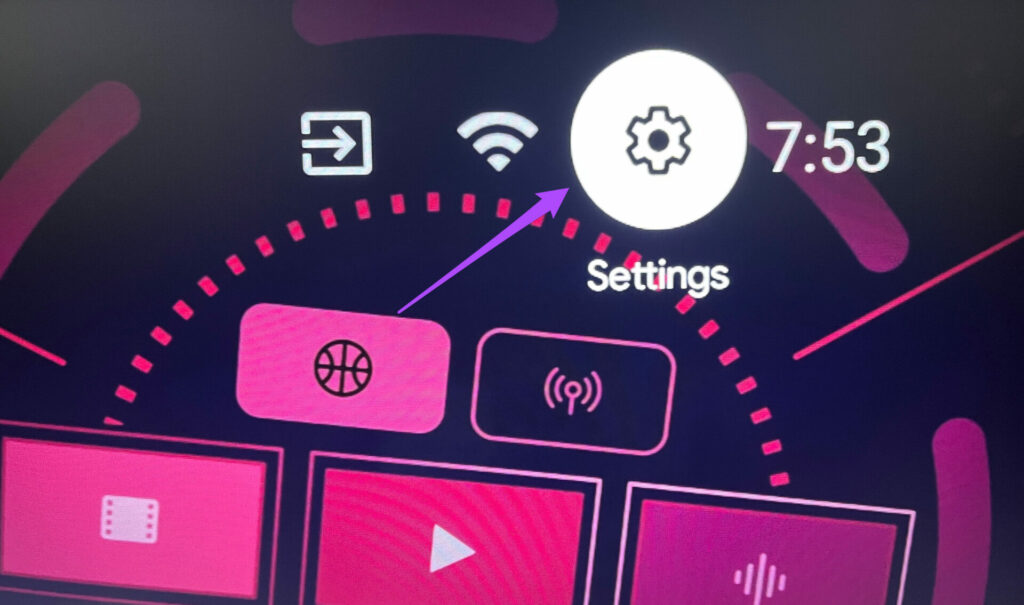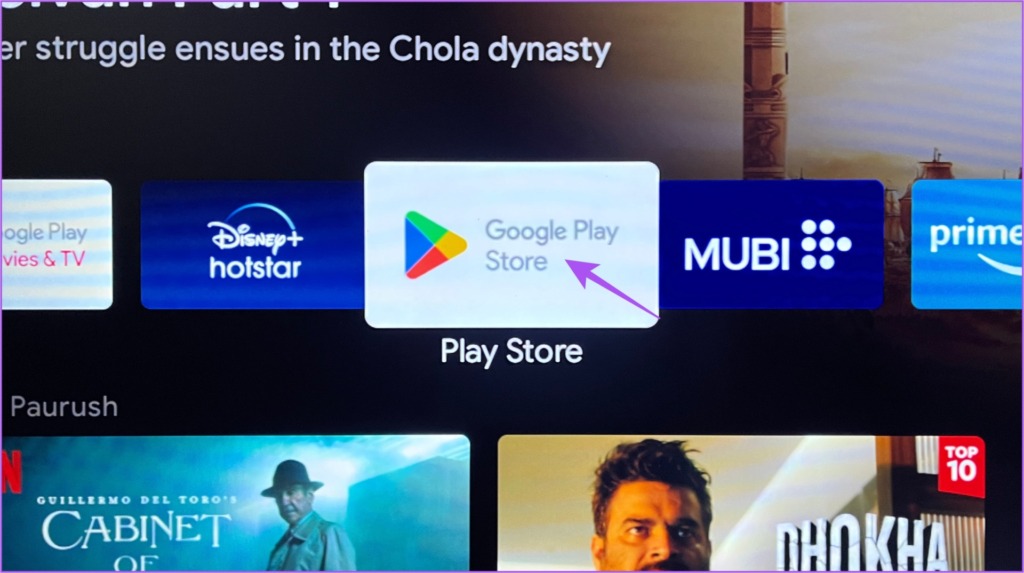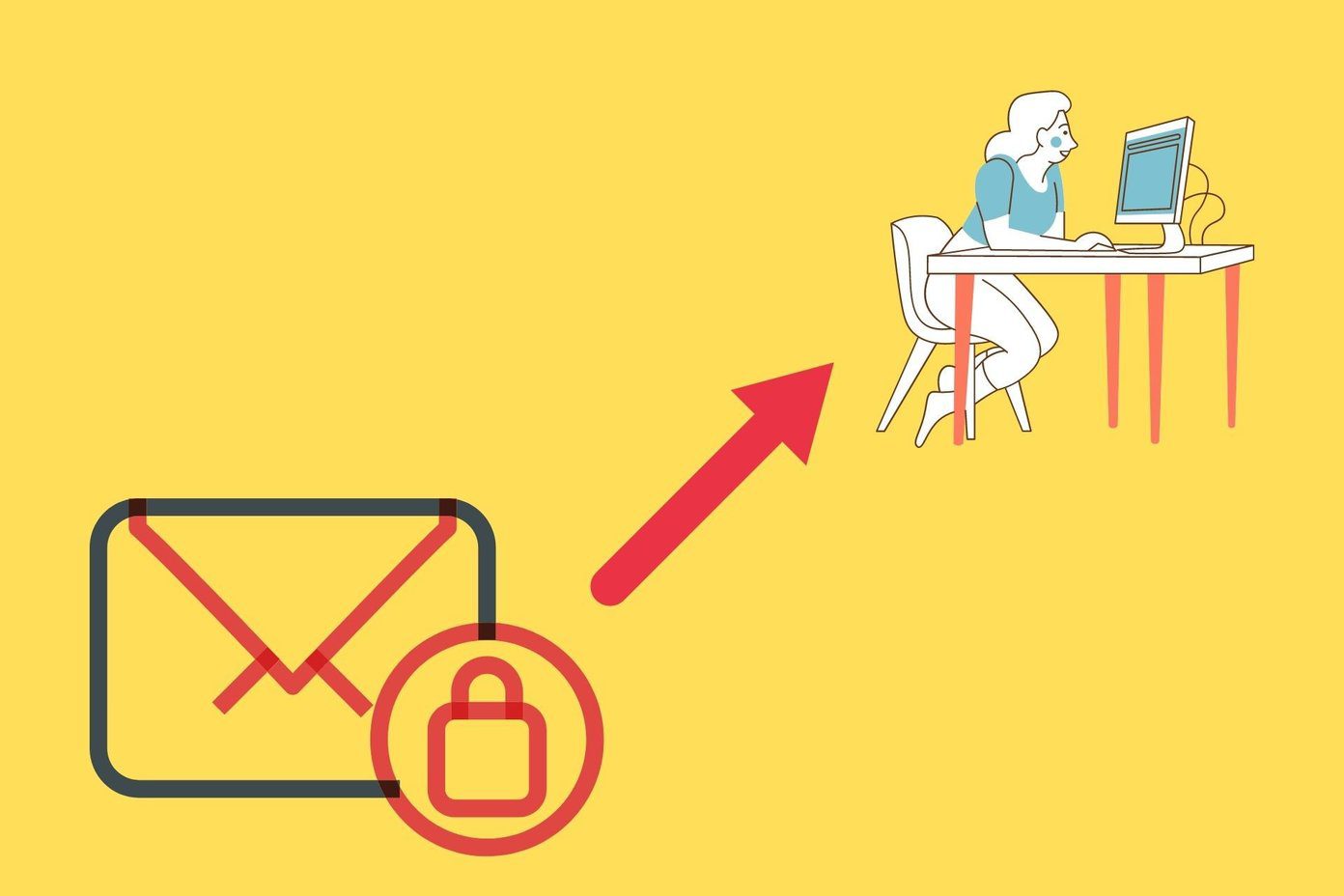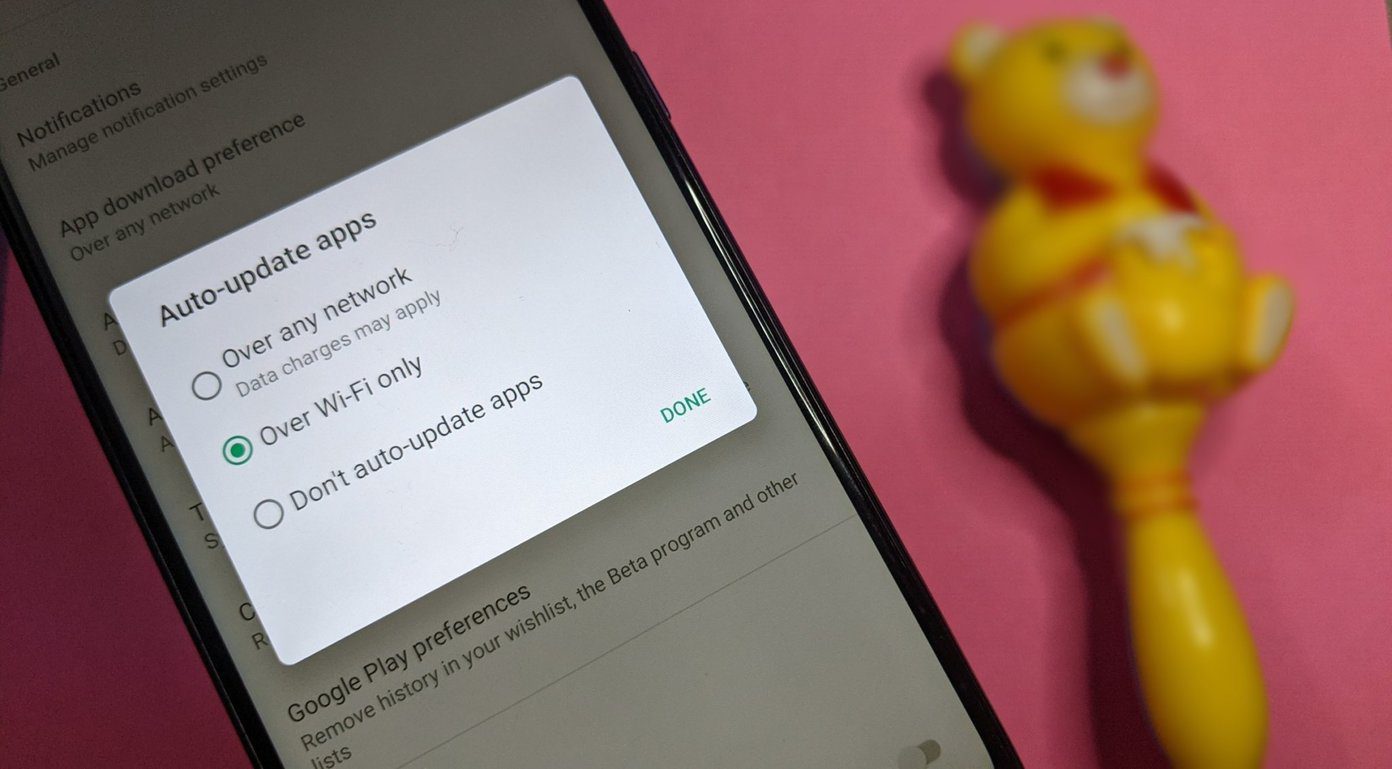But some users complain that the Netflix app stops showing in the Play Store on their Android TV. This limits them from downloading the app if it is not pre-installed on their Android TV. If you are also facing the same, this post will share the solutions to fix when the Netflix app is not showing in Play Store on your Android TV.
1. Clear Play Store Cache
The Google Play Store Cache saves all of your information and preferences on your Android TV. If you can’t find Netflix in Play Store on your Android TV, you can try clearing the Play Store Cache. This will remove all the Play Store data from your Android TV, and you will have to log in again to your Google account. Step 1: Open Settings on your Android TV. Step 2: Scroll down and select Apps. Step 3: Select Show All Apps. Step 4: Scroll down and select Google Play Store. Step 5: Select Clear Cache. Step 6: Hit Ok to confirm. Step 7: Close Settings and open Play Store to check if the problem is solved.
2. Check if Your Android TV Supports Netflix
If you are using an old Android TV model, Netflix may not be supported on your Android TV. You can visit the product support page of your Android TVs manufacturer and check the same. You can upgrade to a better Android TV experience by investing in a Chromecast with Google TV. It will provide a clean stock Android experience and also support Netflix.
3. Force Quit and Relaunch Play Store
If the Netflix app is not available in Play Store on your Android TV, you can try to force quit and relaunch Play Store. This will give it a fresh start, especially if it has been running in the background for quite some time. This basic yet effective solution works whenever an app starts malfunctioning on your Android TV. Step 1: Open Settings on your Android TV. Step 2: Scroll down and select Apps. Step 3: Select Show All Apps. Step 4: Scroll down and open Google Play Store. Step 5: Scroll down and select Force Quit. Step 6: Select Ok to confirm. Step 7: Close Settings and open Play Store again to check if the problem is solved.
4. Reset Android TV
Like your other devices, you can reset your Android TV if you face any software or app-related issues. The only caveat is that you will have to log in again to your Google account and reinstall all the apps. But this is an effective solution if the Netflix app has disappeared from Play Store on your Android TV. You can read our post to learn how to reset your Android TV. After that, finish setting up your Android TV and check if you can download Netflix from the Play Store.
5. Update Android TV OS
This is the last resort if the Netflix app is still not showing up in the Play Store on your Android TV. You can install the latest version of the Android TV OS to ensure no bugs or glitches. Here’s how to proceed. Step 1: Open Settings on your Android TV. Step 2: Scroll down and select Device Preferences. Step 3: Select About. Step 4: Select System Update. Step 5: If an update is available, download and install it. Step 6: After the installation is complete, open Play Store and check if you can download the Netflix app.
Use Netflix on Android TV
These solutions will help you fix the issue of Netflix not showing up in the Play Store on your Android TV. If you are using the Netflix Premium plan, you can enjoy Dolby Atmos audio if you have the necessary setup at home. But in case you face any problems in this regard, you can refer to our post suggesting the best fixes for Dolby Atmos not working on Netflix on Android TV. The above article may contain affiliate links which help support Guiding Tech. However, it does not affect our editorial integrity. The content remains unbiased and authentic.