You might have experienced it yourself. While typing on a document, the cursor suddenly moves to god-knows-where due to accidental contact of your finger or your palm with the touchpad. The result is the inconvenience of re-typing what you thought you just typed correctly. So, the best way to prevent such issues is disabling the Touchpad of your laptop when you’re typing. In this article, you will learn how to achieve that. ( Image Courtesy – Synaptics )
1. Disable Touchpad via Control Panel
Your system must have the Touchpad driver installed. Lets take the most common brand Synaptics as an example. You can open the “Mouse Properties” in Control Panel, and then switch to “Device Settings” tab with the Synaptics logo. Now you will see the devices list, choose your Synaptics Touchpad, then click on “Disable” to stop it from working.
2. Disable Touchpad via Laptop Keyboard
Most laptops in the market have a built-in function key (Fn), just like the WiFi switcher, to quickly turn the Touchpad on or off. This key may or may not be there in your laptop. It depends on what brand of laptop you are using.
3. Use TouchFreeze to disable Touchpad
While the two methods mentioned above can only disable the Touchpad permanently, TouchFreeze is a brilliant little application that disables the Touchpad temporarily when you start typing. Hence you don’t need to control the Touchpad switcher manually. Just leave it running background, and do your work confidently. However, the above tool didn’t seem to work on my Windows 7 system correctly. May be it’s only for XP users.
4. Use Touchpad Pal to disable Touchpad
Similar to TouchFreeze, Touchpad Pal can also automatically disable Touchpad when you are typing text. Compared to the tools introduced above, Touchpad pal has some advantages. Like it is compatible with Windows Vista and Windows 7, and displays the “Clicks blocked” frequency in the main interface. So those were the 4 methods to get rid of the annoying touchpad issue while typing. Do you have any more interesting tips about using a laptop with higher efficiency? Share with us in the comments. The above article may contain affiliate links which help support Guiding Tech. However, it does not affect our editorial integrity. The content remains unbiased and authentic.







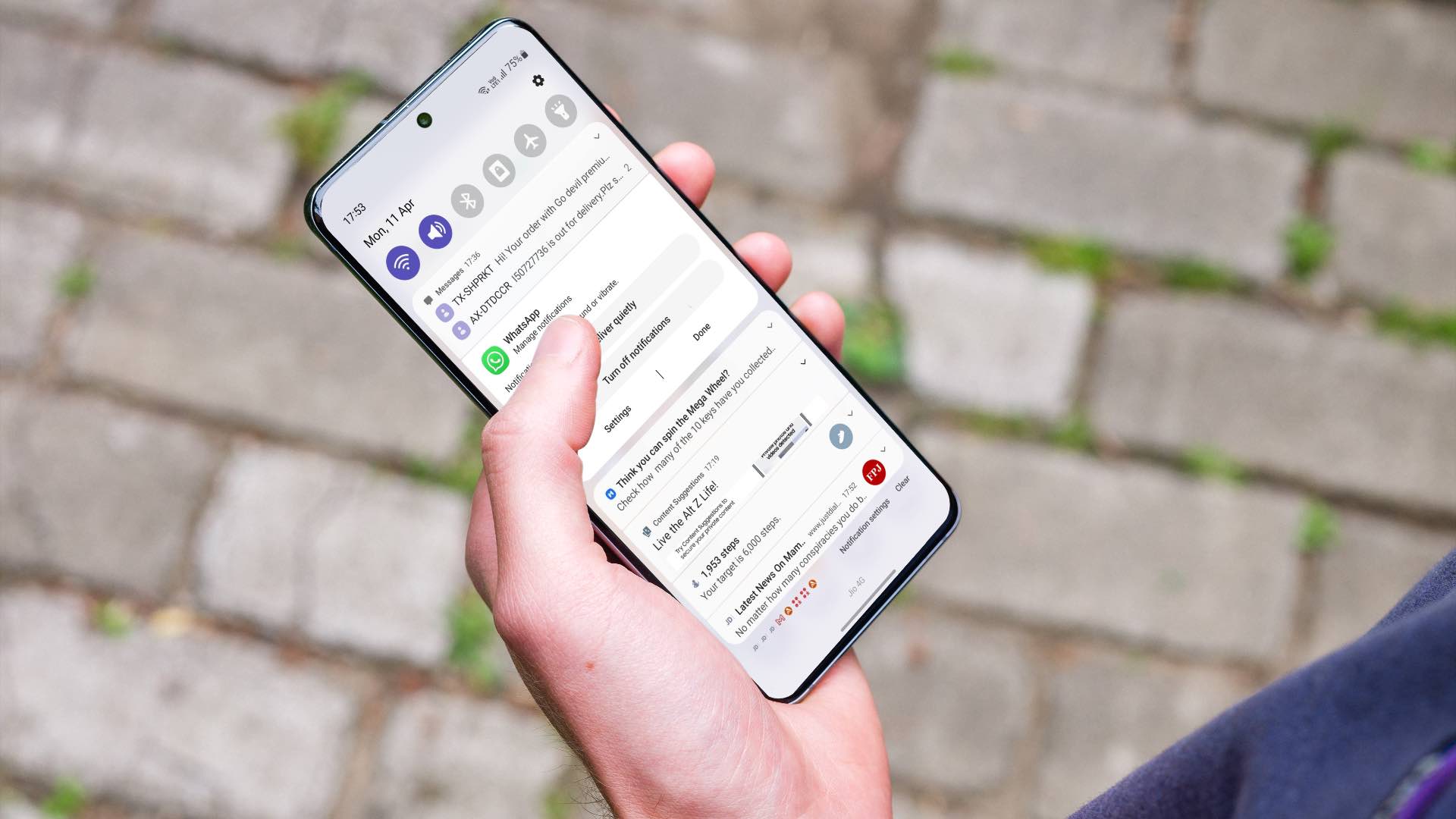


![]()



