So in this article, I will be covering the best 21 tricks that every WhatsApp user should know to make the most out of the app. So let’s begin and see if you really know all of them.
1. Quote Text in Reply
“Hey Ashish, thanks for the info.” This was one of the messages I received on WhatsApp group the other day and literally, I had no clue what the person was thanking me for. Later, when I scrolled through the history, I realized it was for a traditional dessert recipe of my mom that I had shared with him. But things have improved in WhatsApp now. If you are replying in context to a previous message, it can be quoted in the latest version. Just select the message and tap on the Reply button. The reply will contain the snippet of the previous chat and what makes it even better is that anyone can simply tap on the snippet to jump to the conversation history.
2. Tag People in Group Chats
Another useful feature that was recently introduced is the option to tag a person in a group chat. Let’s admit it, we all have those groups that are always on mute and if someone is talking to you on it, you wouldn’t even know about it for days. Tagging people with ‘@’ sign in any group chat will notify the person even when the group is in mute mode for him. Moreover, it helps to be specific about whom you are talking to.
3. Message Delivery Report in a Group
Two ticks for a delivered message and the blue ones give you the read receipt, of course, only if the option is not disabled by either of the users in a one-on-one conversation. You can get these updates about your messages even in a group. Simply long-tap on the message you wish to get info on and tap on the Message Info icon. The info screen will tell you about the Delivered and Read By status of the message.
4. Get Public Link to a Group
This recently introduced feature comes as a relief to all the WhatsApp group admins out there. Previously, every time a new member has to be added to a group, it was mandatory to save the contact to the phone book. But now, WhatsApp has streamlined things and the admin can generate a public link for a group to add people. The link can be shared with the new joiner and he can decide the rest. This feature can be very useful if you are making a public group for your society, office, or any other public discussion platform.
5. Change Font
“Please get this work done NOW ASAP.” You did pay attention to the ‘now asap’ part, right? Playing with fonts once in a while can help while chatting and even though there’s no direct way to do this on WhatsApp, you can certainly use special codes in between messages to change the font style. Change the text to Bold by adding * before and after the word/sentence. For italics and strikethrough, replace the * with _ and ~ sign respectively.
6. Send GIFs
One can now send GIF files on WhatsApp and that not only means that that you can forward existing ones from a chat or the internal storage. WhatsApp now gives you the freedom to convert a video to GIF and send it instantly. To send a video as GIF, trim it down to 6 seconds or less using the internal cropping tool and just as you are in the limits, a small video icon will appear at the top right corner. Simply tap on it to change it to GIF and send the file.
7. Doodle Photos
Want to be more creative with your photos? Well, WhatsApp now allows you to scribble on photos and add stickers before sending. The option is only available when you select photos using the camera icon next to the compose message option. Tap the pen symbol on the top right hand side corner and doodle anything on the photos. You can also add stickers.
8. Archive Chats
In simple words, archiving chats hides that entire conversation from the primary list and adds it to archive list. These messages are neither deleted nor are that included in the backup. Therefore, it can be used to better manage your conversation history. To archive a chat, long press on the conversation and tap on the Archive button at the top. The hidden (archived) chats can be accessed by scrolling to the end of the conversation list. You can un-archive them in the future if required or a new message from the person would automatically do that for you.
9. Use Same WhatsApp Account on Two Phones
Thanks to the recently introduced WhatsApp web, a user can use the same account on two Android devices as long as the primary phone is connected to the internet. To get things done, open up WhatsApp Web on Chrome of the secondary phone and tap Request Desktop Site from the 3-dotted menu. Now simply scan the QR code you see on the screen for WhatsApp web and that’s about it. Additionally, the desktop notification can be enabled on Chrome to give it a finishing touch.
10. Parallel Space for Multiple WhatsApp
So that was about using a single WhatsApp account with two numbers. But if you wish to use two separate WhatsApp numbers on your dual SIM phone, there’s an app for that. Parallel Space is a pretty interesting and useful app using which you can clone any other app on your phone and run it in a sandboxed environment. This means that the cloned WhatsApp will not share data with the default WhatsApp that’s already configured on the app. We have covered a detailed review about Parallel Space app and you should read it to know more about the app.
11. Set Custom Notification
We all have a few special people in our WhatsApp (life) who you don’t want to miss out on, even if it’s just a quick chat. So to make sure they stand out from the rest, you can change the notification tone for individual contacts. To get this done, open the profile info of the contact and tap on Custom Notifications to enable it. Here you can decide the tone and vibration pattern for the individual chat and save the settings. That’s it, simple and effective.
12. Hide Message Preview Notification
You are working with your colleague with the phone lying on the table and suddenly a message of your spouse pops up. Sometimes it can be embarrassing with people around you. The best solution for the issue is to hide sensitive content for the app. This will notify you when you have new WhatsApp messages, but hide the content on the lock screen. To do this, navigate to Settings—> Apps—> WhatsApp—> Notifications and enable the option Hide Sensitive Content. That’s all, when the device is locked, it will hide the content in the app’s notification that might be private.
13. Delete Unnecessary Photos
You receive a lot of useful as well as one-time photos like jokes and memes on WhatsApp. Of course, you can delete all of them to save on storage space, however, when I say unnecessary photos I literally mean it. Siftr Magic Cleaner is a very useful app that intelligently analyzes your photos. The app finds all the junk photos piling up and occupying precious space on your phone. Its algorithm analyses the photos to see what’s important to you and what’s trash. It’ll smartly separate the two favoring you to simply remove all the junk in a single tap.
14. Set up Popup Reply Notifications
When your phone is locked and you receive a WhatsApp message, there’s a whole lot of struggle involved in replying to it which includes unlocking your phone, opening the app then the individual chat and then you can type in the reply. Tedious, right? As a solution, you can enable the option of Popup notification from Notifications settings and select the option Only when screen “off” and save the settings. This option will give you the message as a popup window and you can directly reply to the message from there.
15. Use Less Data on Calls
WhatsApp calls are getting better with each update and on a good connection, there’s hardly any lag. I prefer WhatsApp calls over regular cellular ones when the connection is good. Also, there’s an underlying feature using which you can reduce the data consumption on calls without affecting the overall call quality. Low Data Usage can be enabled from WhatsApp Settings—>Data usage. The voice quality is compressed before transmitting it over VoIP, however, there’s no effect on latency because of this and depends completely on your network.
16. Change Number Without Losing Group Chats
I have seen many WhatsApp users using two different numbers, one for calls and other exclusive for WhatsApp. Most of these are because of the fact that the individual changed his number, however, creating a new account on WhatsApp would mean that the person will have to rejoin all the groups. To keep things simple (rather complicated at the same time) they start using two numbers. However, using the option Change number in WhatsApp’s Account settings, anyone can change their number with the same identity on WhatsApp. All your chats and groups will be intact and people won’t even notice anything.
17. Email an Entire Conversation
Emailing a conversation can come in handy in so many instances, the best example I can give you for taking a printout of the conversation. To email the conversation, open the conversation and tap on the three dot menu and select option More. You can email the conversation with the option to include or exclude media files as individual attachments. Just select the desired option and you will get the option to share the chat using the email app installed on the Android device.
18. Use WhatsApp on Computer
There are many apps using which you can sync WhatsApp notifications and reply to them from your computer, but WhatsApp web, a feature introduced a few months back in the app made things effortless. Using the option you can use a browser to interact with WhatsApp. You can refer trick number 9 to get an idea on how to set it up on your browser. Everything remains the same, just change from Chrome for Android to the one installed on your computer.
19. Hide Last Seen and Read Status
Under WhatsApp’s Privacy option in settings, you can configure the options to decide if you need to hide your last seen time in status along with read receipts (the little blue ticks sent by the devil himself). The only thing to note here is that these options work as a trade off feature. If you disable your read receipts or last seen, you will not be able to see status from others even when they have the option enabled.
20. Hide Online Status
Well, there’s no direct way to hide online status on WhatsApp as long as you are not using a rooted device. The only thing that can be done is to hide your last seen, then disable Wi-Fi/data services before opening WhatsApp and resuming them only after your work on WhatsApp is done. There are various modded WhatsApp apps using which you can disable the Online status but I would not recommend that you use them. It’s wise you always stick to the official app. Using modded apps puts your privacy at a big risk.
21. Forward messages to Multiple Contacts at Once
This feature was recently introduced in WhatsApp. You can now forward messages and media files to multiple contacts at once. Simply select the message to forward and select all the contacts you would like to send it to. The message will be sent to all the contacts and the option is really helpful when you have to forward a media file to multiple groups at once.
Conclusion
So these were some of the top tricks of WhatsApp that you should know about to make the most out of it. Moreover, as WhatsApp adds many new features every couple of months, we will be constantly updating this article as new features are made available. So make sure you bookmark this page and also subscribe to our newsletter and never lose track. The above article may contain affiliate links which help support Guiding Tech. However, it does not affect our editorial integrity. The content remains unbiased and authentic.






































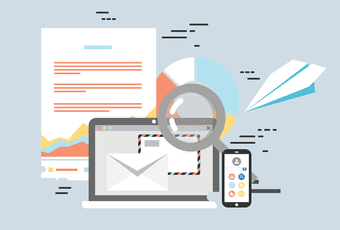
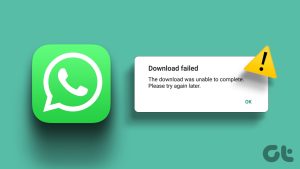




![]()