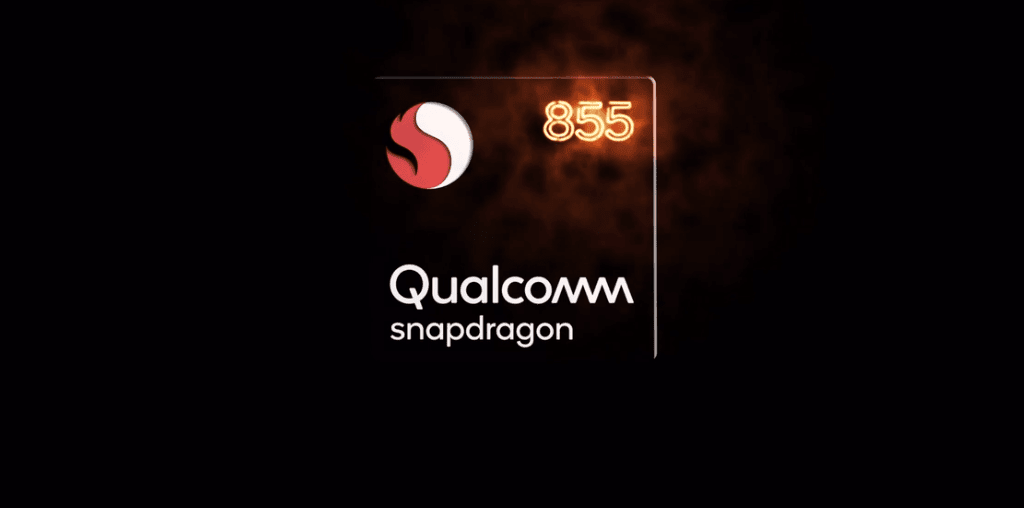MIUI 9 comes with features such as Lock screen enhancements, better notification management, new gestures, themes, and effects. It is loaded with hidden features too. Let’s explore all the hidden features of MIUI 9.
1. Split Screen
Introduced in Android Nougat, the split-screen feature has made to MIUI 9 too. With this feature, you can use two supported apps simultaneously on the same screen. One app occupies the top position and the other is present below it. To use two apps in the split-screen mode, tap the Recent key on your Redmi device and hit the Split screen option at the top-left corner of the screen. Then, drag the first app to the text that says “Drag items here”, followed by tapping the second app. You can change the size of each app screen by dragging the small white line between the two apps. To exit the split-screen mode, drag the white line either upwards or downwards to close the apps.
2. Quickly Switch Between Apps
Another Android Nougat feature that makes its way to MIUI 9 is the quick switch between recent apps. You can easily switch between two recently opened apps by just double tapping the recent key of your device.
3. Create Collages
Thanks to MIUI 9, you don’t need to download a third-party photo-editing app to create collages. MIUI 9 comes with a built-in feature to creates collages from the gallery. To create a collage on your MIUI device, open the Gallery app. On the Photos tab, tap the three-dot icon in the top-right corner. Hit Collage from the menu. Select the photos and tap OK. You can then customize the layout and the look of your collages. While creating a collage, you’ll notice that you can create collages for the pictures present in the Photos tab only. This tab includes the pictures from Camera album. If you want to create collages from other pictures, you will have to add that folder to the Photos tab, which is in our next tip.
4. Add Images to Photos Tab in Gallery
To add images from other albums in the Photos tab, navigate to that folder and hit the three-dot icon at the top-right corner. Select Show in Photos from the menu. All the images from this particular folder will now appear under the Photos tab.
5. Erase Background
In addition to adding new stickers and other image-editing features, MIUI 9 also introduces a new background or object eraser tool. The tool is present under the Edit options of a photo and lets you remove any unnecessary object from your image.
6. Access Shortcuts on Lock Screen
The MIUI 9 lock screen is similar to other devices. However, when you swipe right from the lock screen it will open three shortcuts – Mi Home, Mi Remote, and Torch. Yes, you can now access the Torch (flashlight) and Mi Remote directly from the lock screen.
7. Move and Delete Multiple Apps
MIUI 9 makes it extremely easy to move and delete multiple apps. Instead of moving or uninstalling apps one by one, you can now select multiple apps. To do so, pinch-in on the home screen. You’ll see small grey bubbles on top of each app icon. Select the apps by tapping their icons. If you want to move them to a new screen, just hold and drag them to the screens below. If you want to uninstall them, hold and drag them towards the delete icon at the top.
8. Set Default Home Screen
You can easily change the default home screen on your MIUI device. However, the feature is slightly buried down. To do so, pinch-in on the home screen and tap on Settings. From Settings, tap Set default screen. Then, tap to choose your default home screen.
9. Enable Silent Mode
Although Redmi devices don’t come with a physical slider button that lets you quickly put your phone on DND or silent mode, MIUI 9 brings a similar and faster way to put your phone on silent mode. All you need to do is press the volume up or down button on any screen and then tap the Silent mode toggle inside the Volume controls on the screen to enable it. You can choose to enable either the DND or the Silent mode.
10. Share Files Using Mi Drop
Say goodbye to third-party file-sharing apps such as SHAREit or Xender. With MIUI 9, you can now send and receive files via its own file-sharing app known as Mi Drop. The app is not limited to Redmi devices but works on all Android devices. To use Mi Drop, locate the Mi Drop app icon on your home screen.
11. Access App Info From Recent Apps
You can quickly go to the App info screen of any recently-opened app in MIUI 9. To do so, tap the Recent apps key on your phone and hold the app whose App info you want to open. You’ll be taken to the App info screen where you can find all the necessary details about the app.
12. Show Memory/RAM Status in Recent Apps
In earlier MIUI versions, the RAM status was easily available in the recent apps section. But with MIUI 9, Xiaomi has removed this feature. However, it hasn’t been removed in real, it’s just turned off. You have to enable it in the Settings to show it in the Recent Apps. To enable RAM status, open Settings and tap the Home Screen and Recents Option. Then, enable Show memory status.
13. Group Unimportant Notifications
If you’re bothered by the notifications from an app, you can categorize them as unimportant. By doing this, all the notifications from that app will not clog your notification panel and will appear in a separate folder. To do this, first, enable the Notifications folder present in Settings > Notifications & status bar. Then, on the notification panel, swipe the notification to the left and tap the Unimportant icon at the right corner.
That’s a Wrap!
These were some of the cool MIUI 9 tips and tricks. If you’ve recently purchased Redmi Note 5 or Note 5 Pro, here are some tips and tricks for these devices. The above article may contain affiliate links which help support Guiding Tech. However, it does not affect our editorial integrity. The content remains unbiased and authentic.





























![]()