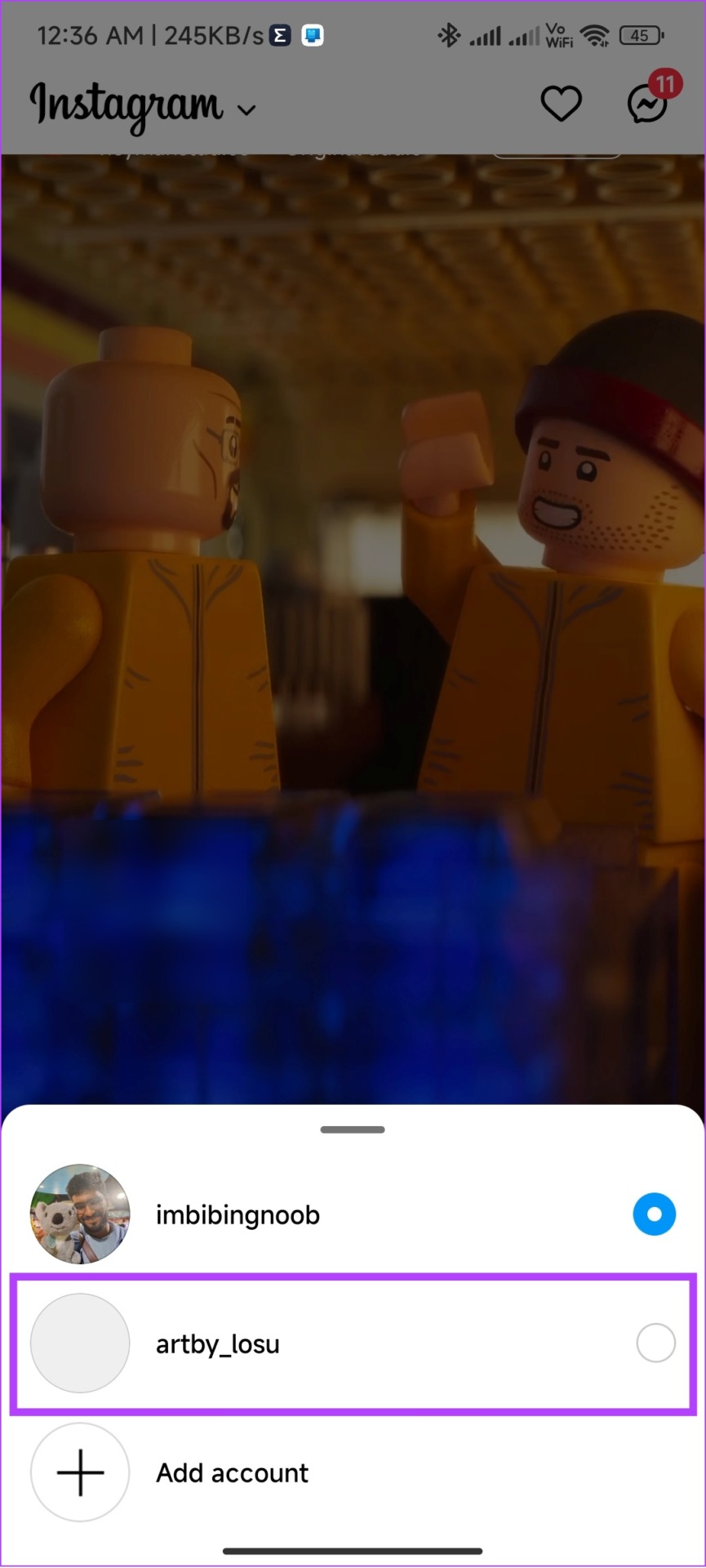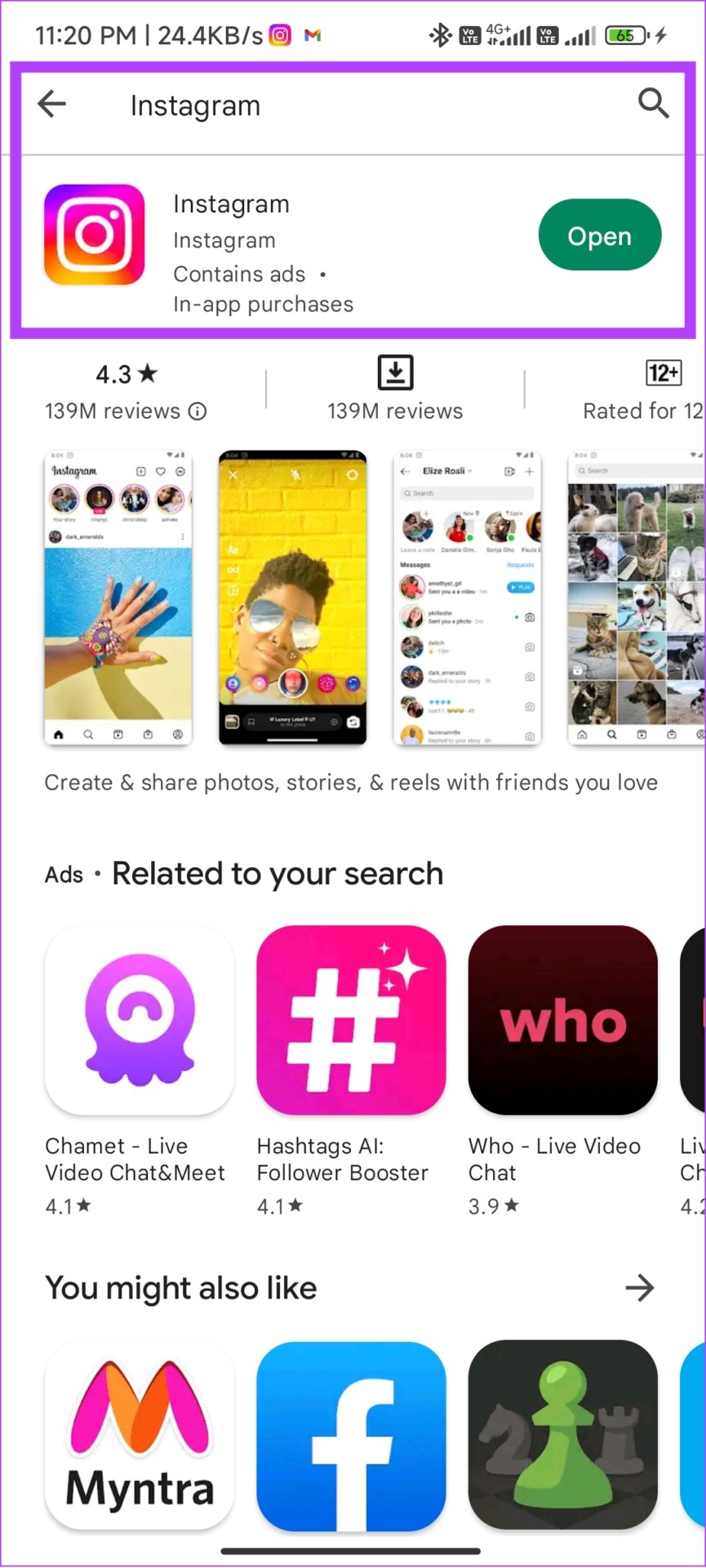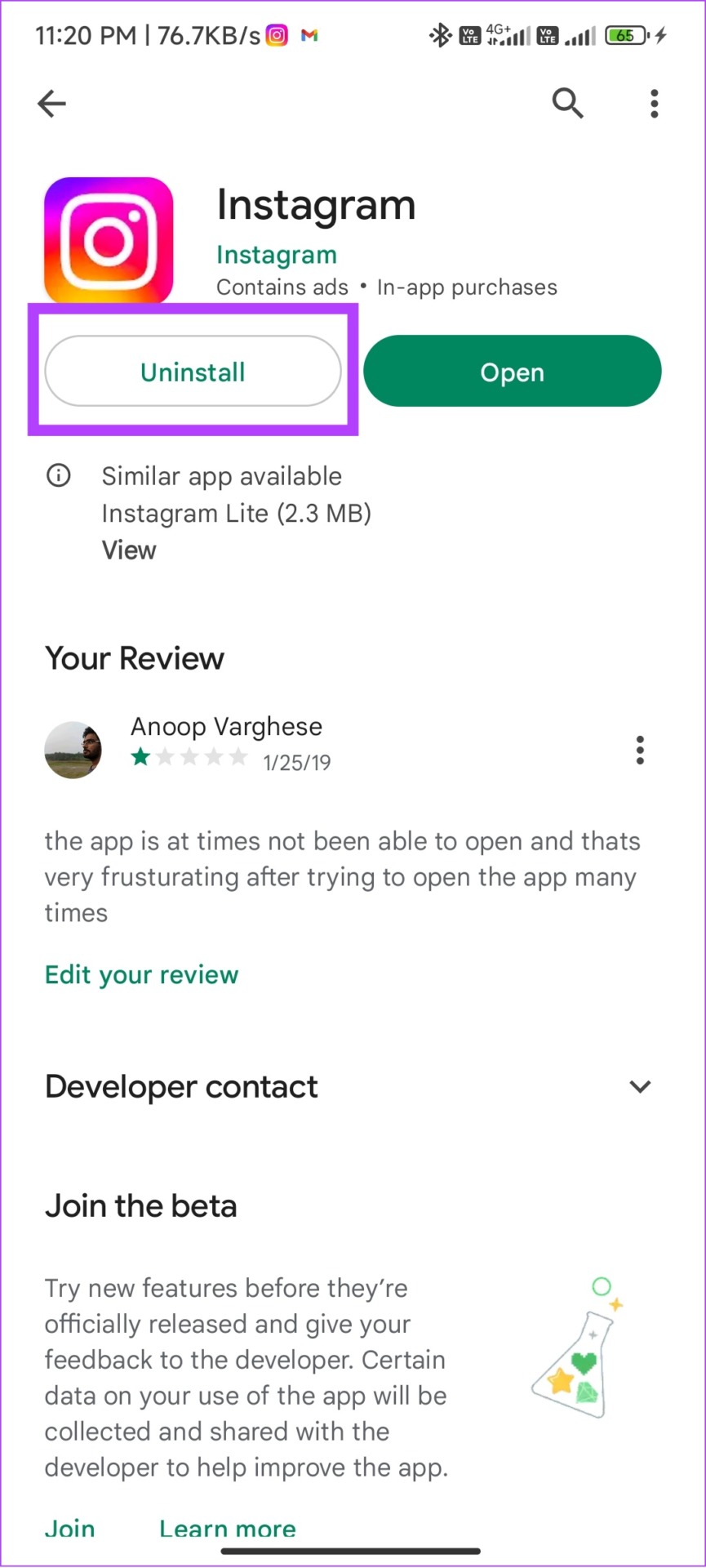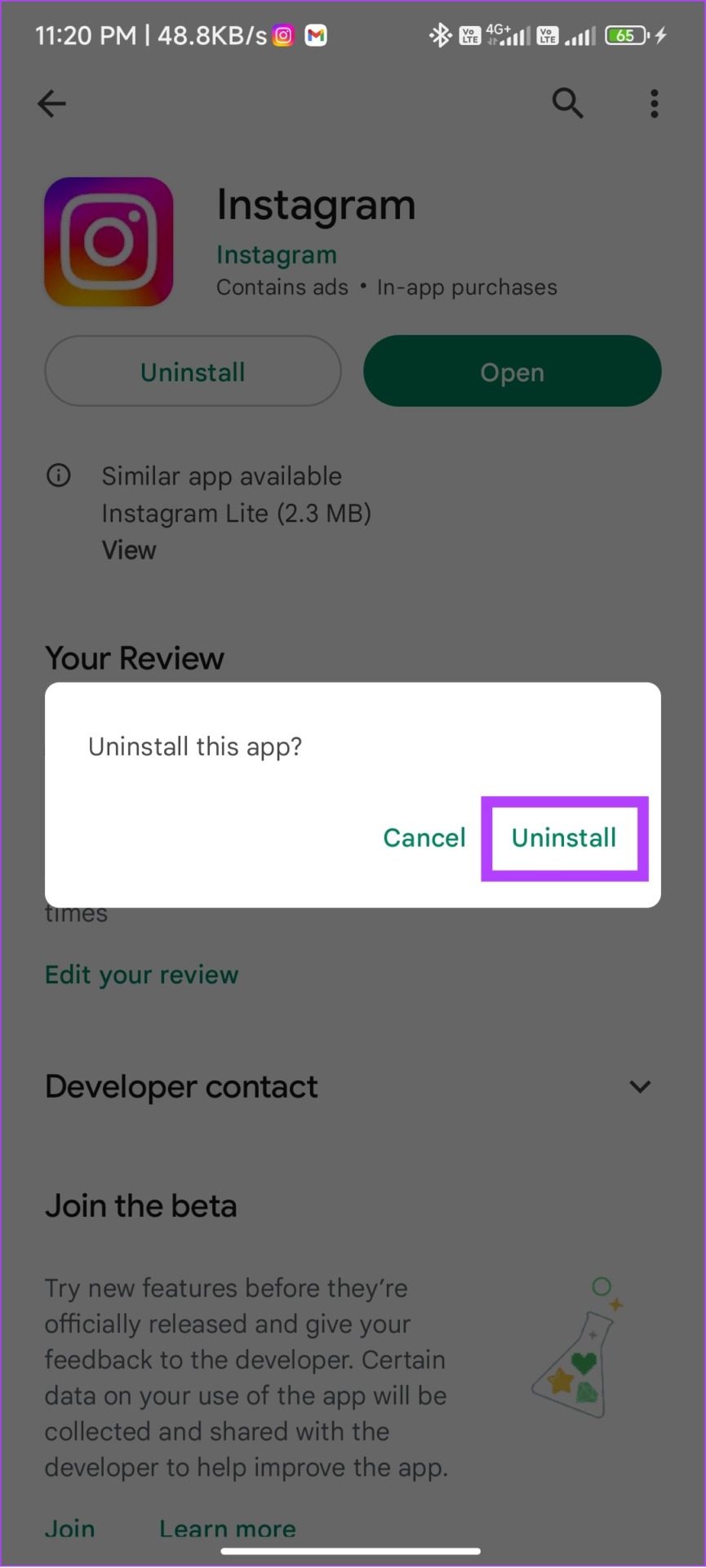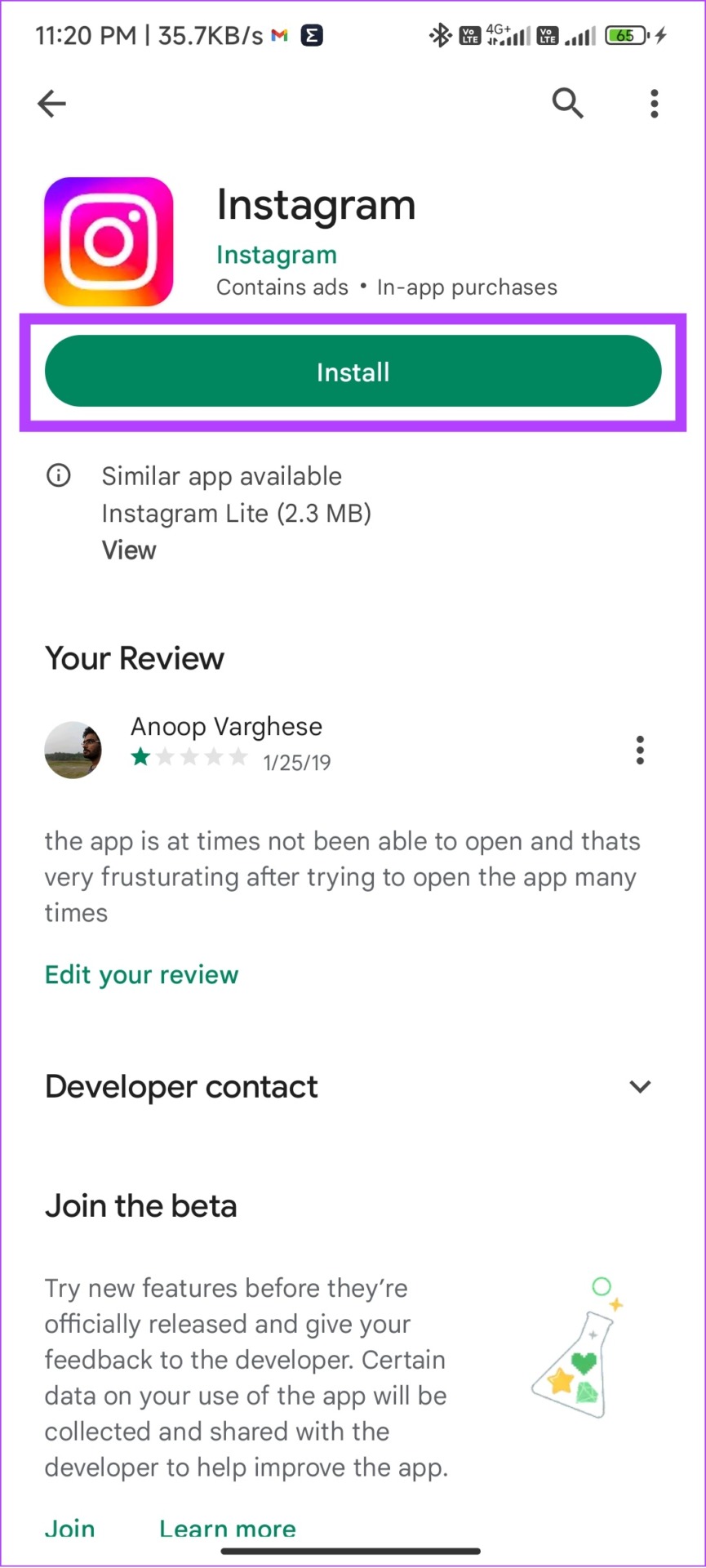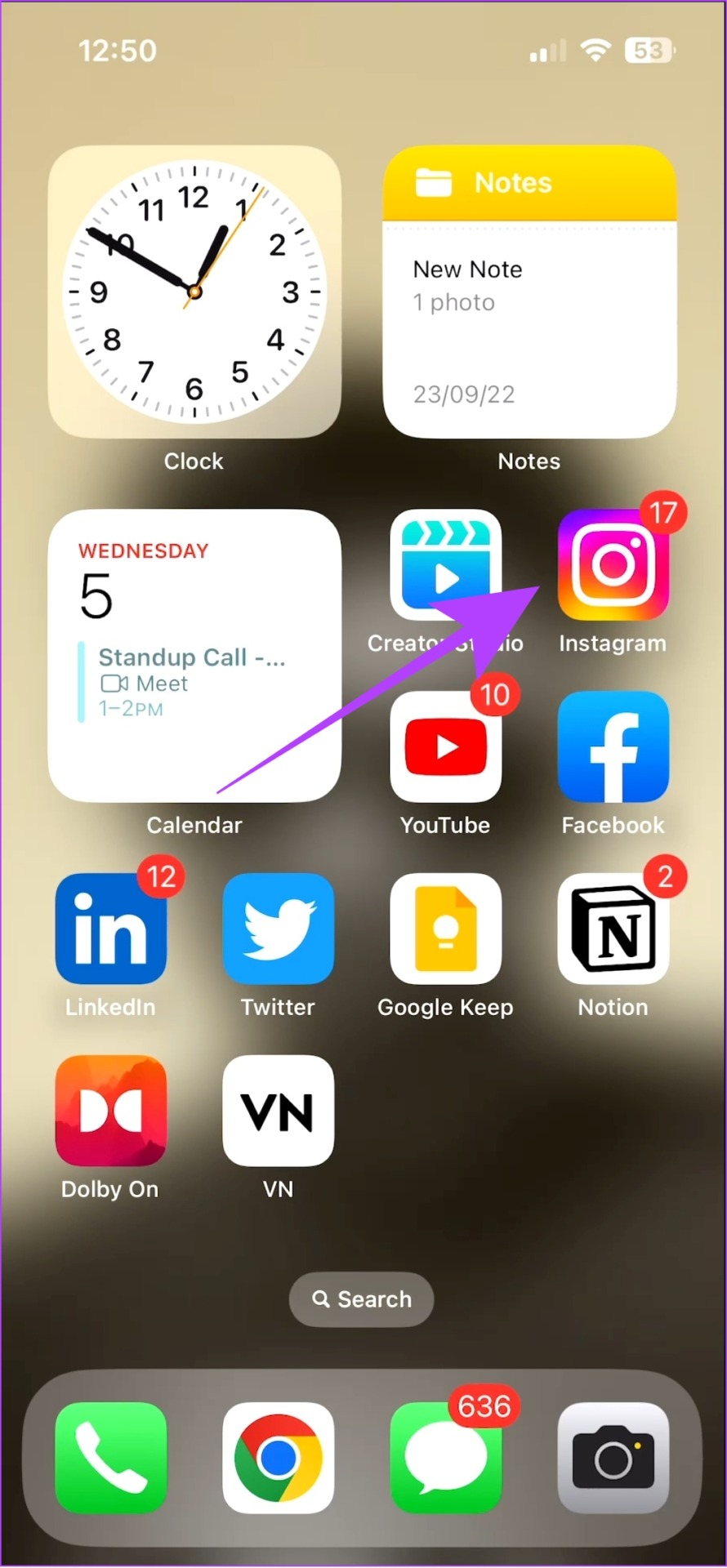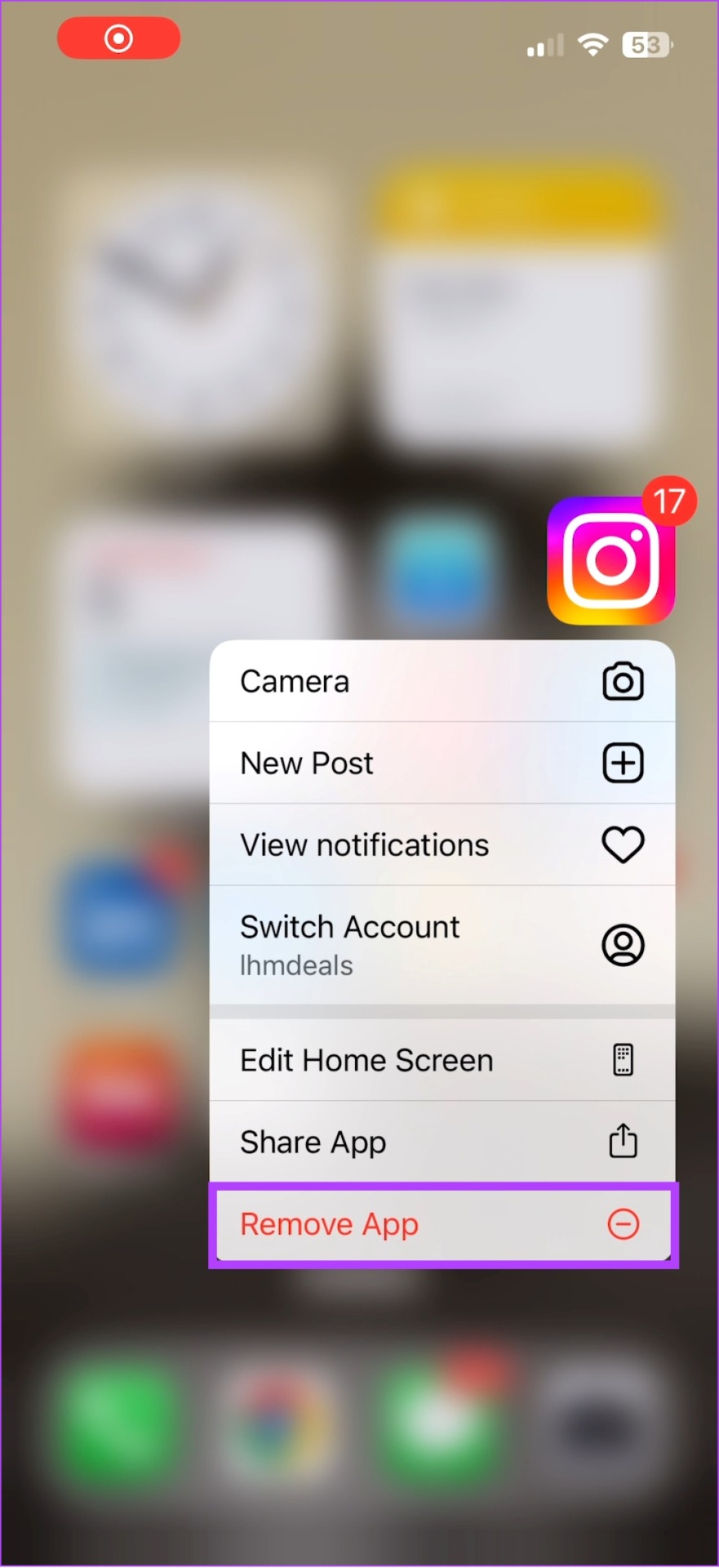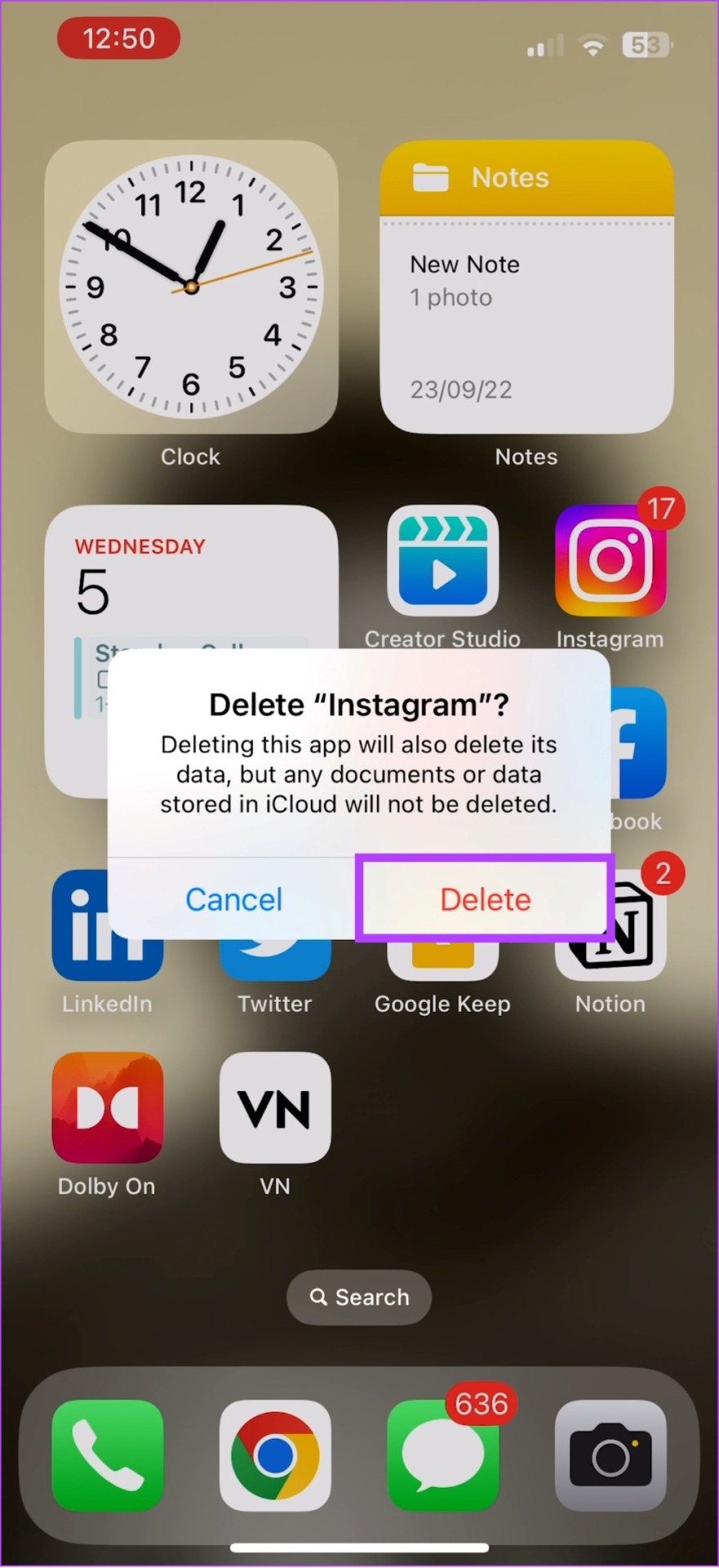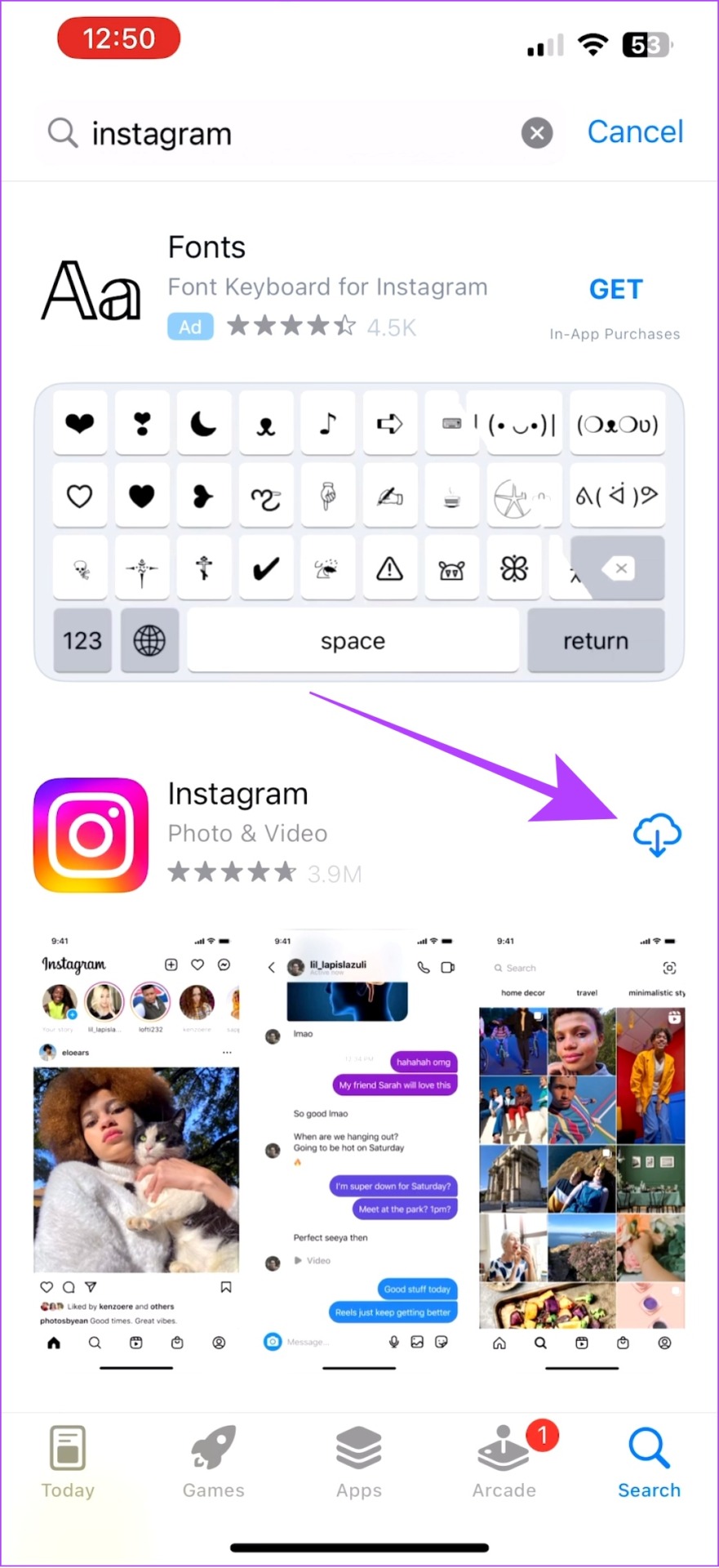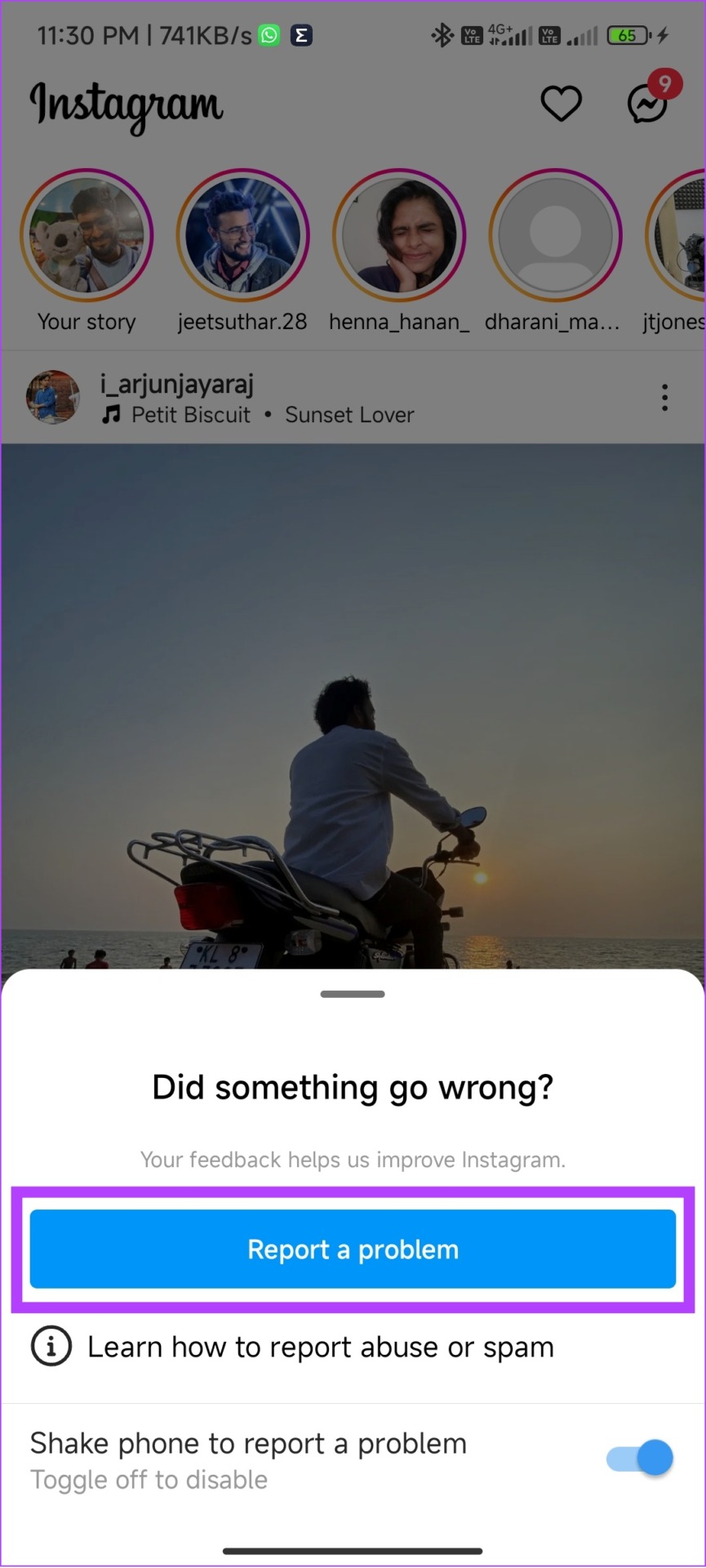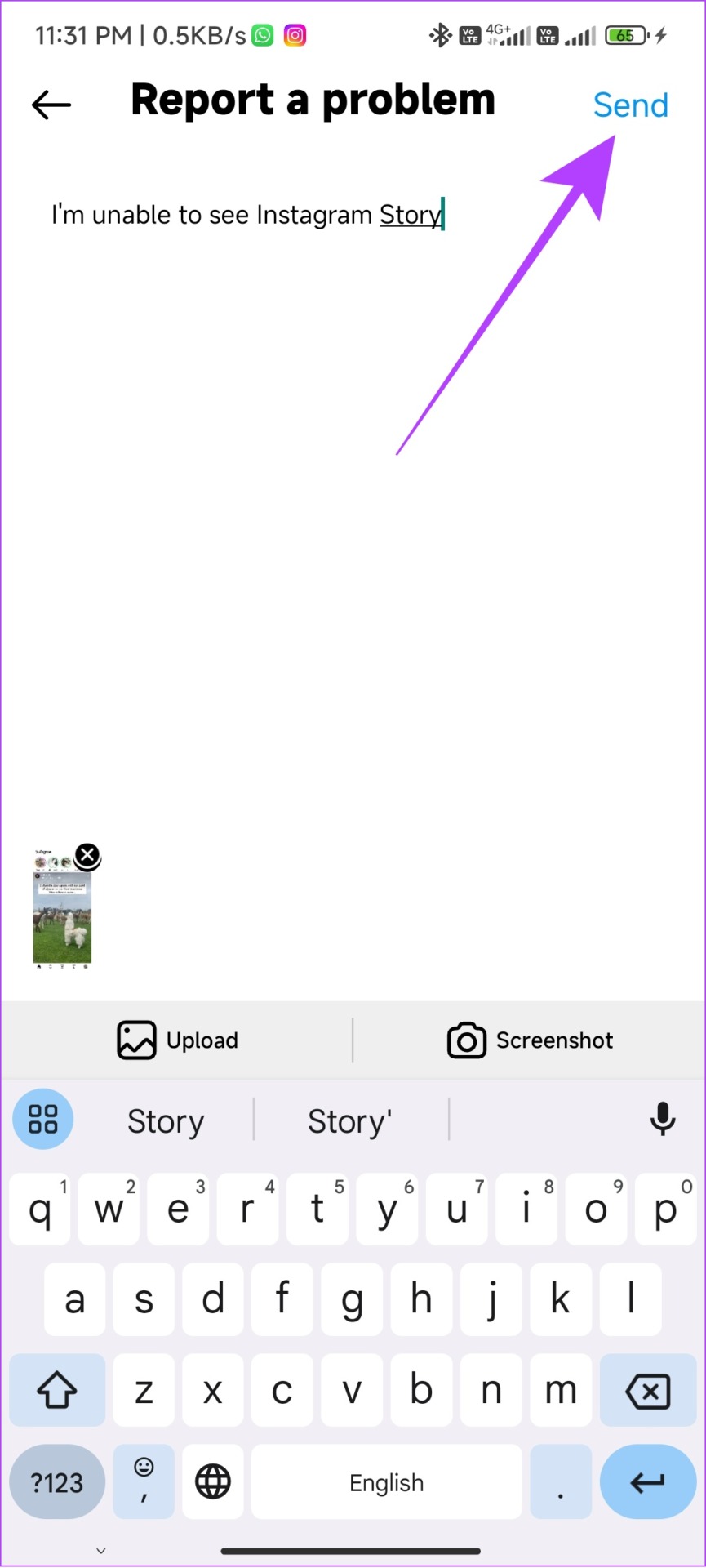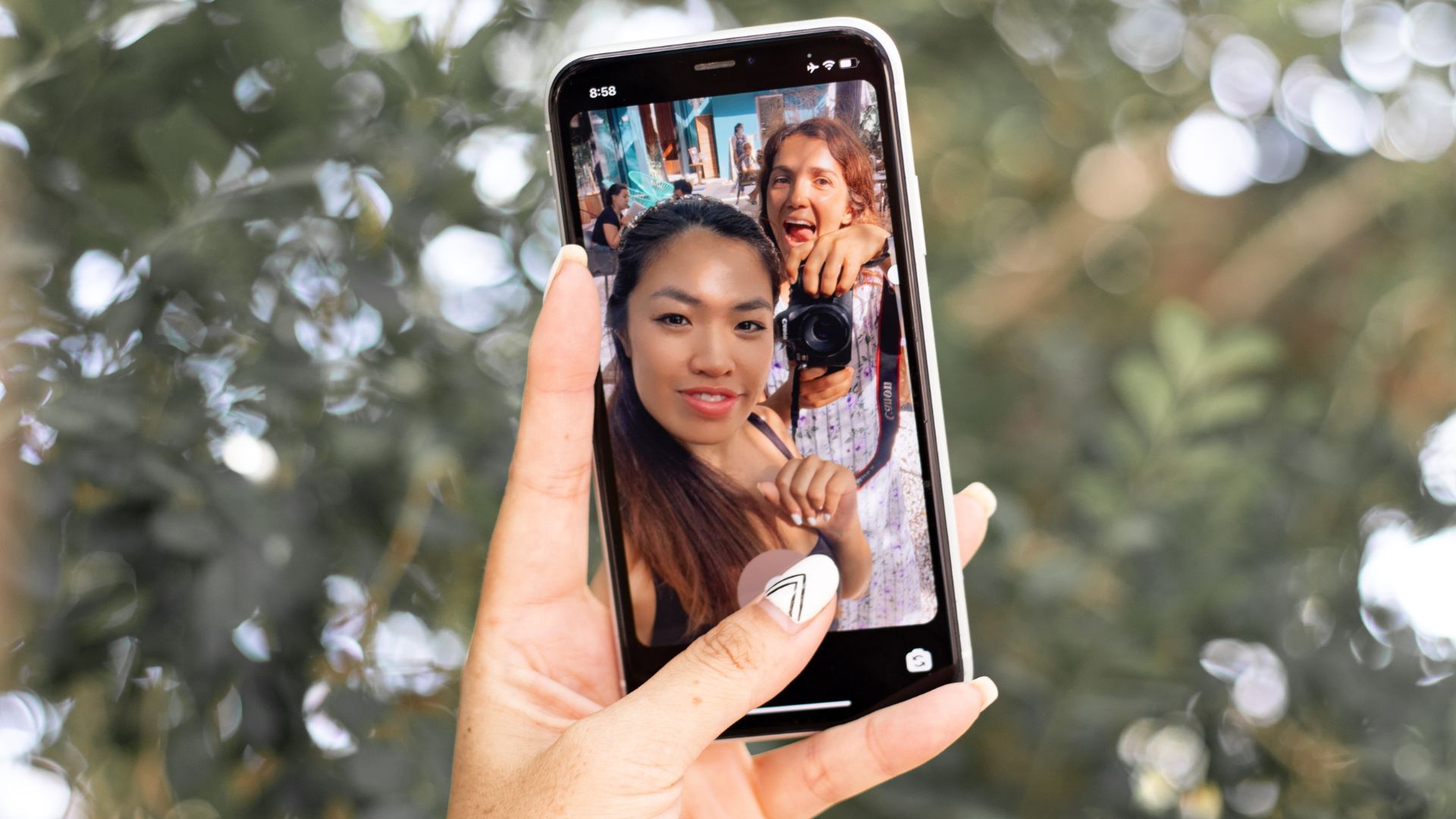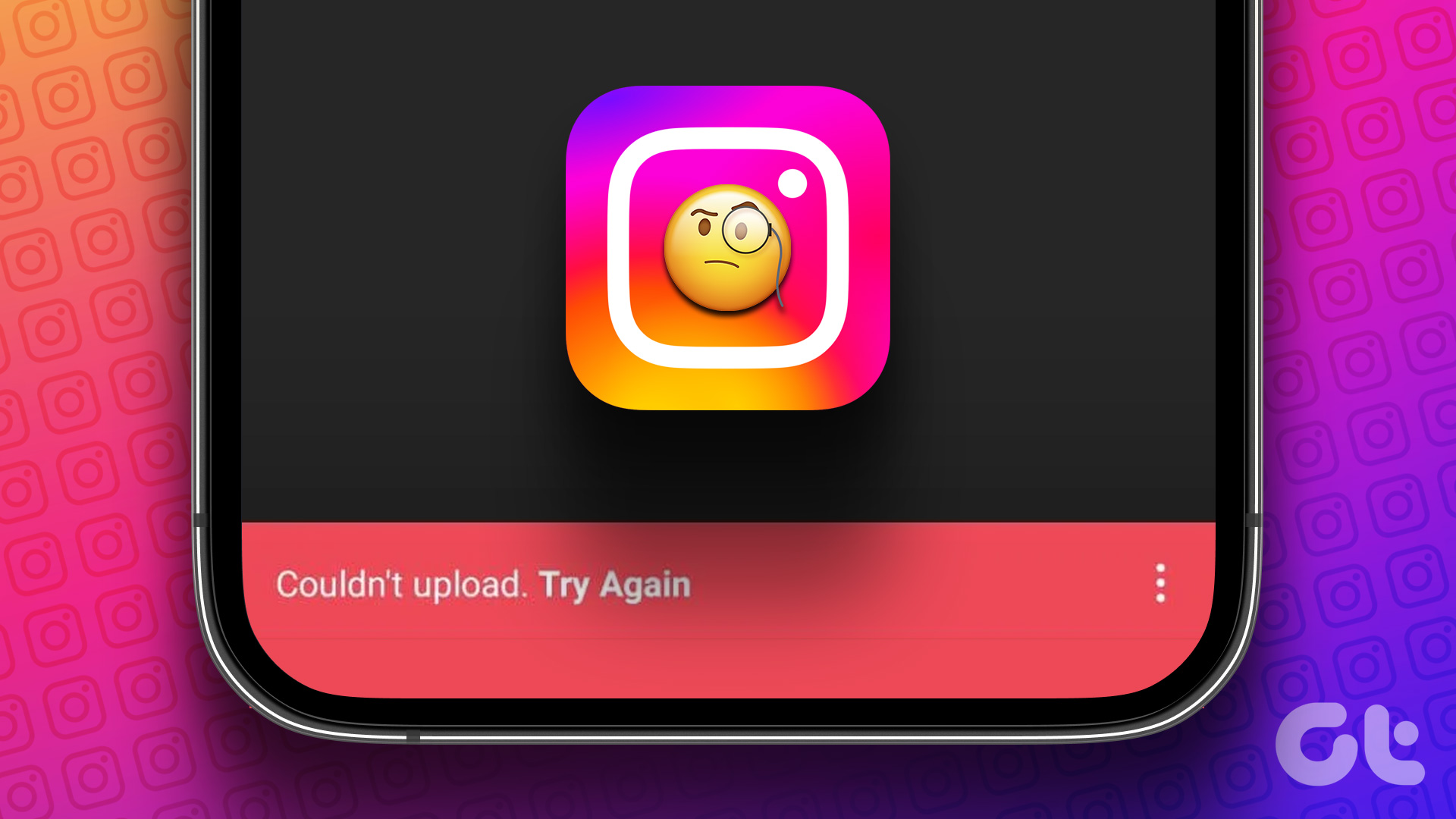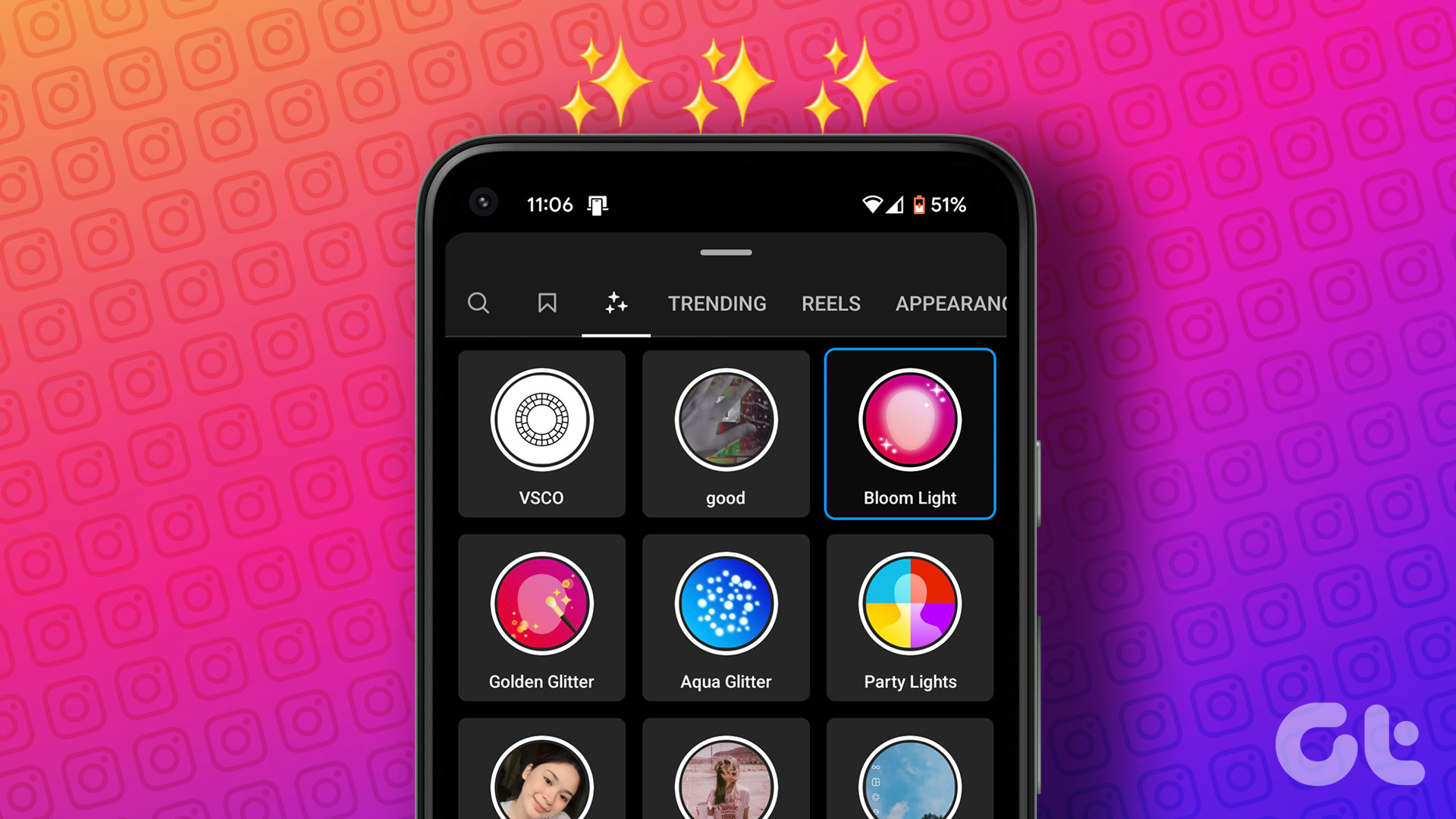There are many reasons why you might see the IG story unavailable error on your iPhone and Android devices. Hence, we have made sure to list all of them, along with how you can fix this error. Let’s begin. Note: We have already prepared a guide on how to fix Instagram story highlights not loading. Check it out if you are facing that error.
What Does Story Unavailable Mean on Instagram
When you see the Instagram story unavailable message, it can result from the below most common reasons.
Stable Internet connection: Have you checked your internet connection? Instagram consumes too much data, and hence if your connection is fluctuating, you might see an error message.
User deleted the story: Although the story has been removed, it may still be shown as viewable, only for you to see the error message. You are blocked: Sorry to be the news bearer, but you might have been blocked, preventing you from viewing their stories. Account is private: You have to follow an account to view stories if it’s a private account. Story has expired: An Instagram story is available to view for 24 hours. Afterward, it will be moved to the archive and can only be accessed by the user.
Account deactivated: The user might have deactivated their Instagram account, preventing you from viewing their stories. If Instagram is down: Sometimes, it is not you or the user. If the Instagram server is down, you might see the “this story is unavailable” message. Story is in Close Friends: Instead of letting every follower see their story, users can limit the viewers to close friends. If you are not in this group, you can’t view it. Story is hidden from you: Besides close friends, users can also hide stories from specific people. This time, you might have been included in it. The user is on mute: If you have muted anyone on Instagram, their updates wouldn’t display on your home screen including the stories. Sometimes even if you try to view them, you might see the story unavailable error. Instagram removed the Story: This isn’t something that happens often. But if a story or post violates Instagram guidelines, it will be removed.
Fix This Story Is No Longer Available on Instagram
Now that we know all the main reasons, it’s time to look at all the ways in which you can see unavailable stories on Instagram using your iPhone and Android.
1. Refresh the Feed
In order to load the feed faster, Instagram shows you a feed from your previous session which might also include stories that are no longer available. Hence, it’s good to refresh the feed before opening any story. To refresh the feed, tap and pull down the feed and wait for a second or two for it to refresh. Once done, proceed to see if you can see the unavailable story.
2. Force Quit the App From the Background
You can also force quit the Instagram app from your iPhone and Android device to solve the issue. Here’s how to do it:
On iPhone
Step 1: Open App Switcher. Step 2: Push the Instagram app from bottom to top.
On Android
Step 1: Open Settings and tap Apps. Step 2: Choose Manage apps. Note: Depending on the Android device, this option might have a different name. Step 3: Select Instagram > hit Force stop. Step 4: Tap OK to confirm.
3. Log Out and Log In
When you log out from your Instagram account, the app might delete some of the cache files, which may also include the ones causing this error. Upon a new login, Instagram will start a new session and hence you will have an error-free feed. Step 1: Open Instagram and tap your profile at the bottom right corner. Step 2: Tap the hamburger menu and choose Settings. Step 3: Scroll down and tap Log out. Step 4: Hit Log out again to confirm. Note: If you have multiple accounts, it will be ‘Log out [username] accounts’.
4. Update Instagram
Instagram is always experimenting with new features to keep users glued to the screen. Along with new features, there might also be some glitches or technical issues, which can cause errors such as IG story unavailable and others. If found, Instagram pushes an update to solve this. So it’s a good idea to update Instagram to the latest version. Here’s how to check if an update is available for the app: Step 1: Open Play Store/App Store and search for Instagram. Step 2: If a new update is available, you will see it next to the app. Hit it. If Instagram is running in the background, the app will restart for the update to take place.
5. Clear the Instagram App Cache
Caches can help the app to load faster as it saves some settings and other data in the device’s local storage. However, over time these cache files accumulate and can do more bad than good. Hence, it is good to clear them once in a while. We already have a guide on how you can clear Instagram cache. Follow the steps and check if you are still facing the issue.
6. Check From an Alternate Account
This might sound funny but it can work. If you have a spam/backup ID, check if you can see the unavailable story on Instagram. Since some errors are only faced by some accounts, and until it’s fixed, you have to make do with workarounds like these. To switch Instagram accounts: Step 1: Open Instagram. Step 2: Tap and hold the profile icon and choose the account to switch. Alternatively, you can ask your mutual friend to see if they can see the unavailable story.
7. Reinstall the App
Just like Rachel and Ross took the break, you might also need to take a break if you are facing the “this story is no longer available” error too often. No, you are not supposed to go to Instagram alternatives, just uninstall and reinstall the app. Here’s how to do it:
On Android
Step 1: Open Play Store > Search Instagram > expand the app page. Step 2: Tap Uninstall and hit Uninstall again to confirm. Step 3: Once Uninstalled, tap Install.
On iOS
Step 1: Touch and hold the Instagram app. Step 2: Tap Remove app. Step 3: Hit Delete App and choose Delete to confirm. Step 4: Once Uninstalled, search for Instagram on App Store and hit the Get/download icon.
8. Use Third-Party Apps
Apart from that, you can also use the help of third-party apps to view Instagram stories. However, since these are unofficial apps some of the might require you to give them account details, leading to potential risks of your Instagram account being hacked. Always make sure to look for high download numbers and ratings before trying any of these apps to keep your accounts from vulnerable hands.
9. Report the Issue to Instagram
If none of these fixes was helpful enough to solve the ‘this story is unavailable’ error on Instagram, the last resort is to report the problem to Instagram. If Instagram notices such issues, it will take quick action and push an update to solve them. Here’s how to do it: Step 1: Open Instagram and shake the device until you see a small window. Step 2: Tap Report a problem. Step 3: Choose whether to include the logs and diagnostics. Here, we chose ‘Include and continue’. Step 4: Briefly explain your issue and hit Send. Tip: Tap on Upload to upload the screenshot of the error for better understanding.
View Instagram Stories Hassle-Free
Despite the arrival of reels, stories are popular among users, thanks to their ability to quickly upload anything, based on users’ instinct as well as the option to connect with followers. If you still have doubts or queries, feel free to drop a comment below. The above article may contain affiliate links which help support Guiding Tech. However, it does not affect our editorial integrity. The content remains unbiased and authentic.
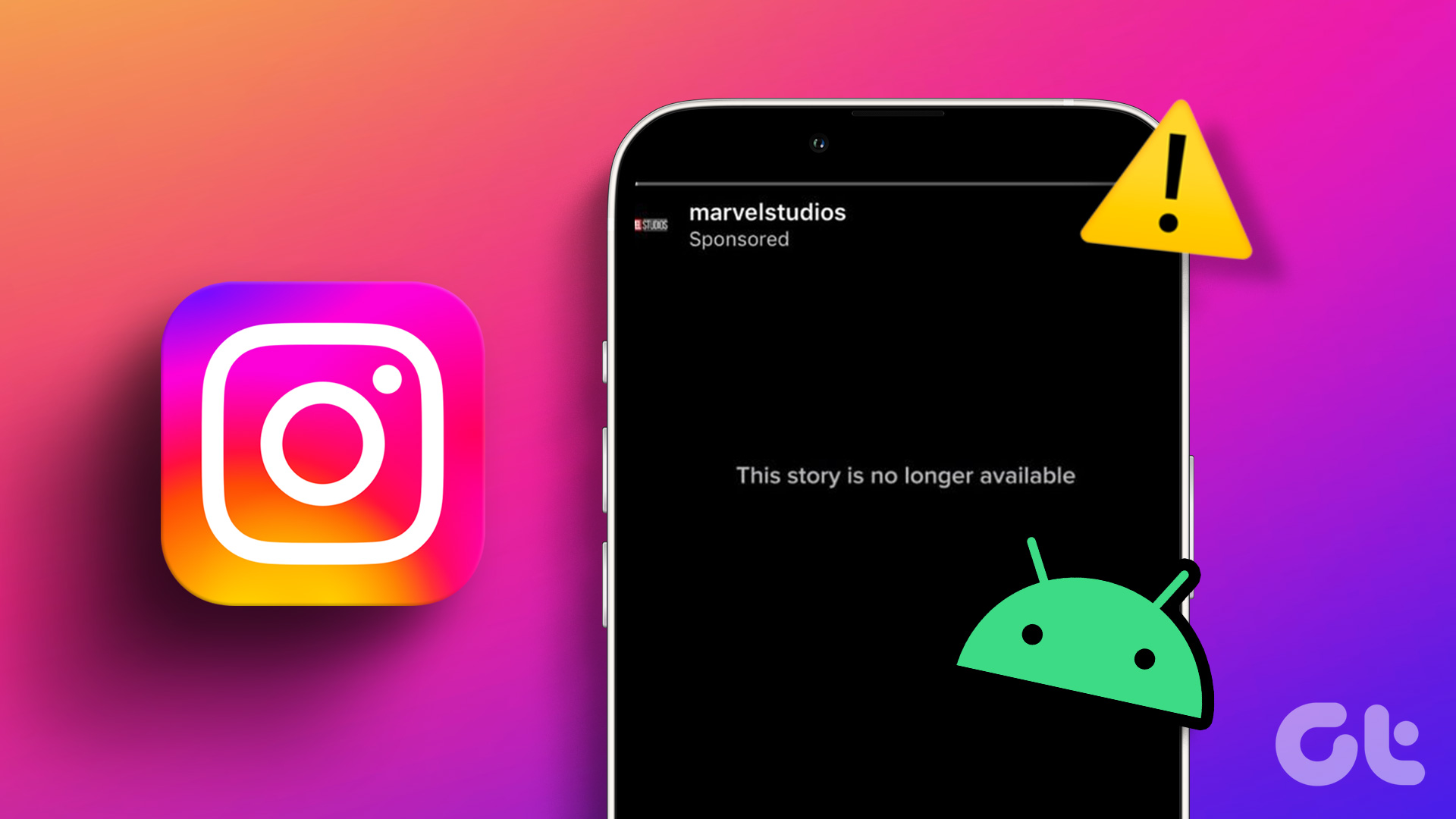
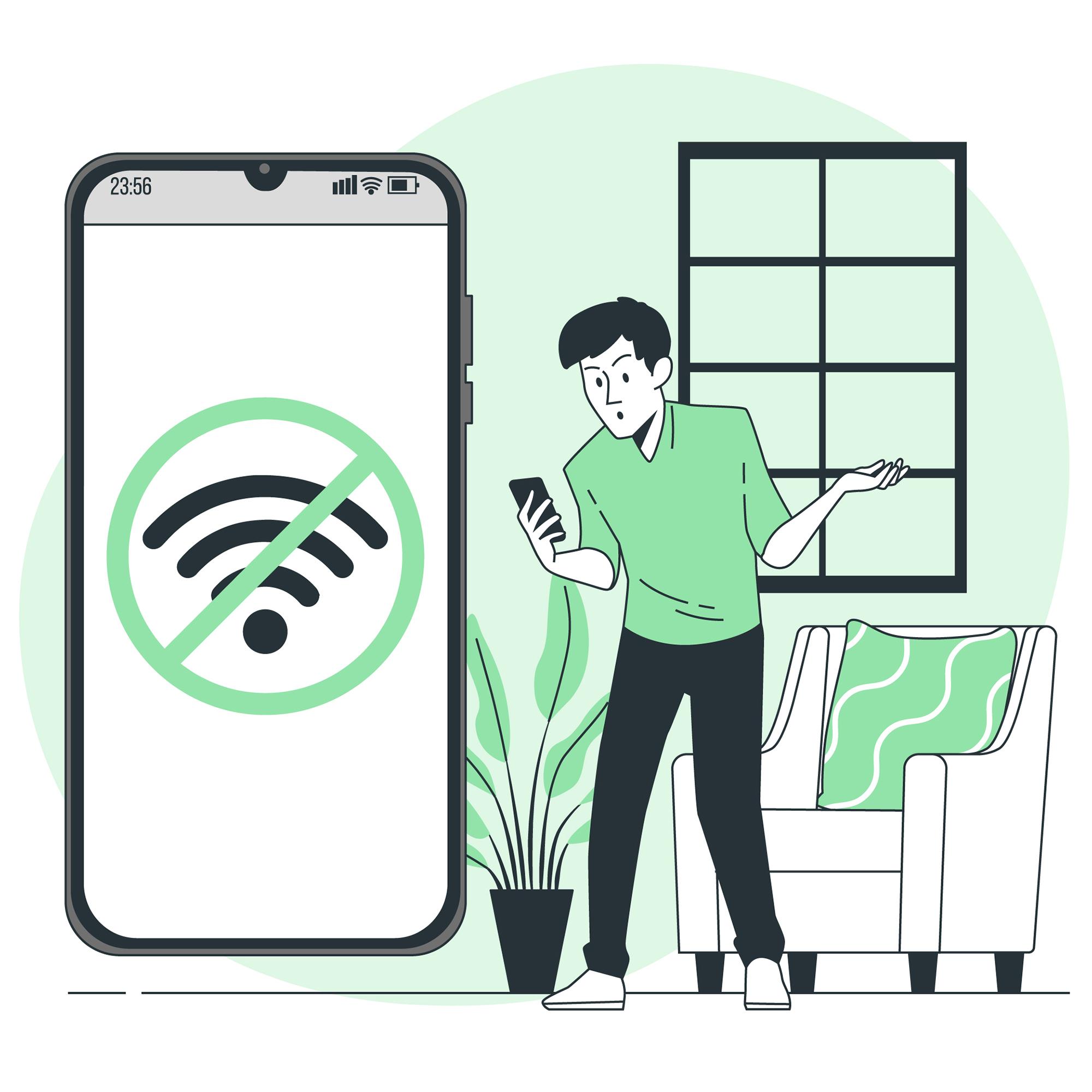

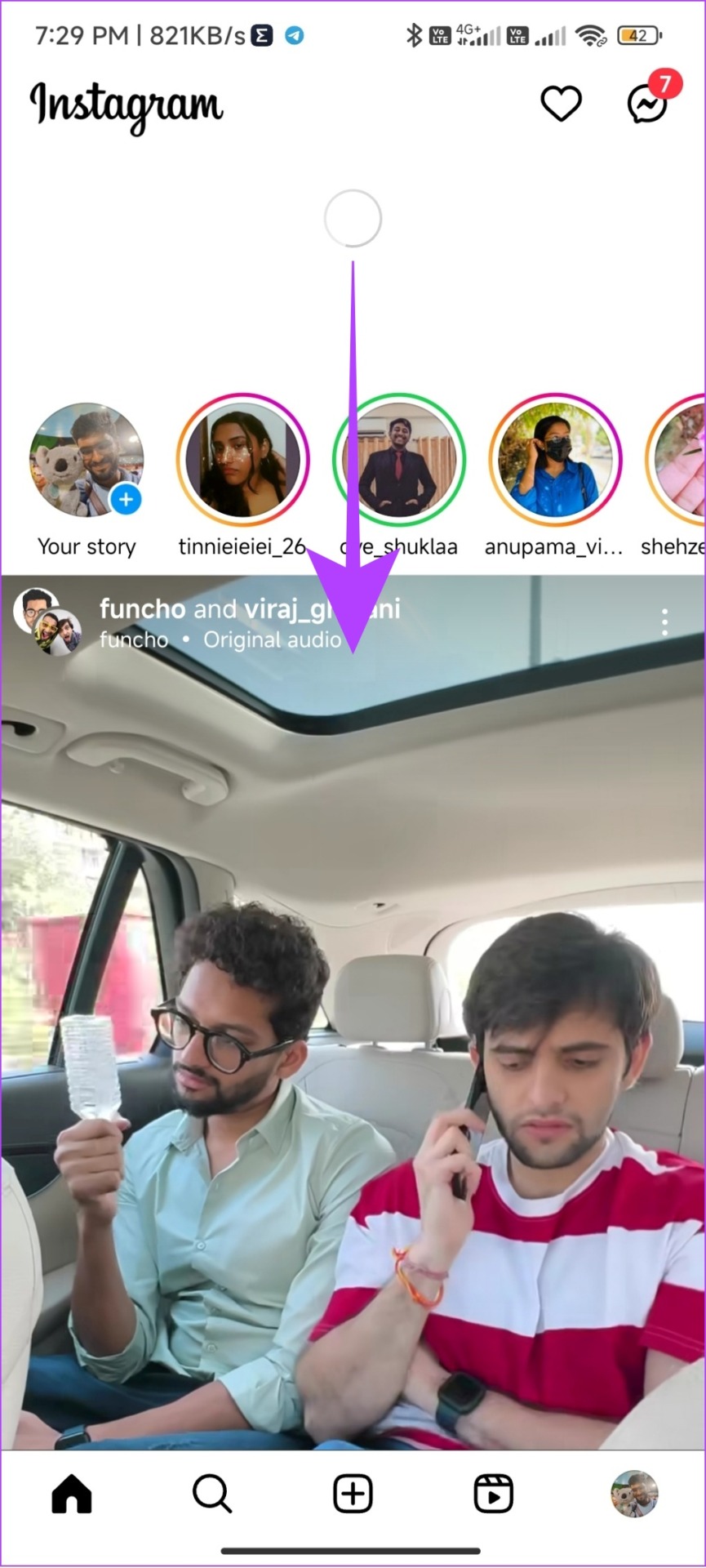

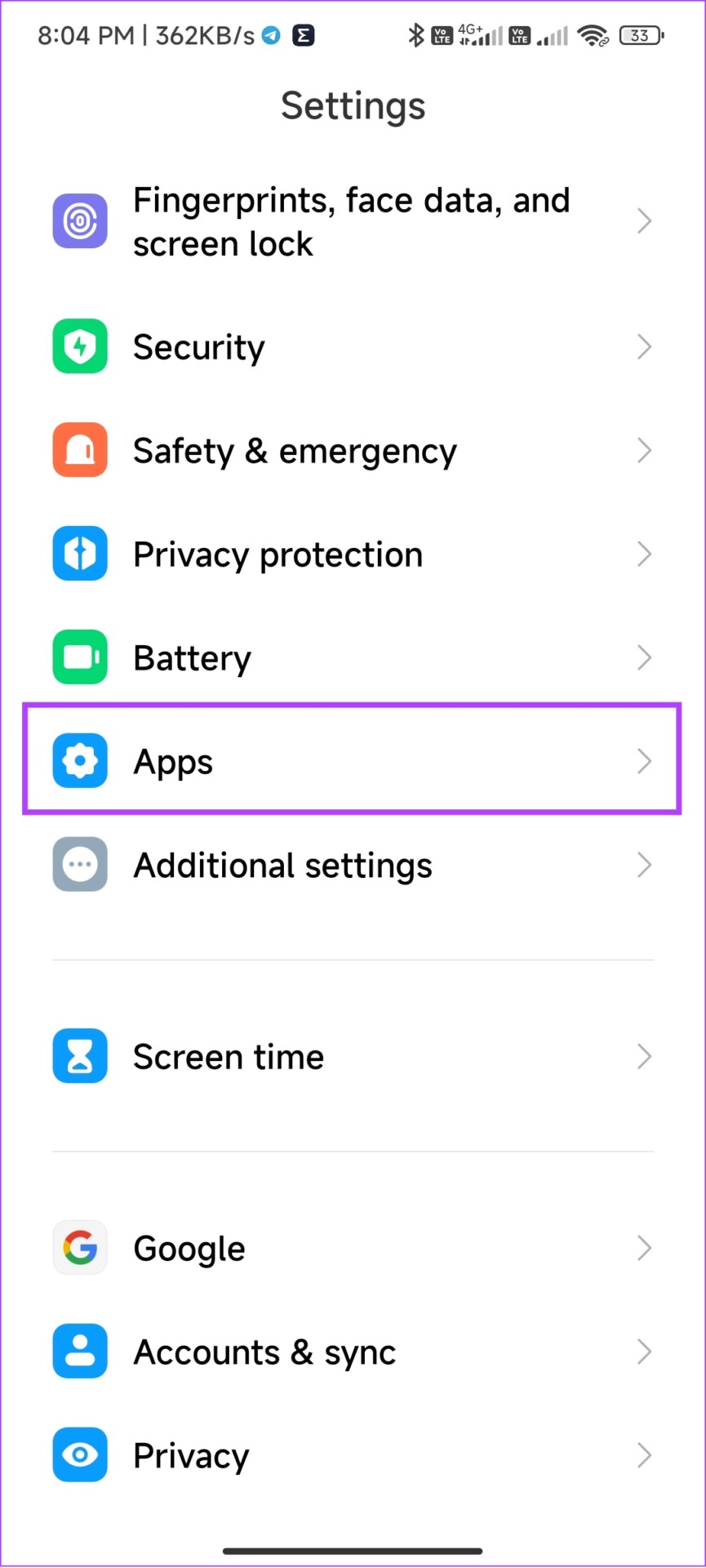
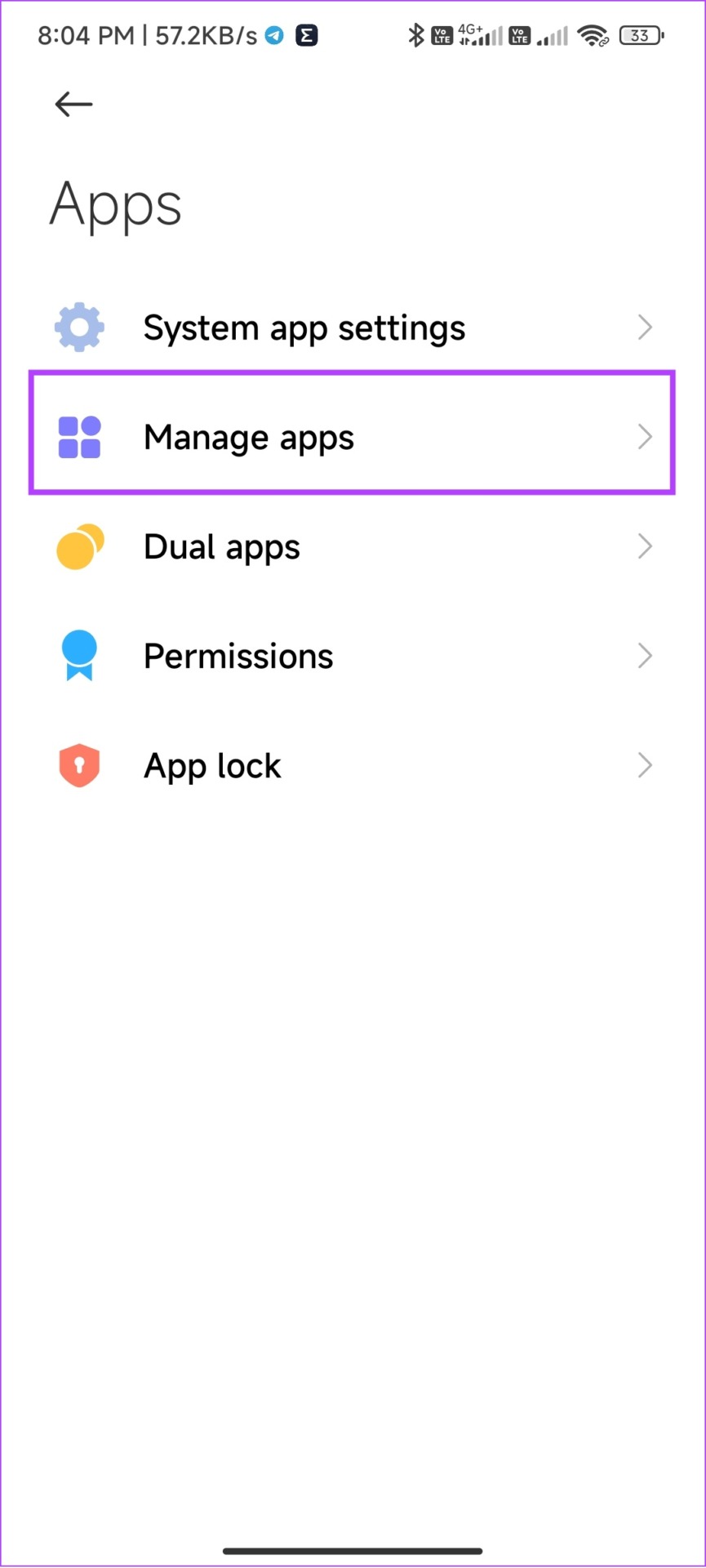
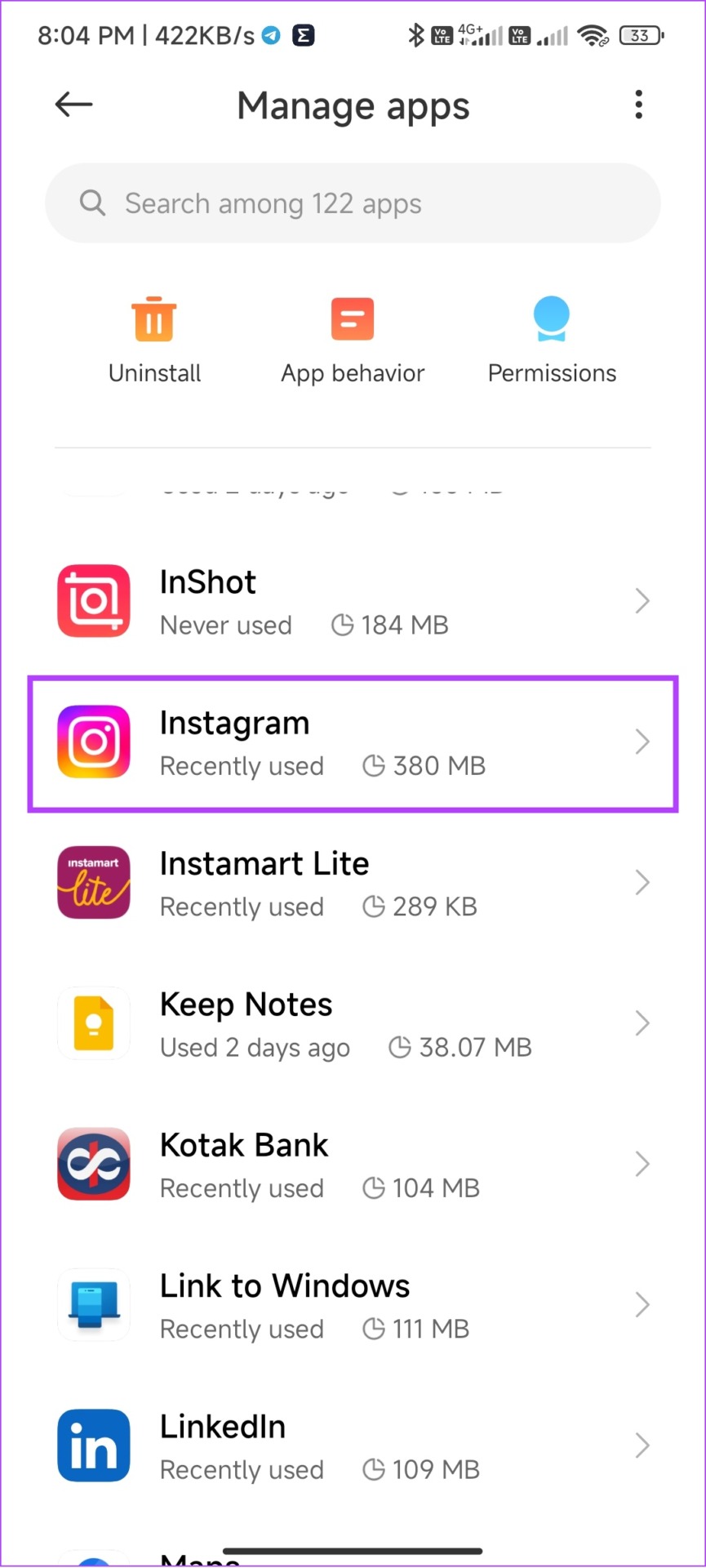
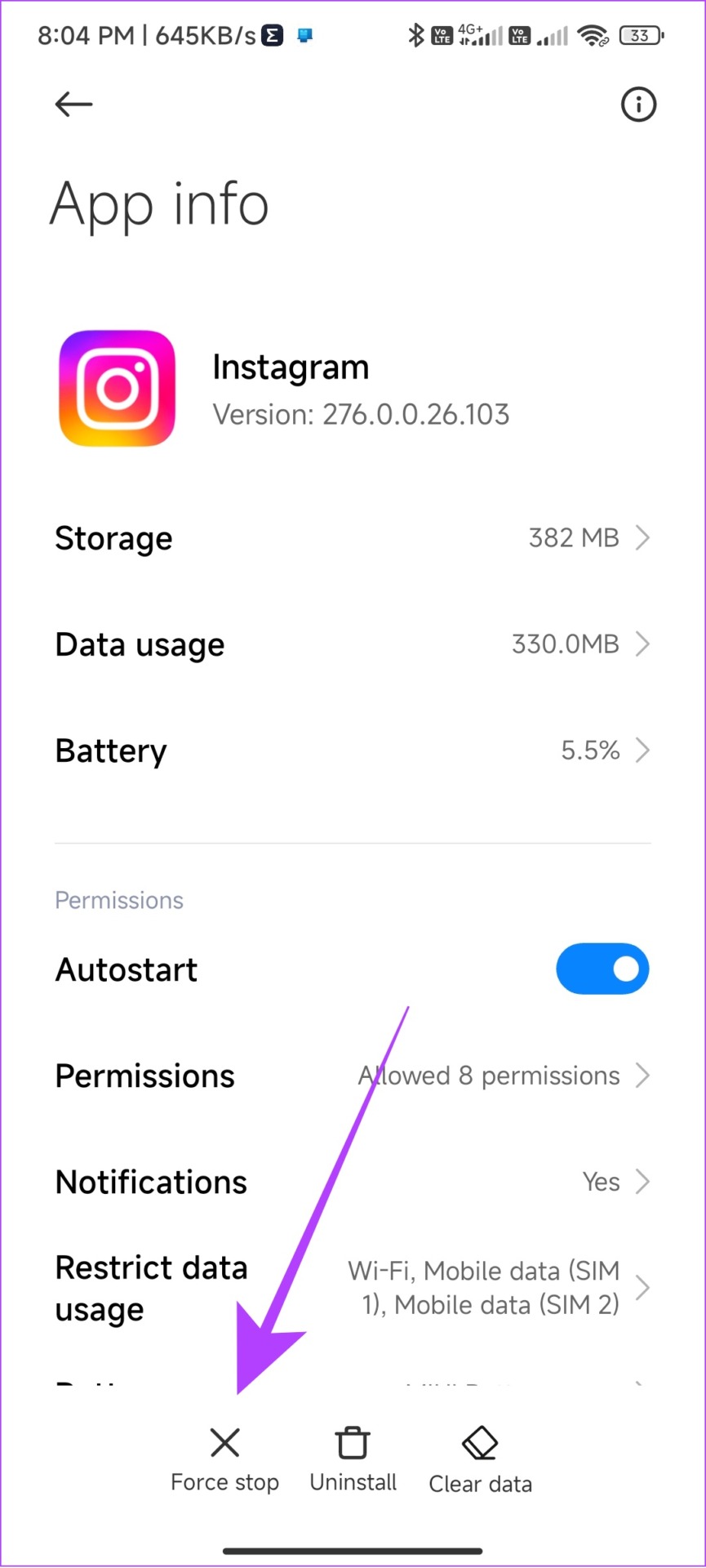

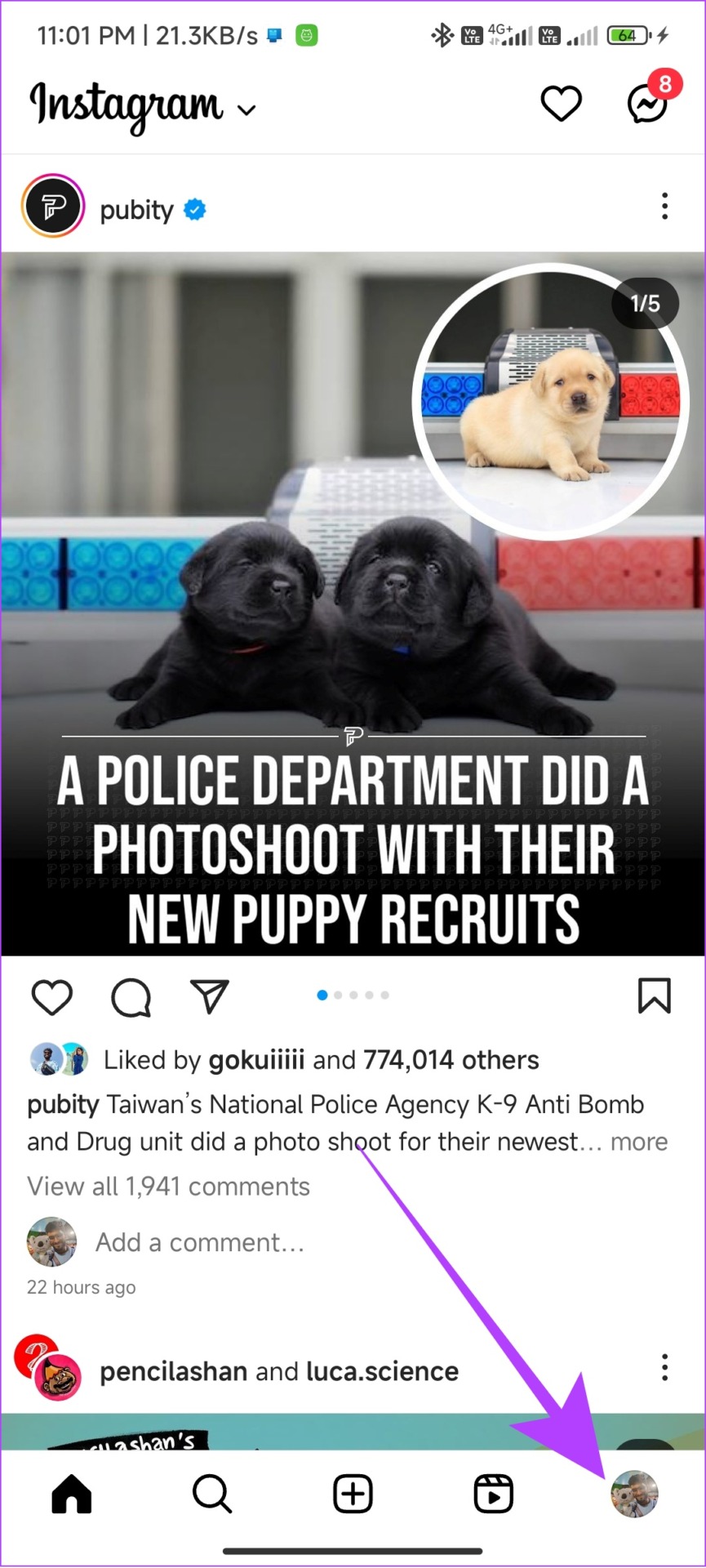
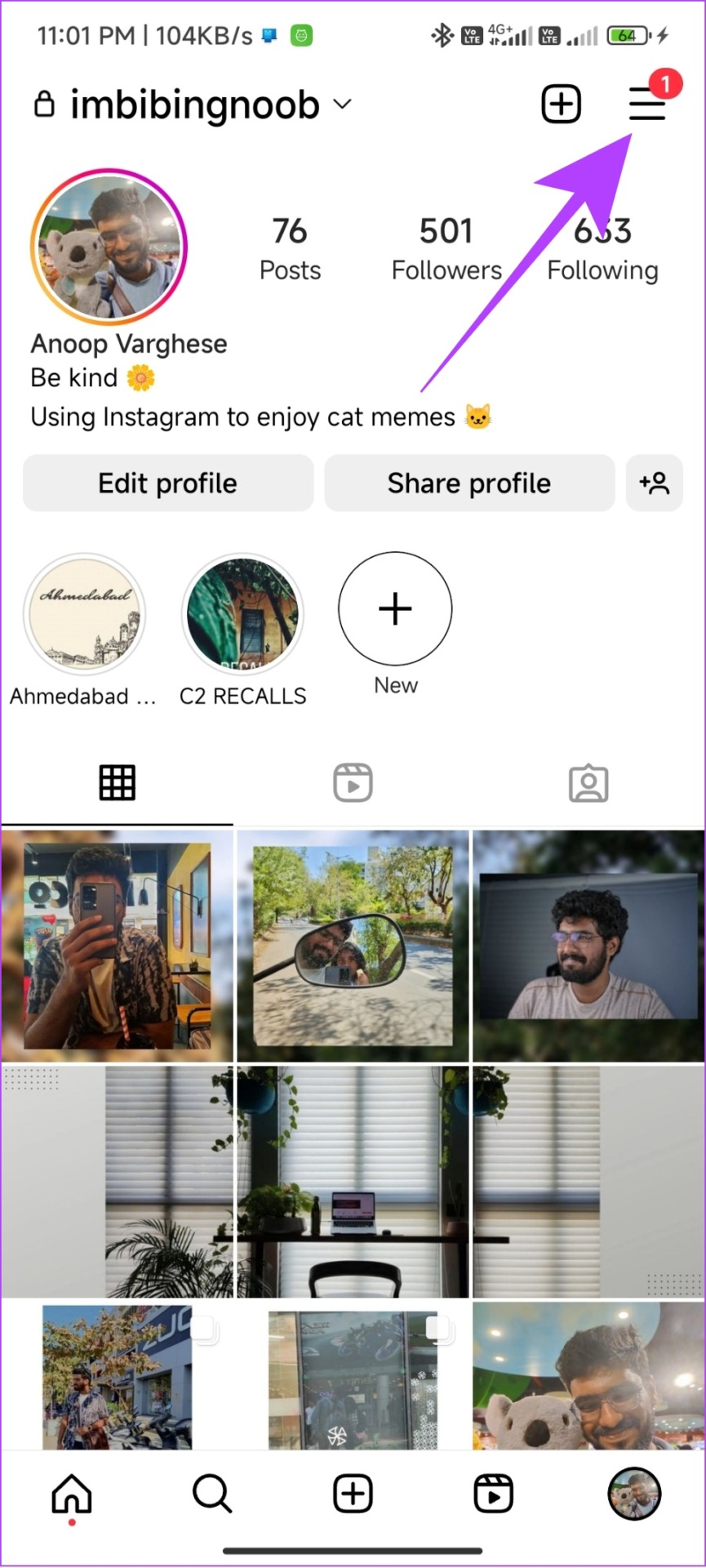
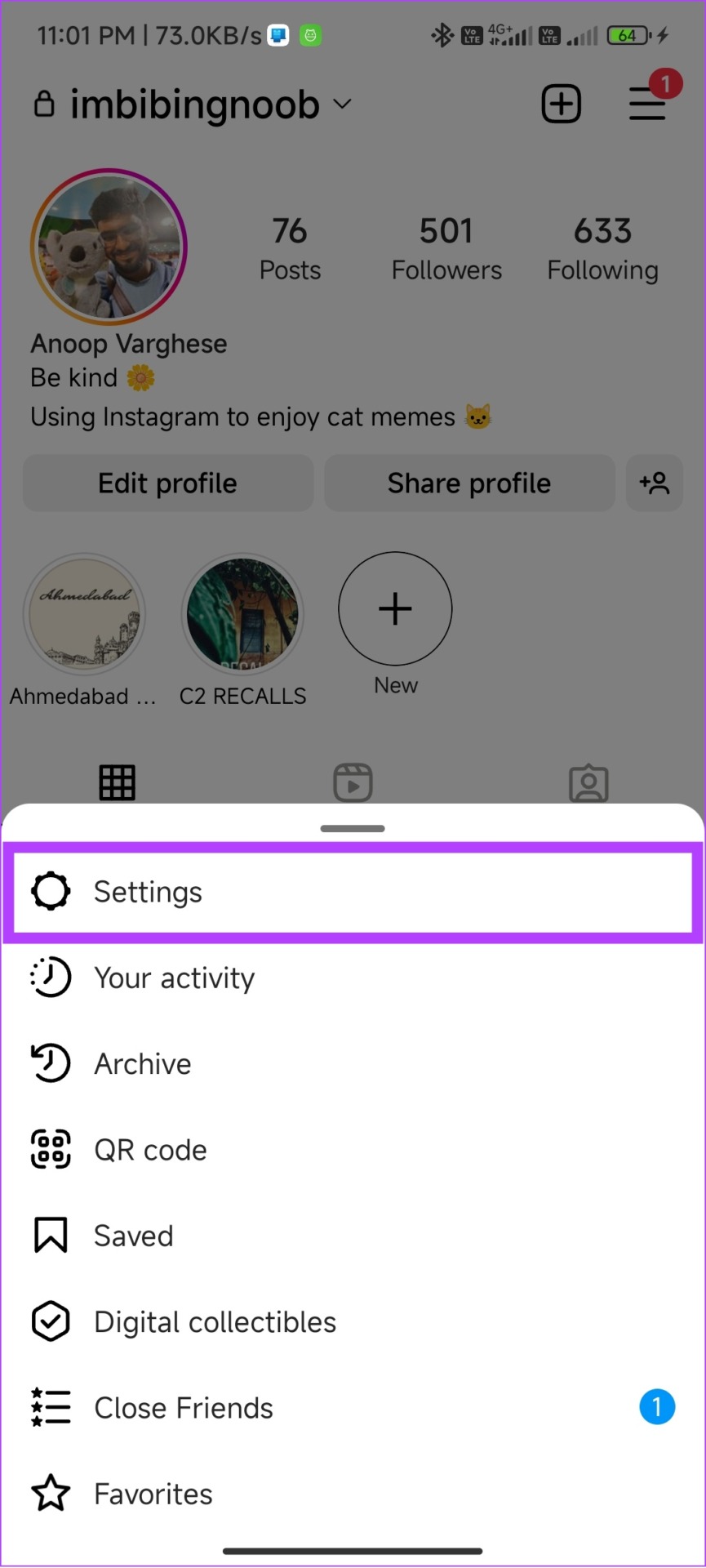

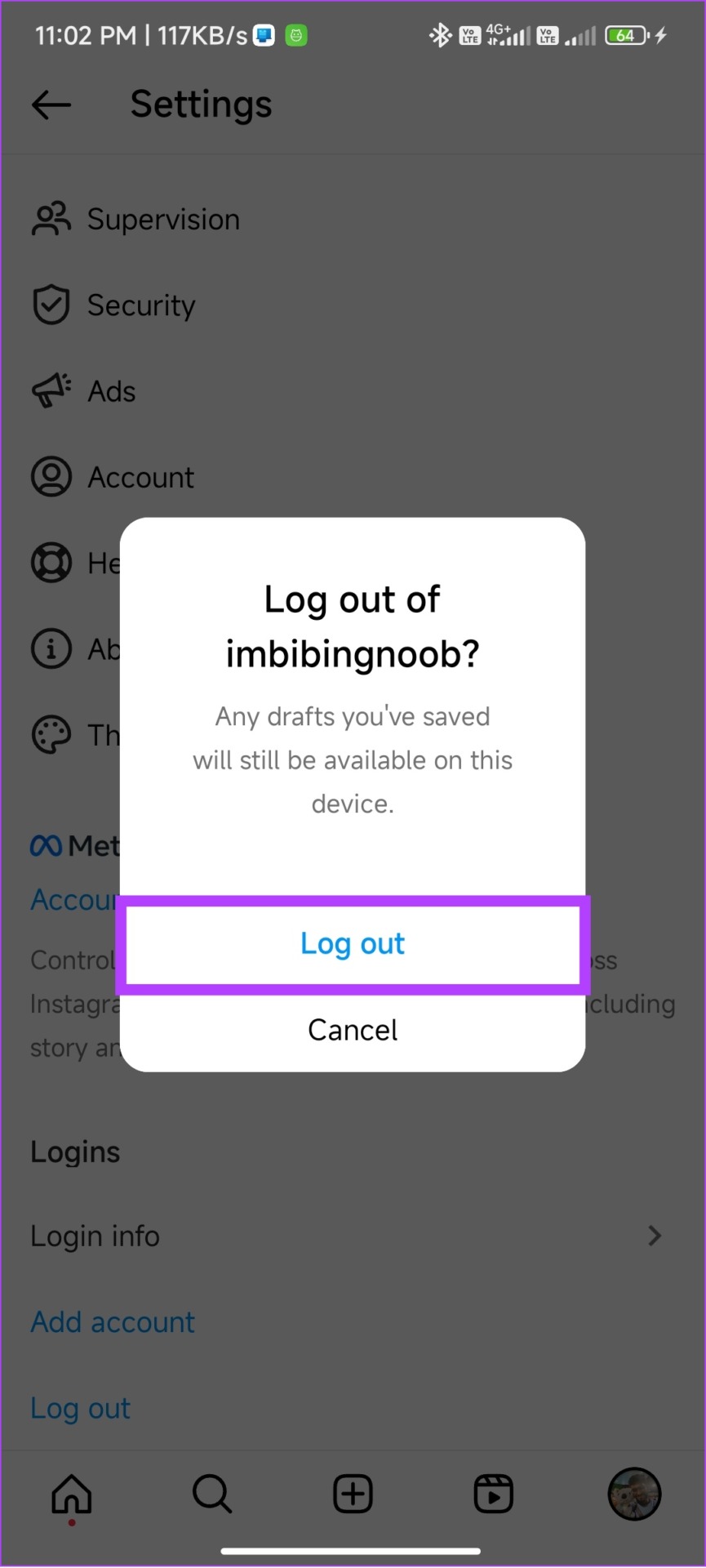

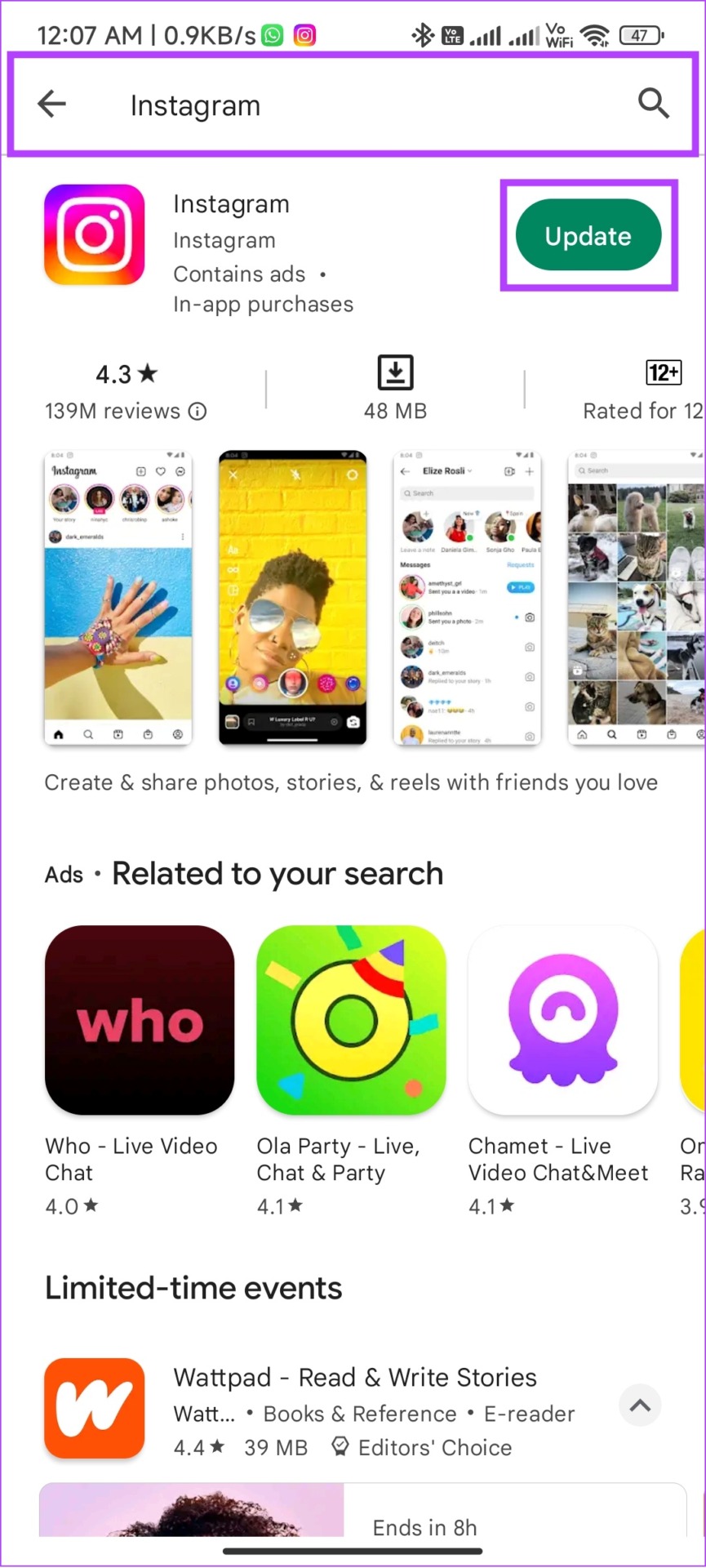
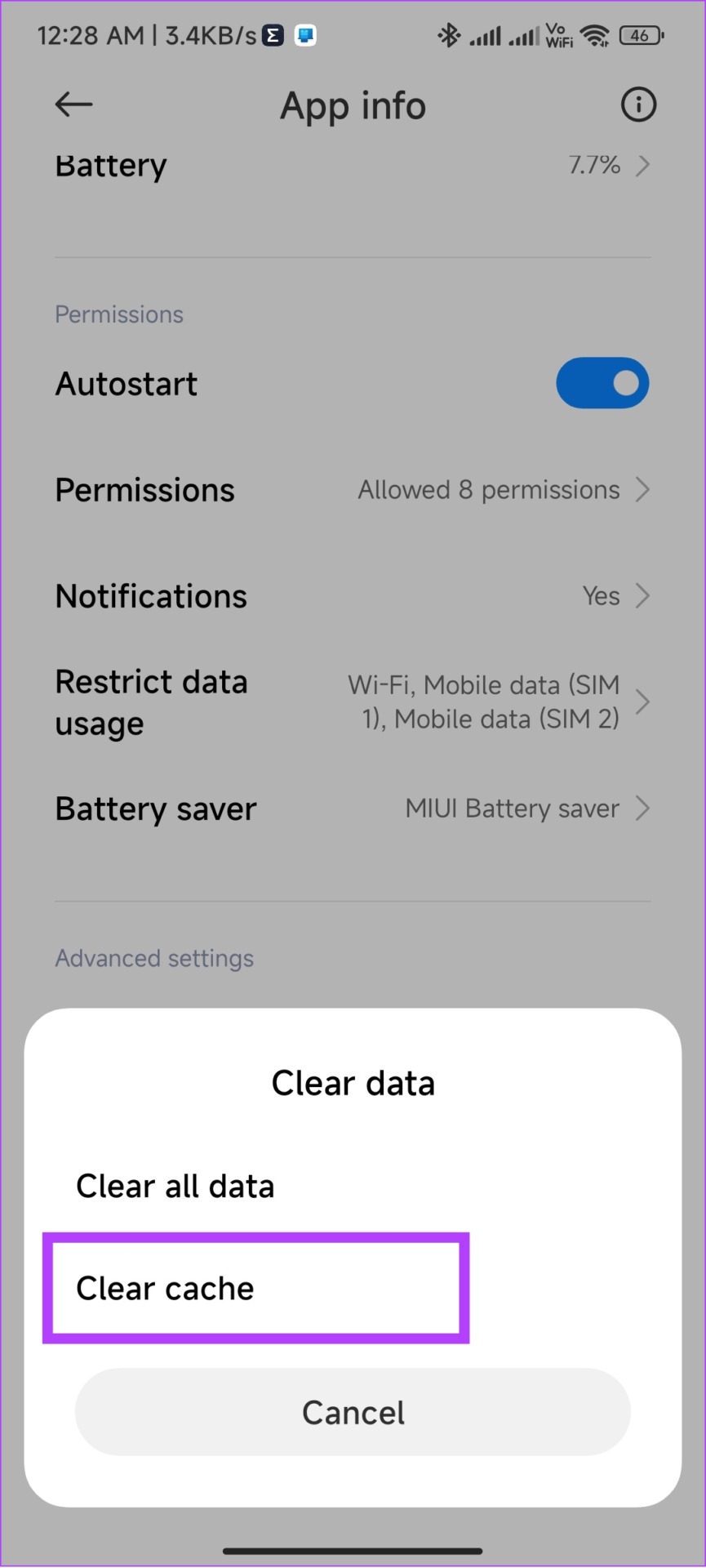
![]()