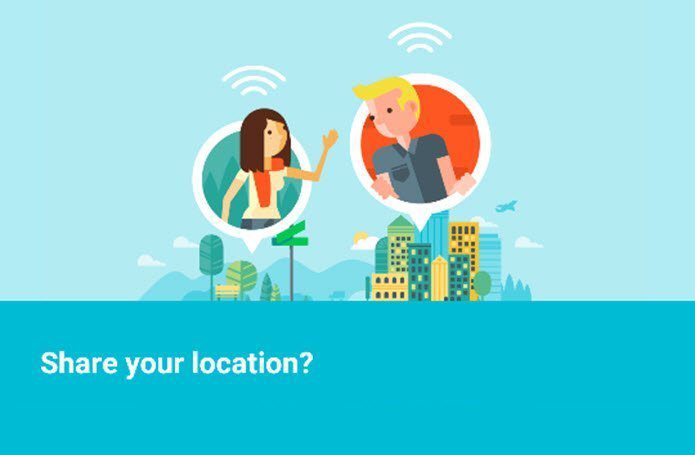We have compiled a list of incredible tips and tricks that can truly help you to get the most out of your Huawei Honor 9i.
1. Get a Dedicated Key for Notifications
Accessing notifications is one of the most frequently used features in a smartphone. Though there are a couple of smart ways to access the notification drawer, the Honor 9i offers a cool shortcut to access the same. All you have to do is head over to Settings > Navigation key and enable the third (or the fourth) option. Having done that, tap on the far-right button to see what news awaits your attention. It’s particularly useful if you find it a tad difficult to stretch your thumb to the other end of the phone. Did you know, that you can access the Quick Settings menu by swiping down with two fingers?
2. Make the Status Bar Litter-free
A status bar with scattered notification icons or carrier names isn’t anyone’s wish when it comes to the ideal status bar. The good news with the Honor 9i is that you can control what appears on its status bar. From icons to network speed, you can get rid of them all in a jiffy. Head over to Notifications & status bar settings and toggle the switches off. Moreover, the notification icons can be replaced by numbers, letting you have a clean status bar with only the essential items staying by your side. What’s more – you can choose to have the battery percentage displayed both inside the icon or separately.
3. Swipe through Pictures with Fingerprint Sensor
When we talk about special highlights of feature-rich ROMs, there are a few notable ones that immediately come to mind, including OnePlus 5’s gestures, Xiaomi’s Gaming Performance mode, or Samsung’s Secure Folder. The fingerprint sensor of the Honor 9i is one such highlight, which does a neat job of grabbing this special feature spotlight. Not only does it let you browse through the Gallery using the slide gesture, it can also be used to answer calls, stop alarms or pull down the notification panel. This can prove to be a tiny but significant step towards preventing the onset of the texting thumb – a common discomfort afflicting the smartphone-addicted generation.
4. Add a Floating Dock Button
Another handy feature of the Honor 9i is the Floating Dock button. A circular version of the navigation bar, comprising the added functionality of two buttons, lets you access the phone’s software navigation keys from any part of the screen. The best part of this floating dock is that it exists alongside the navigation bar at the bottom. It also comes with the added functionality of a lock screen button. However, there is no option to edit the layout. To enable the feature, head over to Settings > Smart Assistance and hit activate.
5. Knuckle Gestures
The Knuckle gestures feature is a unique offering from Huawei, which lets you perform a multitude of tasks such as taking screenshots, launching an app or triggering the split-screen mode. This has been made possible by Huawei’s innovative Knuckle Sense technology that can differentiate between finger gestures and knuckle touches. Head over to Settings > Smart Assistance > Motion Control and enable the option as per your taste and choice. Similar to the Moto G5 Plus and the new generation of Moto phones, the Honor 9i can be put to silent mode by flipping it.
6. Care for a Simple Home Screen? Try Simple Mode
If you want to immerse yourself in the hermit mode – away from all the distracting apps and games – the Simple Home screen would be your ideal layout. Only the major apps and services such as Dialer, Camera, and Contacts will be visible on the first page along with Calendar, Chrome, and Settings available on the next page. Of course, you can go to your arsenal of apps but it’ll probably cause delay. Until then, enjoy the 21st-century hermit mode.
7. Use the Lock Screen Options
The average lock screen gives you options to see the time, play/pause songs, notifications, and a choice to launch the camera right from the lock screen. However, what makes the Honor 9i’s lock screen different is the slew of handy options like Sound recorder, Flashlight, QR code scanner, and Clock. Next time you’d want to launch the recorder super quick, all you have to do is swipe up on the lock screen and tap on the recorder icon.
8. Switch to Low Resolution to Save Power
Almost all the phone these days pack one or two power saver modes where you can customize the brightness levels and CPU performance to improve battery life. The Honor 9i also sports the above features but what sets it apart from the rest is the standalone Low-resolution mode. When you see the battery percentage on the Honor 9i about to hit the Red zone and you don’t have a charger close by, turn to the Low-resolution power saving mode. It’s true that you won’t be able to enjoy the highest display experience but then, it’s a small price to pay for a longer battery life. To activate this feature, head over to Phone Manager > Battery.
9. Take a Peek at the Networked Apps
Another cool feature of the Honor 9i is the Networked Apps, whichgives you granular access to the app’s connectivity methods.
10. Enjoy the Blue Light Filter
It’s 2017 and enough has been said about the Blue light of smartphones and its side-effects. Well, if you own the Honor 9i, rest assured that it comes with a built-in Blue light filter. Prosaically named Eye Comfort, the filter does what it says by block the blue light out, providing the much-needed comfort to your eyes.
How Many of These Did You Know?
These were some of the awesome and cool tips that you can use to make the most out of your Honor 9i. So, how many of these did you already know? Do drop a line or two in the comments below. See Next: 7 Tips For Privacy and Security in Google Chrome The above article may contain affiliate links which help support Guiding Tech. However, it does not affect our editorial integrity. The content remains unbiased and authentic.