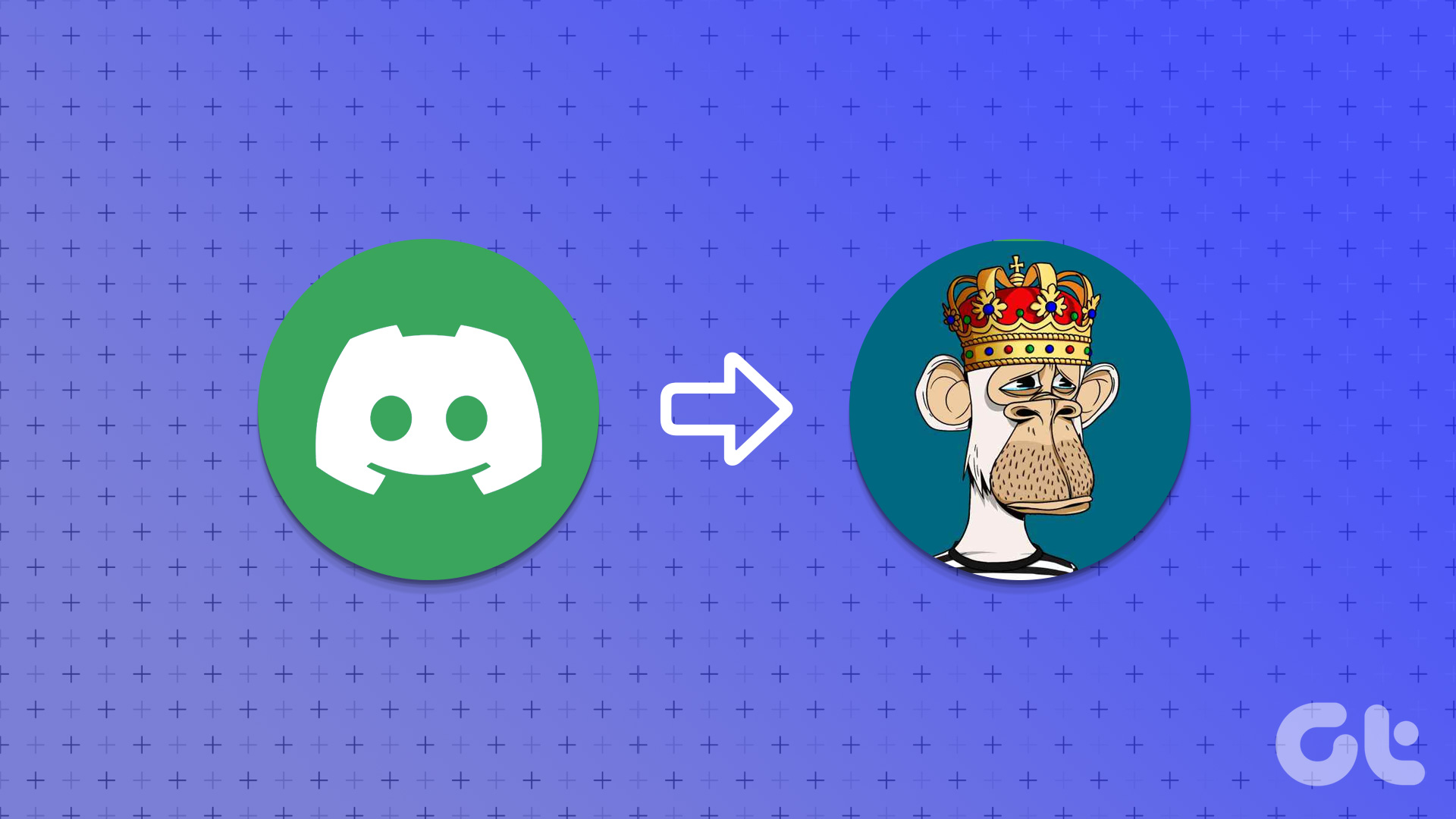Notion takes a minimalist approach all over the board. Unlike other apps, it won’t throw every possible function at the user. The options are smartly concealed in the interface so that it doesn’t look overwhelming. On the flip side, the software’s complex UX has brought them many critics as well. If you want to level-up your Notion experience, find the best Notion tips to use effectively.
1. Set Notion Password
When you try to login into your Notion account, Notion shares a temporary login code to your email address to log you in. It’s the default behavior and I’m sure many of you aren’t fond of it. Notion allows you to set a password to log in using the email ID and passcode the usual way. Open the Notion app and go to Settings & Members > My Account and set Password.
2. Connect Third-Party Apps
As you may know, Notion allows you to create Kanban cards just like Trello. You can use it as an alternative to Evernote. Notion allows you to import Evernote notebooks, Trello boards, and Asana tasks directly into the software. That way, you don’t need to start the scratch in Notion. Open Notion and navigate to Settings & Members > My Connected Apps and import data from the third-party apps.
3. Use Notion Reminders
Besides Note-taking, Notion pitches itself as a dedicated task manager too. You can add a reminder to a block to get notified about that. Type ‘/remind’ and add the date and time to get the notification. The screenshot above indicates that I use the weekly task management template to organize my week and add tasks to it with reminders.
4. View Page Updates
When building a page from scratch, you go through dozens of changes to make a page look like you want it to be. Notion keeps track of every change on a page. You can tap on the updates option and go back in time to see the changes you have made to the Notion page.
5. Share Notion Pages
Notion aims to replace Google Docs too. And as expected, it offers the same if not better sharing capabilities in the software. After creating a page, you can share it with other Notion users from the top of the share menu. Tap on the Share button at the top, select add people, and add email ID. You can also set view/edit permission for the user. From the same Share menu, you will see the added users and even remove them. Notion’s free version allows you to invite up to 5 members to your workspace.
6. Use Custom Notion Icons
By default, Notion allows you to choose an icon for each page from the emoji picker menu. But if you prefer to keep the minimalistic look, you can copy icons from the Notion Icons website. Created by Notion fans, Notion VIP allows you to use gorgeous icon in the software. Simply copy an icon and go back to a Notion page. Click on the page emoji and go to Link > paste the copied URL, and you will notice a new icon for the page. Visit Notion VIP
7. Use Timeline View
This is a must-have for those managing projects in Notion. Notion’s Timeline format allows you to view database items along a linear timeline, like a Gantt chart. It displays the sequence aesthetically and comprehensibly while exposing any potential capacity issues. This makes it useful for presenting a project’s tasks or a series of events.
8. Lock a Notion Page
Notion doesn’t offer the ability to password-protect a page. Instead, you can lock a page to prevent accidental editing. You can toggle-on Page Lock from the three-dot menu, and it will lock the page for further editing. Tap on the Lock icon to unlock the page for editing.
9. Turn a Notion Page Into Website
Do you know one can turn a Notion page into a full-fledged website as well? Using tools like Super.so, you can convert your Notion pages into fast, functional websites with custom domains, fonts, analytics, and more. That’s not it. Super.so allows you to take advantage of third-party integration such as Gumroad, Google Analytics, MailChimp, and more. The pricing starts at $12 per site per month. The developers do offer 7 days of a free trial. Visit Super.so
10. Use Notion Templates
The built-in Notion templates take the overall software experience to the next level. There is a template for every use case. You can navigate the Notion template library, which consists of ready-to-go templates made by the company and community members. There are divided neatly into categories, including Design, Project, Personal, Productivity, Sales, Help, and more.
Upgrade Your Notion Experience
Go through the tips above and spruce up your Notion experience. While you are at it, let us know about your favorite Notion feature in the comments section below. The above article may contain affiliate links which help support Guiding Tech. However, it does not affect our editorial integrity. The content remains unbiased and authentic.






![]()